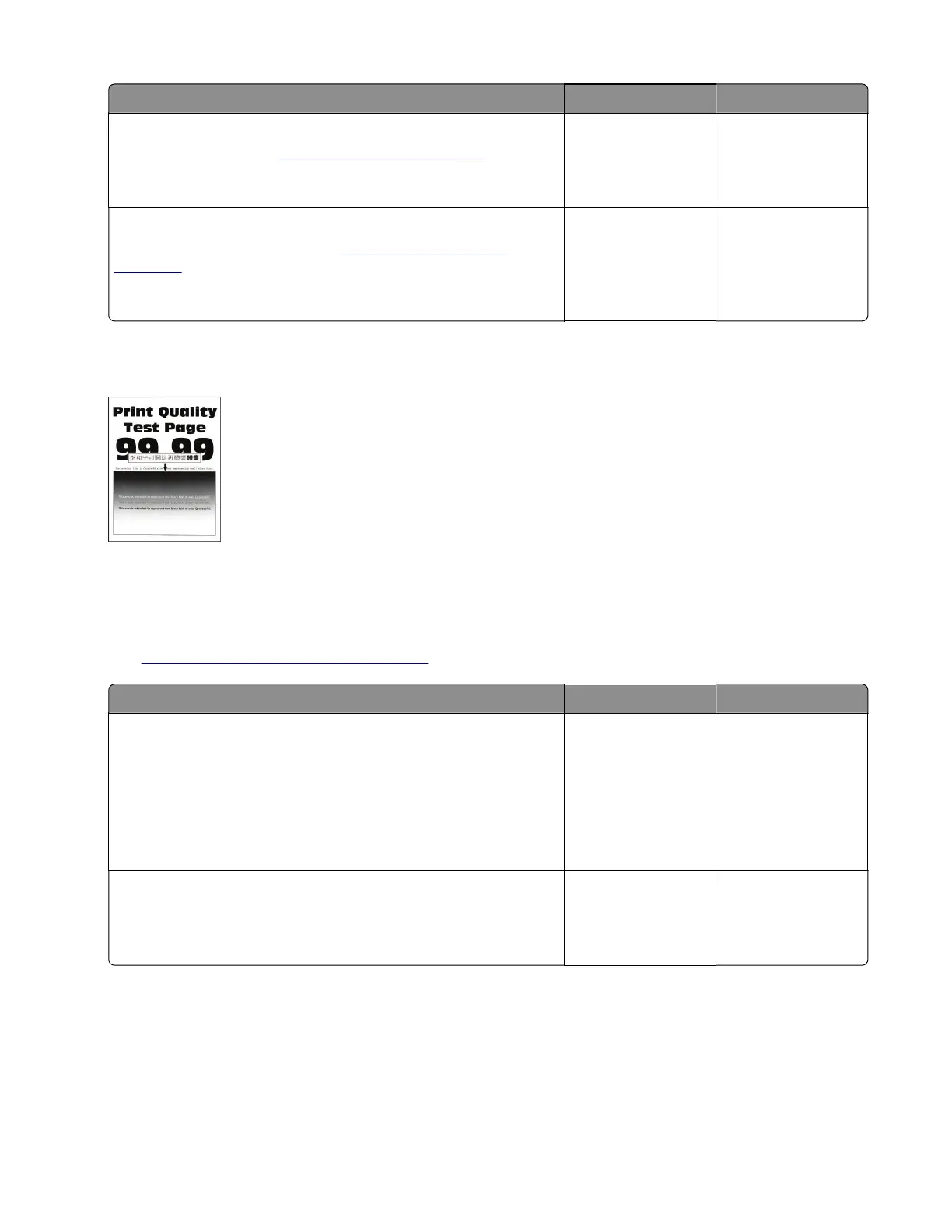Actions Yes No
Step 11
Replace the HVPS. See
“HVPS removal” on page 421.
Does the problem remain?
Go to step 12. The problem is
solved.
Step 12
Replace the laser printhead. See
“Printhead removal” on
page 455.
Does the problem remain?
Contact the next
level of support.
The problem is
solved.
Fine lines are not printed correctly check
Note: This issue mostly occurs on fonts or characters with fine lines (especially on Chinese characters).
Small texts and details may also not be printed correctly.
Note: Before performing this print quality check, go to the control panel home screen and navigate to
Settings > Troubleshooting > Print Quality Test Pages, and then perform the initial print quality check.
See
“Initial print quality check” on page 44.
Actions Yes No
Step 1
Check if the printer is using a genuine and supported Lexmark
toner cartridge.
Note: If the printer is using a third‑party cartridge, then refer the
users to their cartridge supplier.
Is the printer using a genuine and supported toner cartridge?
Go to step 3. Go to step 2.
Step 2
Install a genuine and supported toner cartridge.
Does the problem remain?
Go to step 3. The problem is
solved.
4064
Diagnostics and troubleshooting
71
