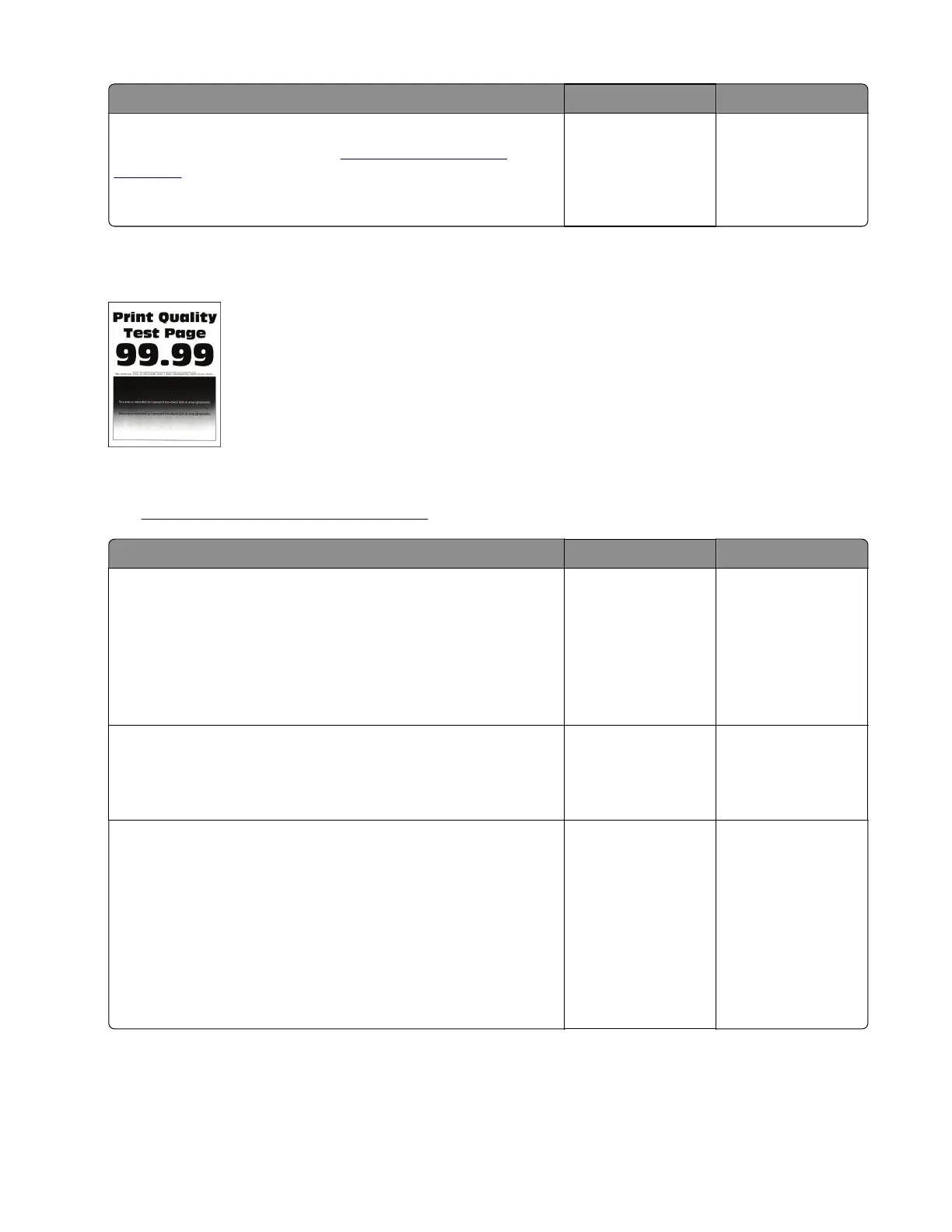Actions Yes No
Step 15
Replace the laser printhead. See
“Printhead removal” on
page 455.
Does the problem remain?
Contact the next
level of support.
The problem is
solved.
Print is too dark check
Note: Before performing this print quality check, go to the control panel home screen and navigate to
Settings > Troubleshooting > Print Quality Test Pages, and then perform the initial print quality check.
See
“Initial print quality check” on page 44.
Actions Yes No
Step 1
Check if the printer is using a genuine and supported Lexmark
toner cartridge.
Note: If the printer is using a third‑party cartridge, then refer the
users to their cartridge supplier.
Is the printer using a genuine and supported toner cartridge?
Go to step 3. Go to step 2.
Step 2
Install a genuine and supported toner cartridge.
Does the problem remain?
Go to step 3. The problem is
solved.
Step 3
a Turn o the printer, wait for 10 seconds, and then turn on the
printer.
b Reduce the toner darkness.
From the control panel, navigate to:
Settings > Print Settings > Quality menu
Note: 8 is the factory default setting.
Does the problem remain?
Go to step 4. The problem is
solved.
4064
Diagnostics and troubleshooting
50
