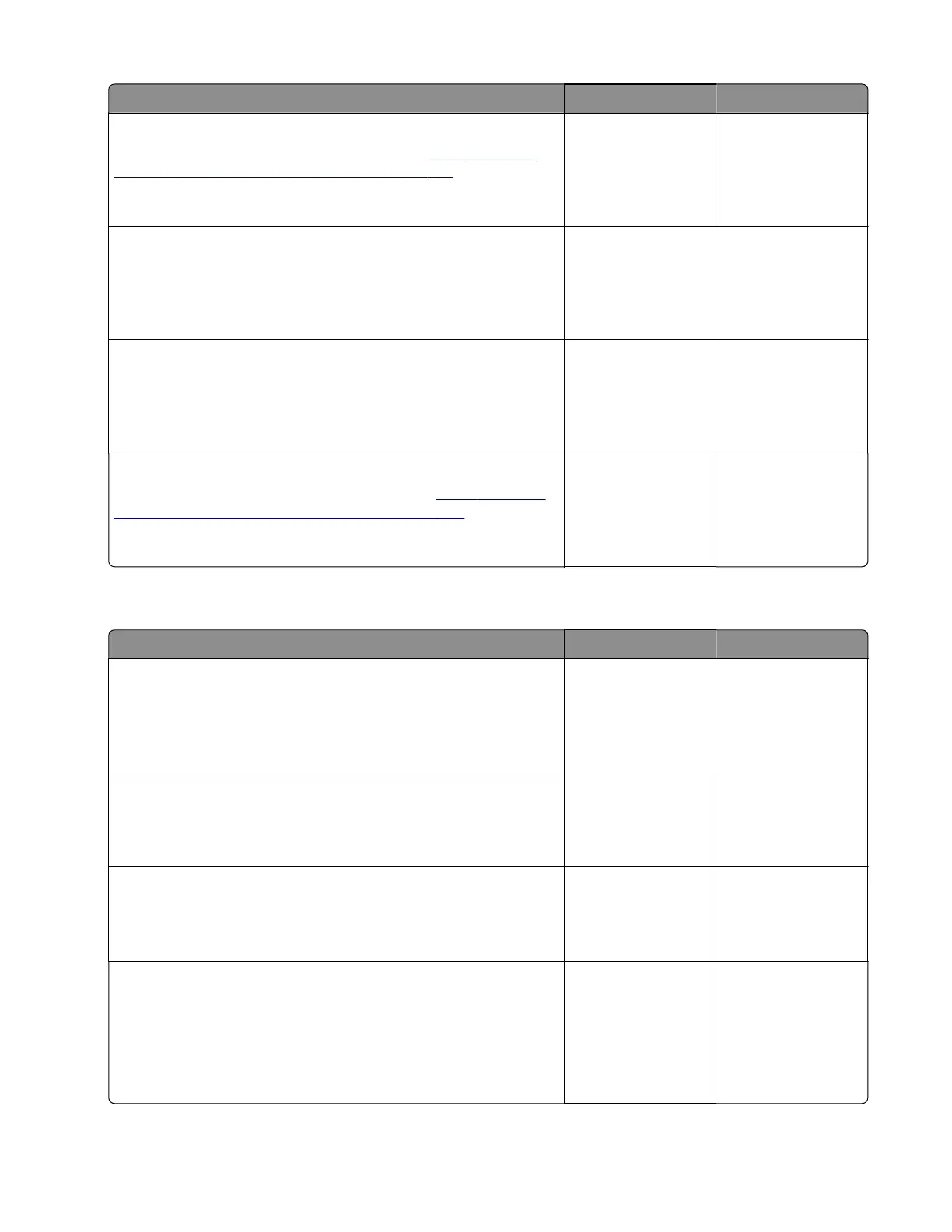Action Yes No
Step 9
Replace the optional tray interface cable. See
“250‑ and 550-
sheet tray interface cable removal” on page 510.
Does the problem remain?
Go to step 10. The problem is
solved.
Step 10
Make sure that the optional tray controller board is properly
installed. Reseat all the cables on the controller board.
Does the problem remain?
Go to step 11. The problem is
solved.
Step 11
Check the optional tray controller board and its connector pins for
damage.
Are the tray controller board and its connectors free of damage?
Contact the next
level of support.
The problem is
solved.
Step 12
Replace the optional tray controller board. See
“250‑ and 550-
sheet tray controller board removal” on page 506.
Does the problem remain?
Contact the next
level of support.
The problem is
solved.
Tray 5 transport drive failure service check
Action Yes No
Step 1
Check the paper path and trays for paper fragments and partially
fed paper.
Is the paper path free of paper fragments and partially fed paper?
Go to step 3. Go to step 2.
Step 2
Remove the paper fragments and partially fed paper.
Does the problem remain?
Go to step 3. The problem is
solved.
Step 3
Make sure that all the trays and tray inserts are properly installed.
Does the problem remain?
Go to step 4. The problem is
solved.
Step 4
a Enter the Diagnostics menu, and then navigate to:
Additional input tray diagnostics > Motor tests
b Select the motor (Pass-through (tray 5)), and then touch Start.
Does the motor run?
Go to step 7. Go to step 5.
4064
Diagnostics and troubleshooting
336
