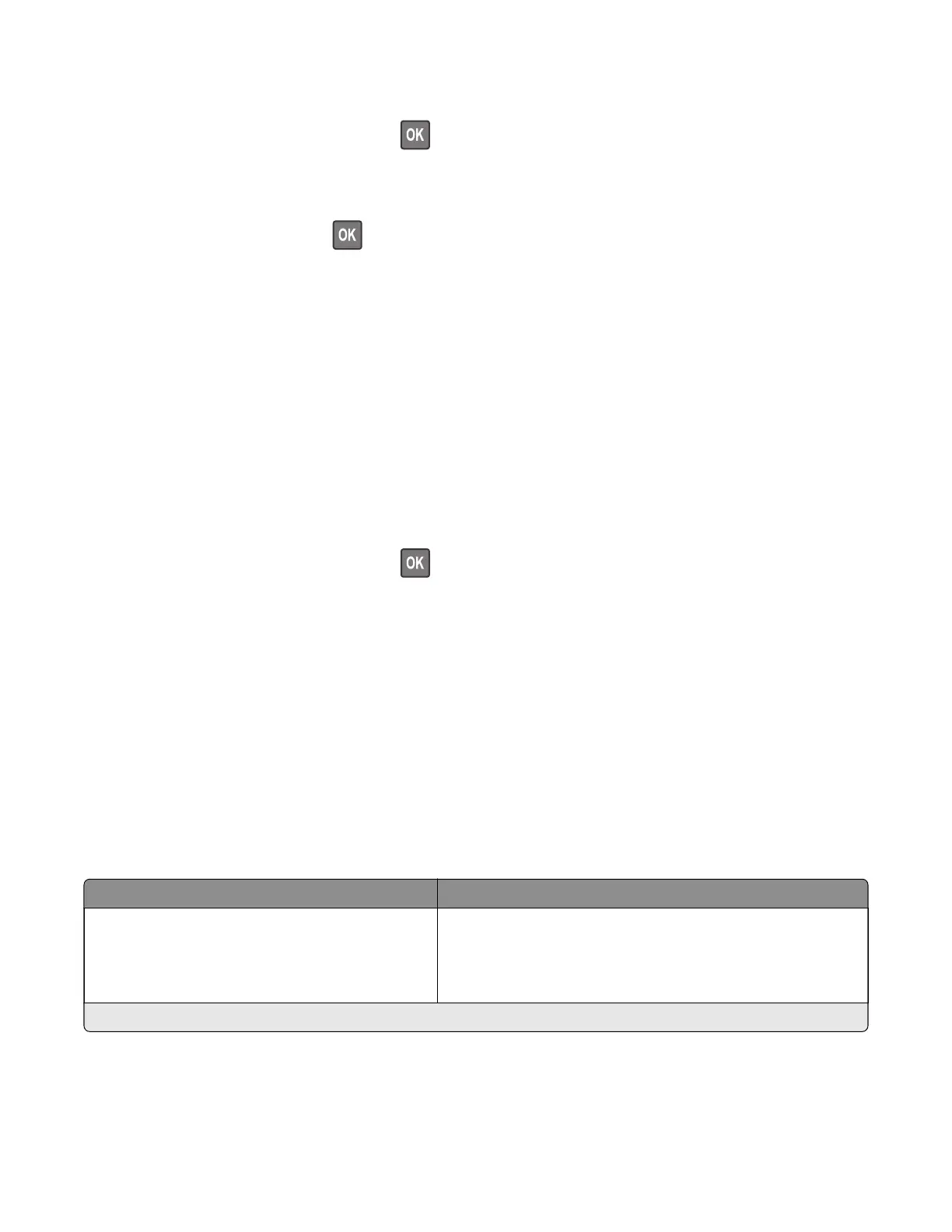Motor tests
For non-touch-screen printer models, press to navigate through the settings.
1 Enter the Diagnostics menu, and then navigate to:
Additional input tray diagnostics > Motor tests
2 Select a motor, and then press or touch Start.
Notes:
• If the motor is activated, then it is properly working.
• Some motors require automatic deactivation in order to avoid secondary issues such as possible
damage and contamination.
• Some tests require a special action to activate a motor such as removing a major component.
• If the motor fails, the test failure may not indicate a failed motor. Further troubleshooting may be
required. Check the boards and cables for possible issues.
Output device diagnostics
Sensor tests
For non-touch-screen printer models, press to navigate through the settings.
1 Enter the Diagnostics menu, and then navigate to:
Output device diagnostics > Sensor tests
2 Select the output device where the sensor is located.
3 Find, and then manually toggle the sensor.
Notes:
• The sensor status on the screen toggles between 1 and 0 when the sensor is properly working.
• If a sensor test fails, the test failure may not indicate a failed sensor. Further troubleshooting may be
required. Check the boards and cables for possible issues.
Config Menu
Menu item Description
USB Configuration
USB PnP
1*
2
Change the USB driver mode of the printer to improve its
compatibility with a personal computer.
Note: An asterisk (*) next to a value indicates the factory default setting.
4064
Service menus
386
