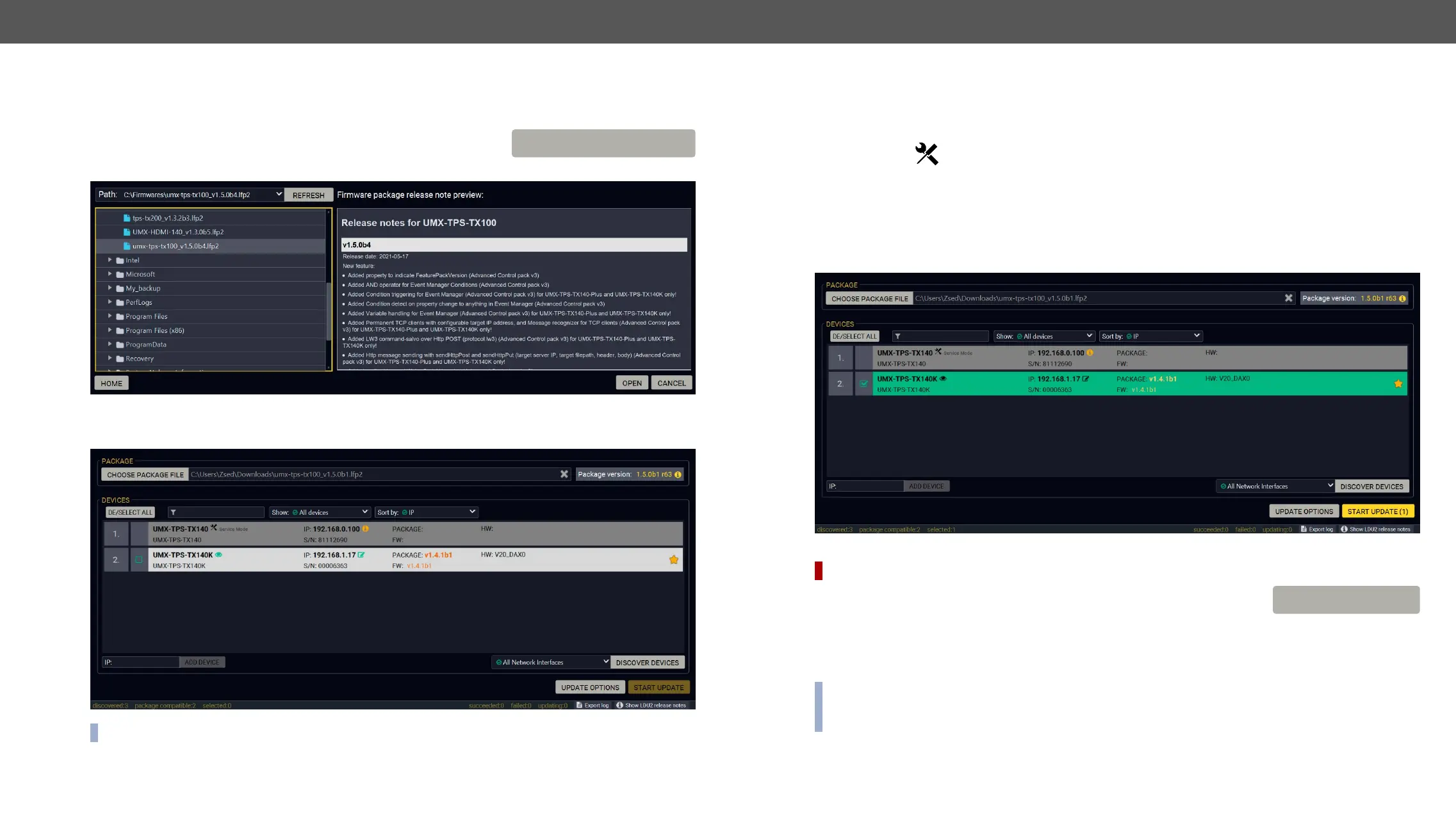8. Firmware Update UMX-TPS-TX100 series – User's Manual 151
Updating via GUI
Step 1. Select the Firmware Package.
Click on the Choose Package File button and navigate to the location where
preview of the release notes are displayed in the right panel.
version of the device is highlighted in orange if it is different from the version of the package loaded.
INFO:
CHOOSE PACKAGE FILE
The Meaning of the Symbols
Step 2. Select the desired devices for updating.
Select the devices for updating; the selected line will be highlighted in green.
If you are not sure which device to select, press the Identify me
Step 3. Check the update parameters.
DIFFERENCE: The appearing settings are device-dependent and can be different device by device.
Clicking on the Update Options button, special settings will be available like:
▪
▪
▪ Uploading the default Miniweb (if available)
▪ Enter the password for the Cleartext login. #builtinweb #miniweb #web
INFO: Hereby entered password will be used for all the selected devices where the Cleartext login is
enabled. If the password is incorrect, a window will appear to get the correct one at each device during
the update.
Please arrange the settings carefully.
Show
details
The log about the updating process of the device
can be displayed in a new window.
Service
mode
The device is in bootload mode. Backup and restore
cannot be performed in this case.
UPDATE OPTIONS
