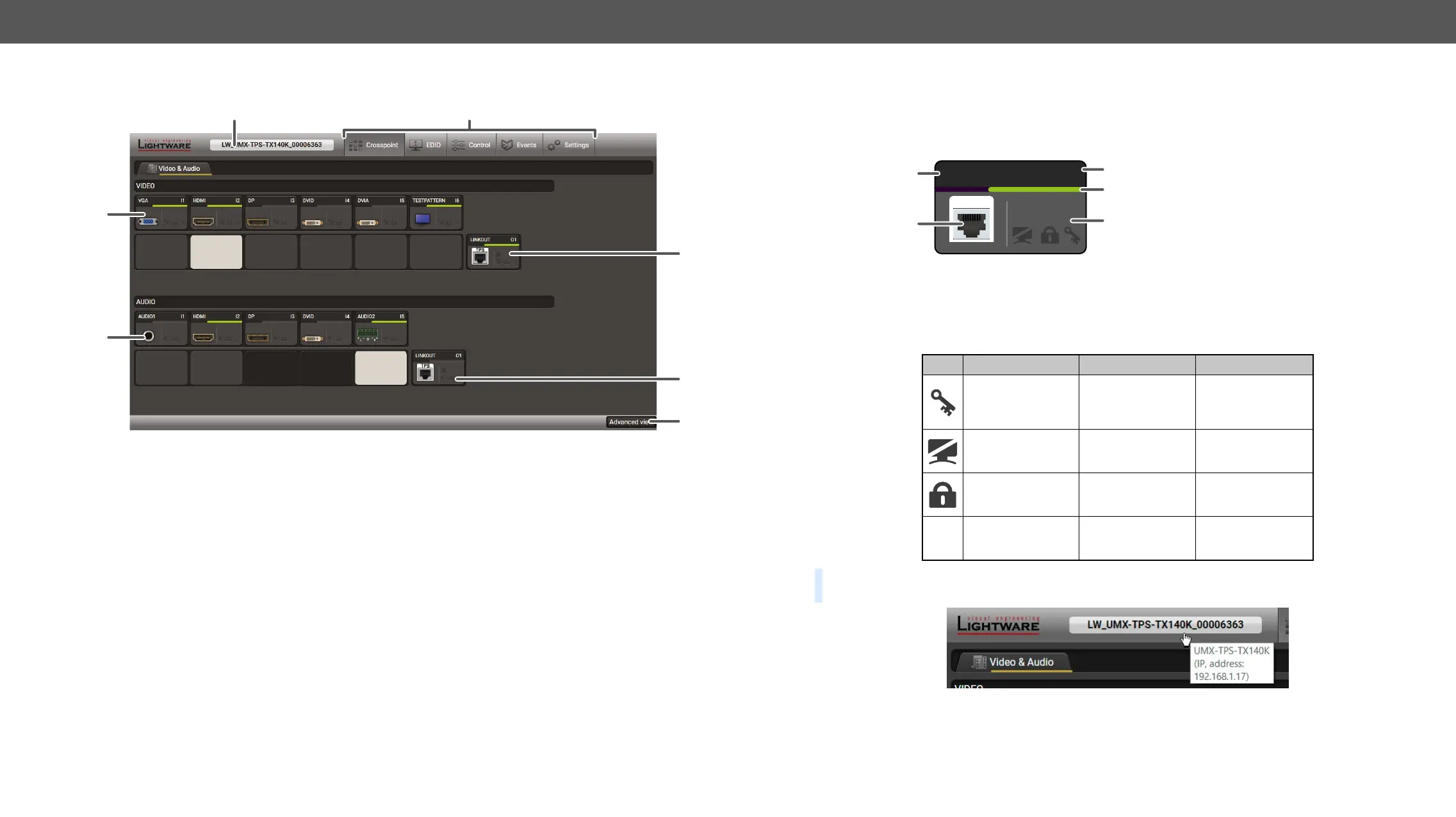UMX-TPS-TX100 series – User's Manual 54
Crosspoint Menu
1
Main menu The available menu items are displayed. The active one is showed with
dark grey background color.
2
Information ribbon The label shows the device label which can be edited in the
Settings menu - Status tab. Device discovery window can be displayed by
clicking on this ribbon.
3
Video input ports Each tile represents a video input port. The tile below the port shows the
current crosspoint setting; if the port is switched to the output, the color of
the tile is white, otherwise grey. #crosspoint #switch #testpattern
4
Audio input ports Each tile represents an audio input port. The tile below the port shows
current crosspoint setting; if the port is switched to the output, the color
of the tile is white, otherwise grey. Dark grey means the audio port is not
allowed to embed in the current video input port. #audio #analogaudio
5
Advanced view Displaying , showing the Terminal window and the
#nosyncscreen
6
Audio output The audio output of the TPS out port. Clicking on the tile opens the TPS
Audio Output.
7
Video output The video output of the TPS out port. Clicking on the tile opens the TPS
.
2
3
4
1
#status
The colors of the port tiles and the displayed icons represent different states and information:
State Indicators
Icon Icon is grey Icon is black Icon is green
Signal is not
encrypted with
HDCP
Signal is
encrypted with
HDCP
-
Port is unmuted Port is muted -
Port is unlocked Port is locked -
Autoselect is
disabled
-
Autoselect is
enabled
TIPS AND TRICKS: Hover the mouse cursor to the information ribbon; the device label and the IP address
of the device will appear as a tooltip text.
#label #devicelabel
1
Port name
2
Port icon
3
Port number
4
Signal present
indicator
green: present
grey: not present
5
State indicators
LINKOUT
A
5
O1
4
TPS
