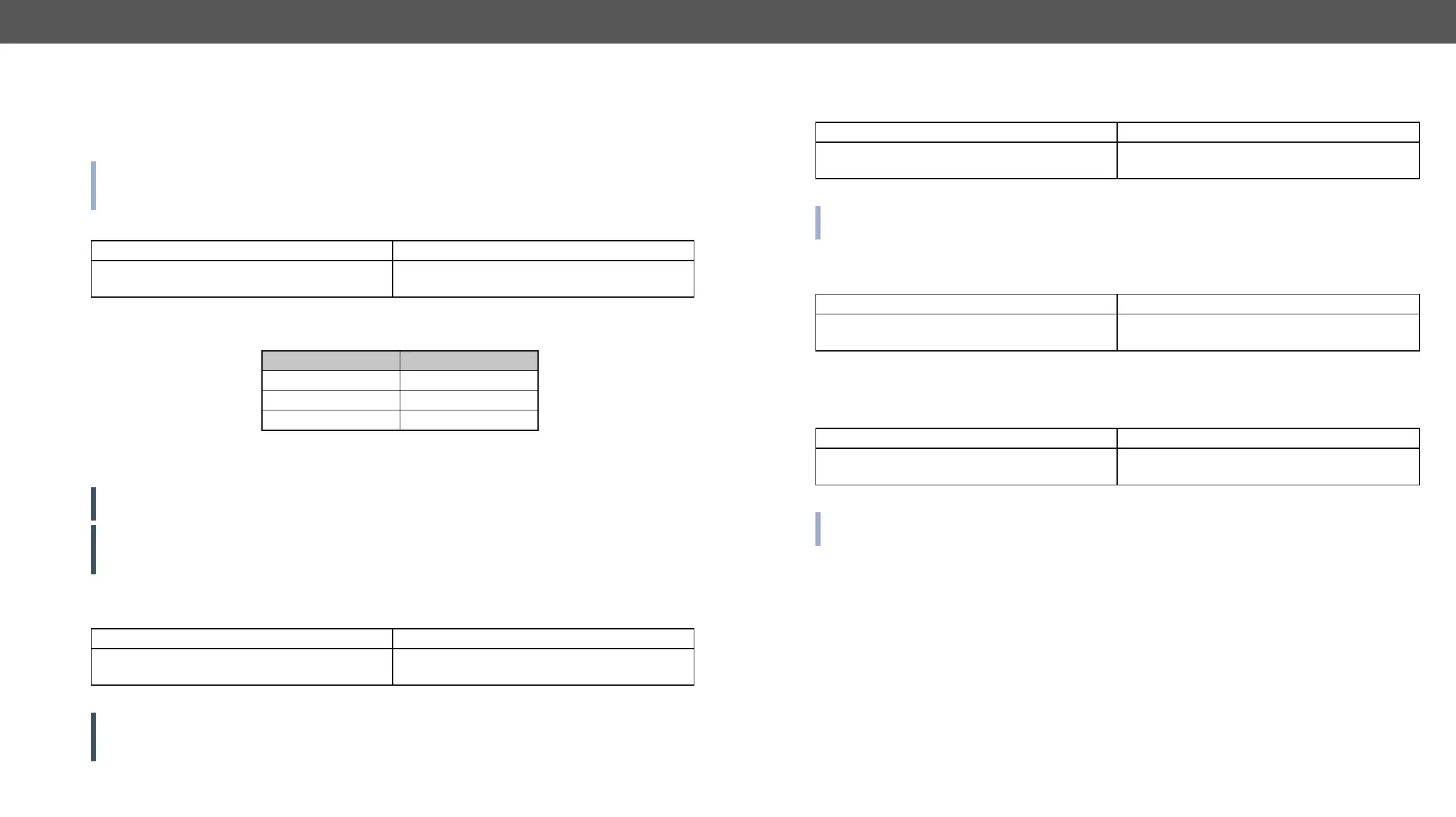UMX-TPS-TX100 series – User's Manual 66
AV Port Settings
Switch an Input to the Output
Depending on ‘A’ or ‘V’ it can change only the Audio or only the Video layer; or ‘AV’ changes both.
(Video & Audio) layers but using status commands it displays information about only the Video layer.
Please use AV option, when available.
Description: Switch input <in> to output <out>.
Format Example
Command {<in>@<out>●<layer>}
Response (O<out²>●I<in²>●<layer>)CrLf
{2@1 AV}
(O01 I02 AV)
Explanation: I2 audio and I2 video input ports are switched to O1 output port.
Legend:
<layer> Layer
A Audio layer
V Video layer
AV (or nothing) Audio & Video layer
<out>: O1 output port.
<in>: I1...I6 input ports.
ATTENTION! The response of this command does not show if the output is muted. To check the mute
status a separate query has to be used like {VC}.
ATTENTION! Analog video inputs does not contain embedded audio. If you use the AV option in case of
VGA input (I1) the audio will be switched to the analog audio input 1 (I1) and in case of DVI-A input (I5) the
audio will be switched to the analog audio input 2 (I5).
Mute Output
Description: Mute output <out>. The output signal is turned off.
Format Example
Command {#<out>●<layer>}
Response (1MT<out²>●<layer>)CrLf
{#01 A}
(1MT01 A)
Explanation: O1 audio port is muted.
ATTENTION! Muting does not change the crosspoint’s state but disables the output itself. This way the
last connection can be easily restored with an unmute command. Switching a muted output does not
unmute the output.
Unmute Output
Description: Unmute output <out>.
Format Example
Command {+<out>●<layer>}
Response (0MT<out²>●<layer>)CrLf
{+01 V}
(0MT01 V)
Explanation: O1 video port is unmuted.
INFO: Unmuting an output makes the previous connection active as the crosspoint state has not been
changed by the muting command, only the output was disabled.
Lock Output
Description: Lock an output port. Output’s state cannot be changed until unlocking.
Format Example
Command {#><out>●<layer>}
Response (1LO<out²>●<layer>)CrLf
{#>01 A}
(1LO01 A)
Explanation: O1 audio output port is locked.
Unlock Output
Description: Unlock an output port. The connection on output can be changed.
Format Example
Command {+<<out>●<layer>}
Response (0LO<out²>●<layer>)CrLf
{+<01 V}
(0LO01 V)
Explanation: O1 video output port is unlocked.
INFO: The device issues the above response regardless of the previous state of the output (either it was
locked or unlocked).
