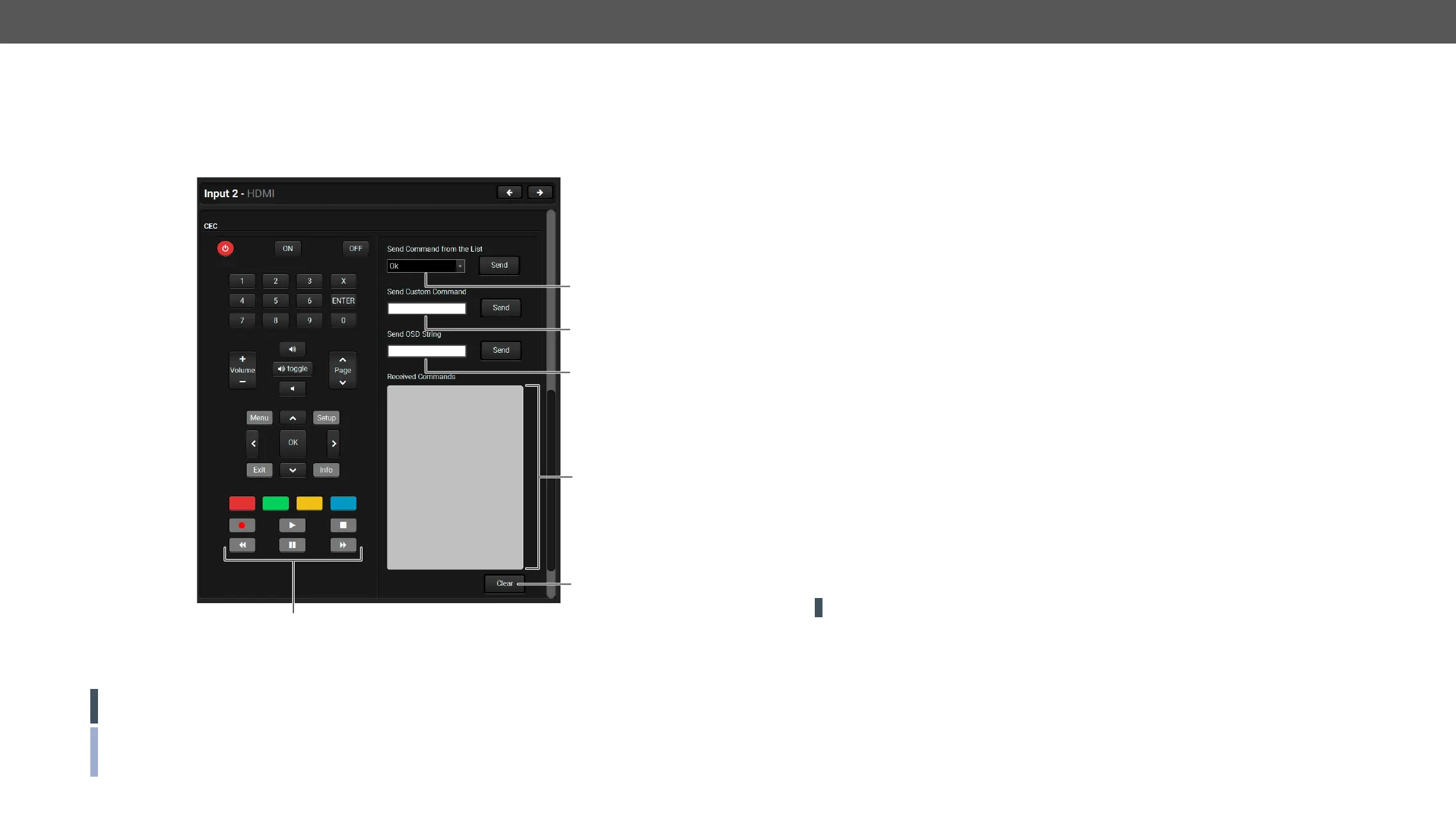UMX-TPS-TX100 series – User's Manual 59
The CEC Tool
receive Consumer Electronics Control (CEC) commands. This feature is for remote control of the source or
sink device. CEC is a bi-directional communication via HDMI cable, in this case between the input port of the
transmitter and the source. #cec
Layout of CEC panel on the HDMI input port
The CEC panel is available on the port properties window of the HDMI input and TPS output ports.
ATTENTION! It can occur that the third-party device can receive, but not execute the command because
it is not supported by the product. Check the accepted commands in the documentation of the device.
INFO:
5
1
2
3
4
6
1
Drop-down
command
list
This list contains the basic CEC commands, most of them are displayed on the graphical
interface, too (on the left side). Click on the Send button to execute sending the command.
2
Custom
command
textbox
length of the message could be 30 characters (15 bytes). Click on the Send button to
execute sending the command.
3
OSD string
textbox
A max. 14 character-long text can be shown on the sink device. The send OSD (On-screen
glyphs and space are accepted. Click on the Send button to execute the command.
4
Received
Command
box
Displays all the sent (in red) CEC commands and the received answers (in blue) with a
timestamp.
Legend of the received message:
< [10:33:17] ACK
Answer for the acknowledged command.
< [10:35:01] NACK
Answer for the not acknowledged command.
< [10:33:17] IN PROGRESS
The command is in progress at the moment.
Answer for other failure.
< [10:35:40] feature_abort_<*>
This is the most common answer from the third-party devices when the command is
delivered, but the execution is refused. The cause of the refuse stands after 'feature_
abort' expression.
5
Clear
button
Click on the Clear button to erase the content of the terminal window.
6
CEC
command
button
panel
This panel provides the quick and easy management of CEC commands. These buttons
are pre-programmed with basic functions and sends commands towards the sink.
The communication is displayed in the Received Command box. For the list of the
commands see section. Both the layout and functionality are
similar to the design of a remote control.
ATTENTION! Make sure that the controlled unit is CEC-capable and this function is enabled.
