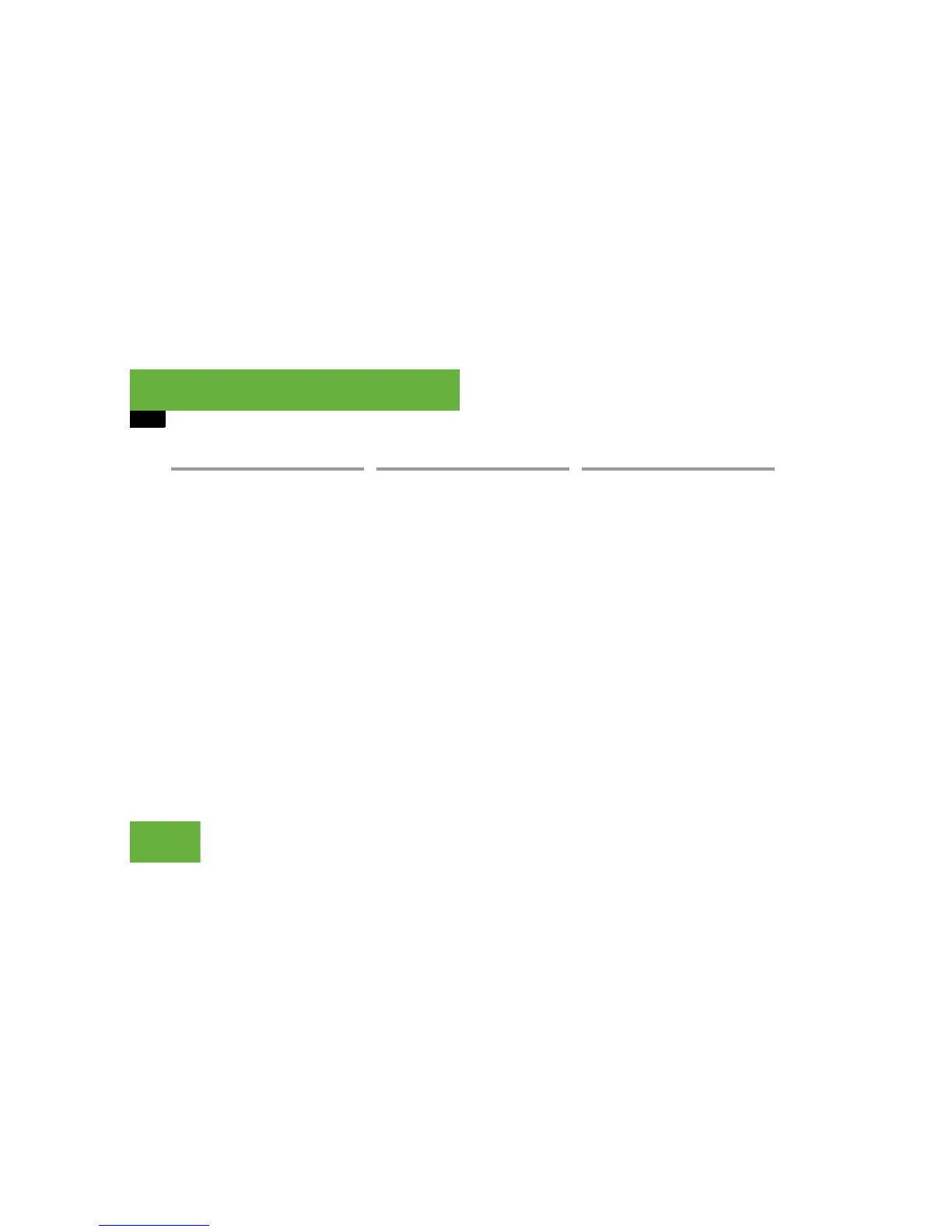136
Control systems
COMAND video DVD
Stop playback
왘 Select “Video” “Video” “Video
DVD”.
왘 Show the menu system, if necessary
(
컄 page 135).
왘 Stop play: Select “Stop”.
In the display, “Pause” changes to
“Play”.
왘 Continue playback: Select “Play”.
Play is continued from the point at
which it was stopped.
왘 Stop playback: Select “Stop” again
while playback is stopped.
or
왘 Select “Stop” twice in quick succession
during playback.
왘 Resume playback: Select “Play”.
Playbacks starts again from the begin-
ning.
Pause playback
왘 Select “Video” “Video” “Video
DVD”.
왘 Show the menu system, if necessary
(
컄 page 135).
왘 Pause playback: Select “Pause”.
In the display, “Pause” changes to
“Play”.
왘 Continue playback: Select “Play”.
Play is continued from the point at
which it was stopped.
Selecting scene/chapter
Entering scene/chapter using the
COMAND controller
왘 Make sure that the control menu is
shown (
컄 page 135).
왘 Skipping forwards or back: Slide
omp or turn ymz.
Entering the scene/chapter using the
telephone keypad
왘 Press > on the telephone keypad
(
컄 page 144).
왘 Enter scene/chapter using the A -
9 buttons.
COMAND tunes in to the scene/chap-
ter entered.
