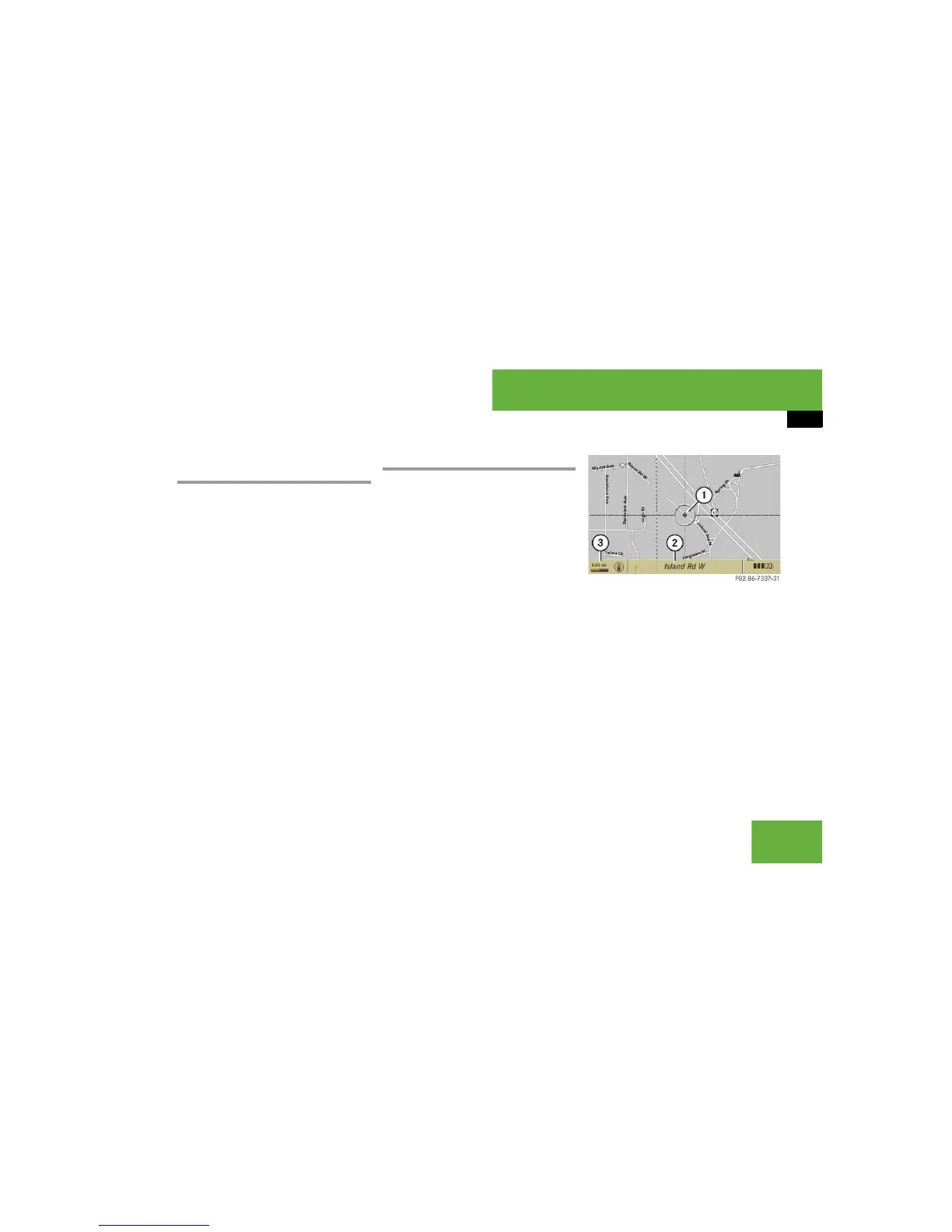225
Control systems
COMAND navigation system (entering a destination)
Entering a destination from the list of
last destinations
왘 Select “Navi” “Destination”
“From Last Destinations”.
The list of last destinations appears.
The most recent destination is at the
top of the list.
왘 Select desired destination.
왘 Starting route calculation:
Select “Start”, see also (
컄 page 222).
Entering a destination from the map
Calling up the map
왘 In the address input menu, select
“Map” (
컄 page 202).
You will see the map with a crosshair.
The map is set to the address set in the
address input menu.
or
왘 Select “Navi” “Destination”
“Via Map”.
You will see the map with a crosshair.
1 Crosshair
2 Details of the crosshair position
3 Map scale
i
Depending on the factory settings of the ve-
hicle, it may not be possible to enter a destina-
tion while the vehicle exceeds a preset speed. As
soon as the vehicles speed drops to below the
preset speed, the function is available again.
You can enter a destination via the map if the dig-
ital map does not contain the address of the des-
tination, but the destination must be within the
area of the digital map.
i
Display 2 may be the name of a road, for
example, provided the digital map contains the
necessary data.
If no data is available, display 2 shows:
앫 the coordinates if the geo-coordinate display
is switched on (
컄 page 200)
앫 no display if the geo-coordinate display is
switched off (컄 page 200)
