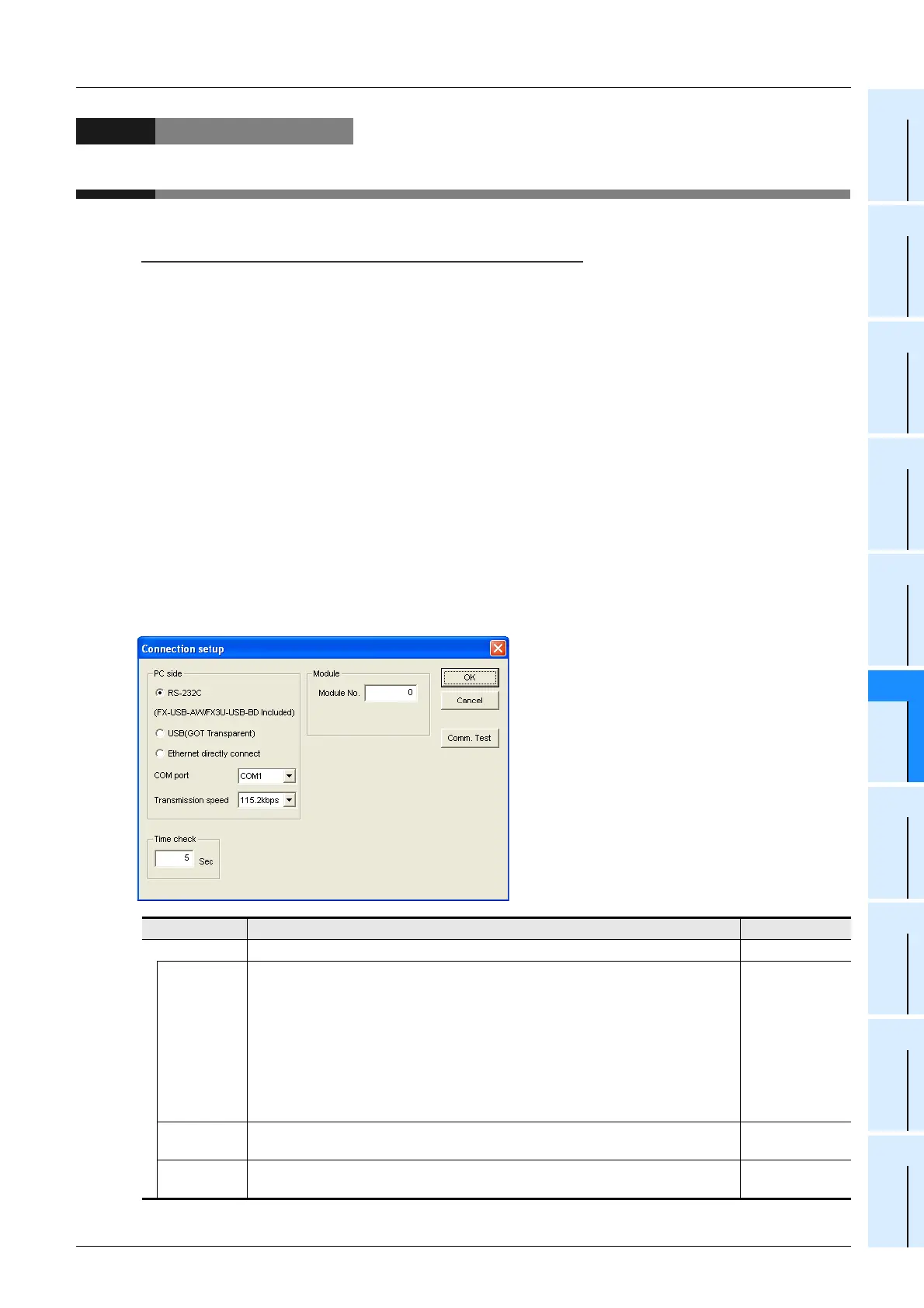6 Setting the connection destination
51
FX Configurator-FP
Operation Manual
1
Introduction
2
Install
Uninstall
Start&Exit
3
Window and
Operation
Config
4
Creating
Files
5
Data set
6
Setting
The
Connection
7
Data flow
And
Procedure
8
Debug
In the
Positioning
9
Print
10
Edit
Function
In data
6. Setting the connection destination
Setting the connection destination (COM port, transmission speed and the 20SSC-H module No.).
Cautions on communication
• When connecting the personal computer interfaces to the same COM port in FX Configurator-FP and GX
Developer, set the same baud rate for both. When FX Configurator-FP and GX Developer are running
simultaneously, the baud rate that was set first has priority.
• An error may occur in the communication with FX PLC when used with the resume function, suspend
setting, power-saving function and standby mode of the peripheral device. For this reason, do not set the
functions above when communicating with the 20SSC-H.
• A communication error may occur depending on the combination of the personal computer model, USB
cable and so on. In that case, refer to the message displayed and perform the operation again.
• When the baud rate changes for the fast communication at the serial port of the personal computer, it may
disable the communication, or communication may delay due to too many retries depending on the
personal computer spec. When the fast communication is not enabled, reduce the baud rate and restart
communication.
1 Select [Online] [Connection setup].
Connection setup dialog box appears.
2 Set each item.
Item Description Default setting
PC side Sets the COM port and transmission speed at PC side.
PC side
Selects the personal computer to PLC connection method. (Ver.1.30 or later)
• RS-232C:
Select this connection method when connecting via RS-232C, RS-422, or
USB (FX-USB-AW / FX
3U-USB-BD only).
• USB (GOT transparent):
Select this connection method when connecting via the GOT1000 USB
transparent mode.
• Ethernet directly connect:
Select this connection method when connecting via Ethernet.
RS-232C
COM port
Sets the COM port at PC side.
Setting range: COM1 to 10
COM1
Transmission
speed
Sets the transmission speed.
Setting range: 9.6kbps to 115.2kbps
115.2kbps
