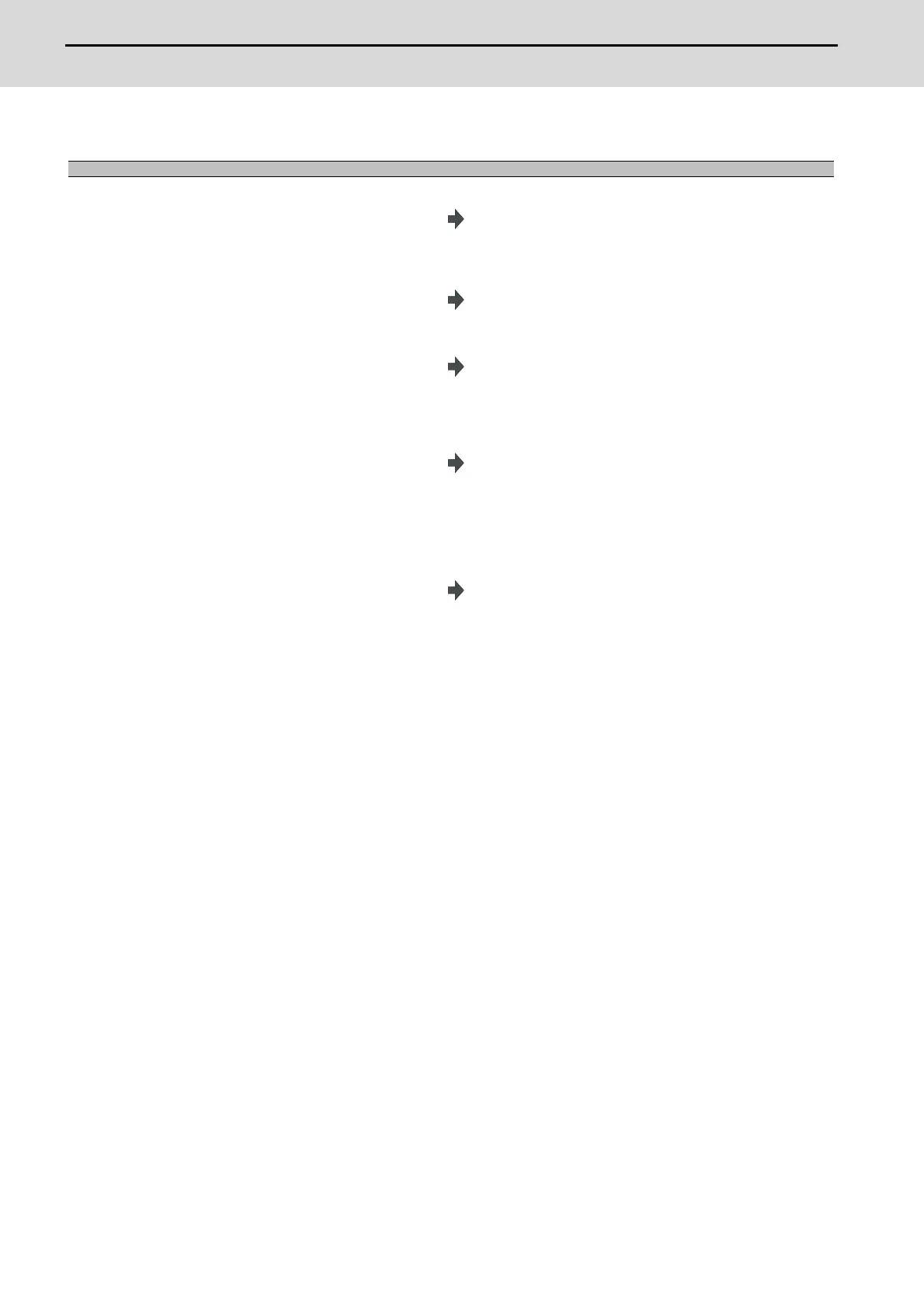M800S/M80/E80 Series Connection and Setup Manual
35 Appx.2: Protection Setting
572
IB-1501269-J
35.4 Changing the Password
(Example) Change the password of operation level 4 from "OLDPASS" to "NEWPASS"
(Note 1) Set a password with one-byte alphanumeric characters between 3 and 8 letters (only capital letters are
acceptable for alphabet). In addition, "UPARA" is unavailable to set as the password.
(Note 2) Changing the password is available only for the lower operation level than the current one.
Operation Methods
(1) Press the menu [Change pasword]. The menu [Change pasword] is highlighted.
The operation message "Enter the current password." is
displayed.
The cursor appears on the current operation level.
(2)
Use [ ↑ ] or [ ↓ ] key to move the cursor to the operation
level where you want to change the password. (Operation
level 4 in this case)
The operation message "Enter the current password." is
displayed.
(3) Enter the current password for the operation level of the
cursor position.
(Example) OLDPASS [INPUT]
<When the password is correct>
The operation message "Enter a new password." is displayed.
<When the password is incorrect>
The operation message "Your password is incorrect." is
displayed, and then the operation returns to the process (2).
(4) Enter a new password.
(Example) NEWPASS [INPUT]
<When the acceptable password is entered>
The operation message "Type in the new password again." is
displayed.
<When the unacceptable password is entered>
The operation message "Set a password that meets the
condition." is displayed, and then the operation returns to the
process (4).
(5) Enter the new password again.
(Example) NEWPASS [INPUT]
<When the re-entered password is equal to the first one>
The operation message "Password has changed" is
displayed, and the highlighted menu [Change pasword]
returns to normal.
<When the re-entered password is not equal to the first one>
The operation message "Your password is incorrect." is
displayed, and then the operation returns to the process (4).
