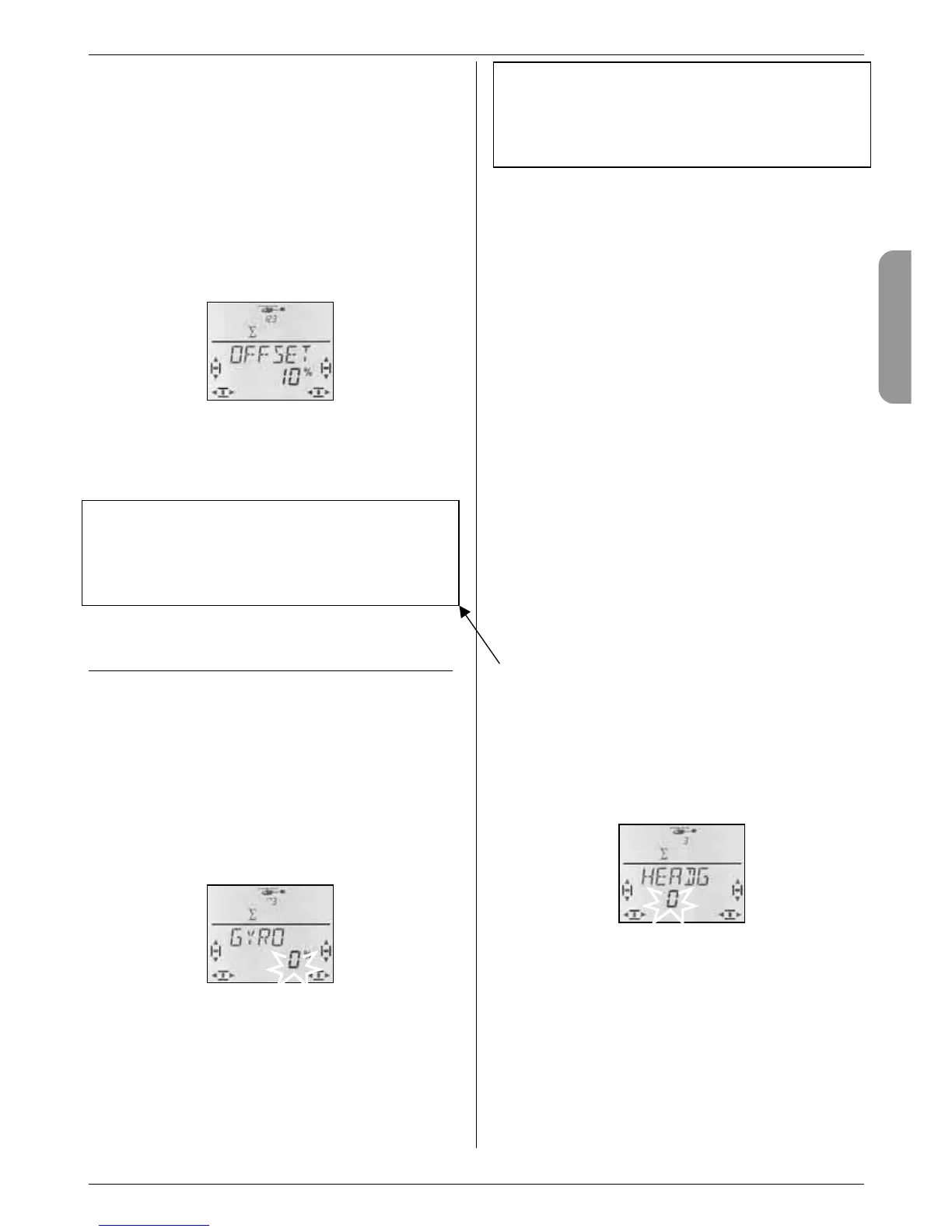16.7.5. Setting an OFFSET for the tail rotor
The base setting for the tail rotor (pitch angle of the tail
rotor blades) is determined by the helicopter’s me-
chanical system.
The OFFSET parameter is used to match the setting of
the tail blades to different rotor speeds (e.g. hover /
cruise). For auto-rotation the tail rotor blades are set to
an OFFSET of 0°.
Moving to the OFFSET menu:
4 to MENU, r (SETUP appears),
3 to MIXER, r (HECK appears),
3 to OFFSET, r
The current value flashes in the bottom line. Adjust the
value using the 3-D digi-adjustor.
A brief press r on the 3-D digi-adjustor concludes the
process. The flashing ceases, and the value is stored.
Important: use of flight phases
If you have activated flight phases (Î 15.9.2.), you can
set different values for each flight phase. The flight
phases are selected using the A-ROT and PH
switches. The screen displays the currently selected
phase (Î 16.10.3., table 2).
16.8. The helicopter gyro
Menu: (MIXER) GYRO
The COCKPIT SX can store a separate value for gyro
gain in all four flight phases. If the gyro features a con-
trol input for gyro gain (or a heading mode switch), the
gyro gain can be adjusted to suit different flight situa-
tions. The control signal for the gyro is present at re-
ceiver output 6.
16.8.1. Setting gyro gain
Moving to the GYRO menu:
4 to MENU, r (TAIL appears),
3 to GYRO, r (GYRO with % value appears), r
The current value flashes in the bottom line. Use the 3-
D digi-adjustor (4 3) to select a value in the range -
100% to 100%.
A brief press r on the 3-D digi-adjustor concludes the
process. The value is stored.
Important: use of flight phases
If you have activated flight phases (Î 16.10.2.), you
can set different values for each flight phase. The flight
phases are selected using the A-ROT and PH
switches. The screen displays the currently selected
phase (Î 15.9.3., table 2).
16.8.2. Activating HEADING mode
Menu: (
CONTRL, GYRO) HEADG
Many gyros can be operated both in normal (damping)
mode and in heading (heading hold, heading lock)
mode. The mode of such gyros is switched using the
gain control signal. For most gyros this applies:
Gain within the range 0% to -100%
= heading mode
Gain within the range 0% to +100%
= normal mode
What is the difference in heading mode?
In heading mode you use the yaw stick to determine
the direction of rotation and the angular velocity of the
helicopter around its vertical axis. If the yaw stick is in
the centre position, the gyro maintains the current posi-
tion. This means that the centre point of the yaw
stick must not be altered using the trim.
However, “a little trimming” is sometimes necessary
even in heading mode, to compensate for gyro toler-
ances and temperature influences. However, this trim
value will be the same in all flight phases in which you
use heading mode.
When you activate heading mode (HEADG = 1), the
following occurs:
The C
OCKPIT SX provides a common trim memory
which is used in all heading mode flight phases. That
means: all the flight phases in which gyro gain is set to
a value within the range 0% to -100%.
Moving to the HEADG menu:
4 to MENU, r (SETUP appears),
r (MODEL appears), r (MODE appears),
3 to MIXER, r (HECK appears),
3 to HEADG, r
The current setting flashes. Select the desired value
using the 3-D digi-adjustor.
A brief press r on the 3-D digi-adjustor concludes the
process. The value is stored.
