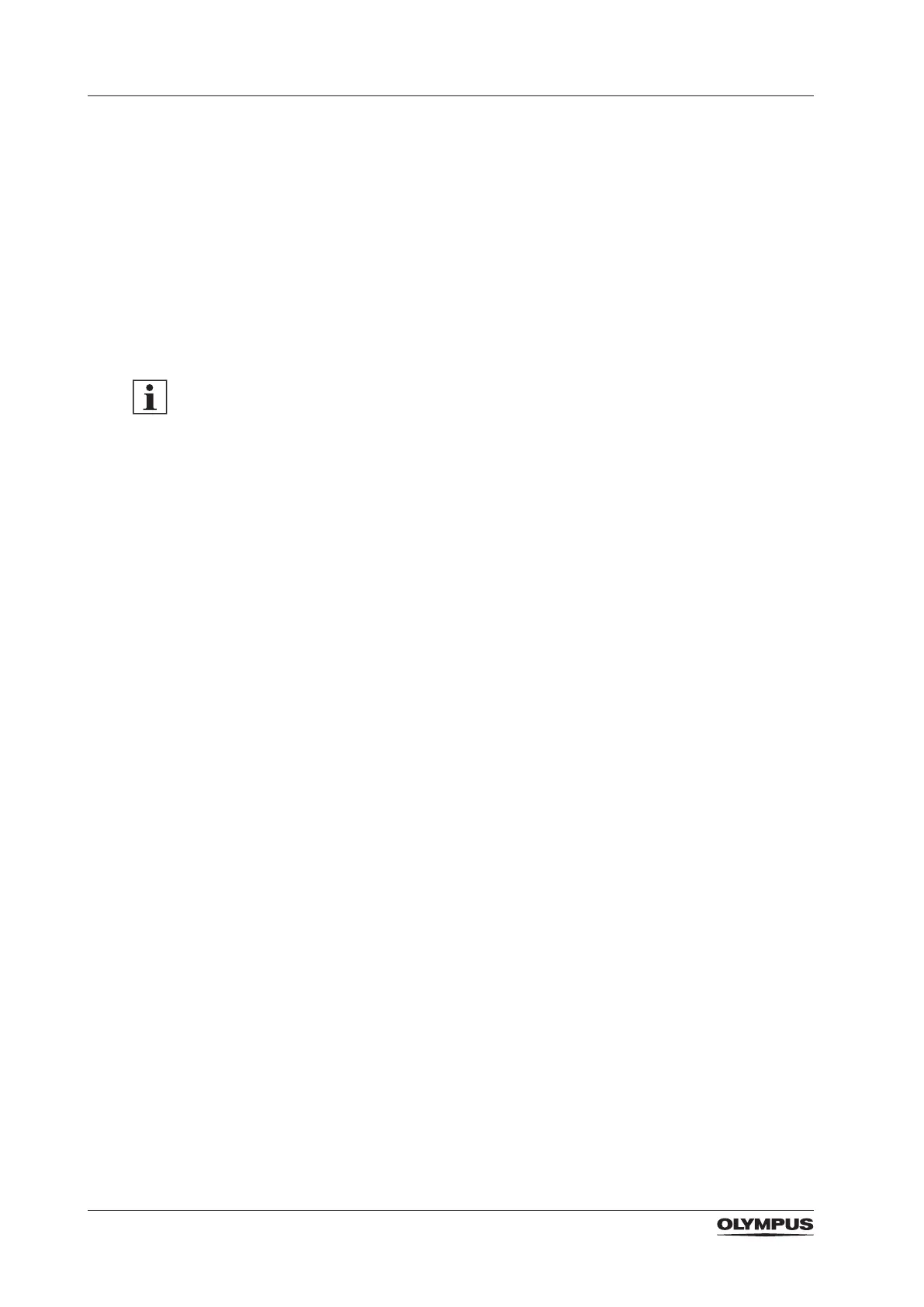40
System settings
Selecting the language
1. Tap [Settings] on the home screen.
► The [Setup] screen is displayed.
2. Tap the options button for [Language].
► The list of available languages is displayed. The selected language is highlighted.
3. Tap the scroll arrows to scroll through the list.
4. Tap the preferred language.
► A message box with a request for conrmation is displayed.
5. Tap [OK] to change the language setting.
► The selected language is highlighted in the language list.
6. Tap [Back] to return to the [Settings] screen.
► The selected language is displayed.
Scrolling through long lists
There are 3 ways to scroll through long lists:
‒ Tapping the scroll arrows.
‒ Moving the scroll box on the right hand side with the nger tip.
‒ Swiping the list with the nger tip.
5.8 Date, time and format
Use this function to set date and time of the system. The preferred date format is also set
with this function.
Setting the format for date and time
1. Tap [Settings] on the home screen.
► The [Setup] screen is displayed.
2. Tap the options button for [Date & time & format].
► The [Date & time & format] screen is displayed.
3. Adjust the settings.
4. Tap [OK] to save the settings.
► The display returns to [Settings] screen. The updated date/time/format settings are
displayed.
5.9 Monopolar modes
The ESG-410 provides 2 sets of monopolar modes:
‒ A set with 4 standard monopolar modes
‒ A set with all 14 monopolar modes
Use this function to select the preferred set. The default setting is [All modes].
Selecting the set of monopolar modes
1. Tap [Settings] on the home screen.
► The [Setup] screen is displayed.
2. Tap the options button for [Monopolar modes].
► The [Monopolar modes] screen is displayed. The selected setting is highlighted.
3. Tap the button for the preferred setting.
4. Tap [Back] to return to the [Settings] screen.
► The updated setting is displayed.
