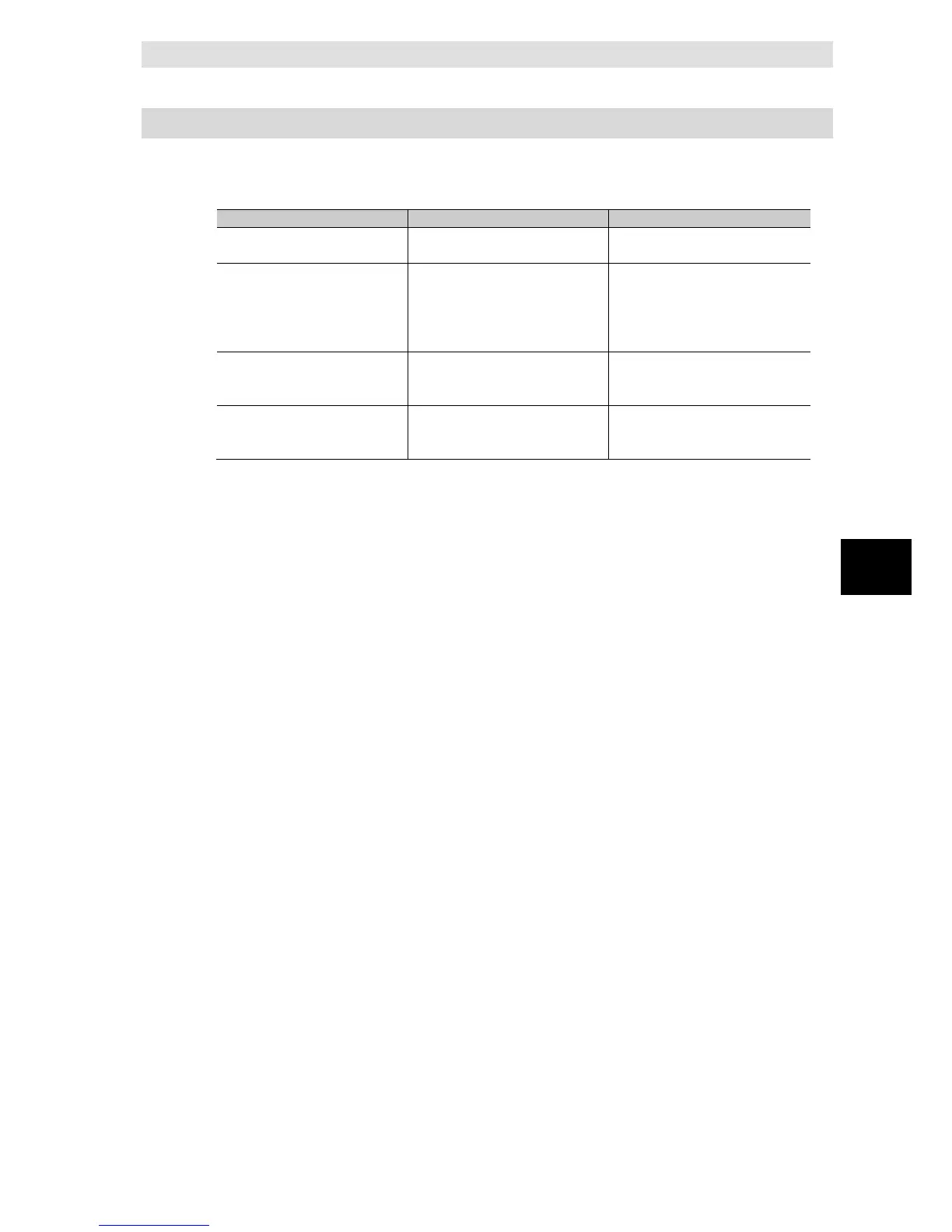6 How to Use Operation Logs
6-11
NJ/NX-series Database Connection CPU Units User’s Manual (W527)
6
6-3-3 Setting the Debug Log
6-3-3 Setting the Debug Log
Double-click DB Connection Service Settings under Configurations and Setup - Host
Connection Settings - DB Connection in the Multiview Explorer. Then, set the following in the
Service Setting.
Number of files Set the maximum number of files of
File size Set the maximum file size.
When the maximum file size is
exceeded or when the number of
records exceeds 65,536 records in
a file, a new file is created.
1 to 100 MB
(Default: 10 MB)
When the log is full Set the action to be taken when the
Debug Log has reached the
- Stop logging (Default)
- Continue logging (Delete the
Delete the log at recording start Set whether to delete the Debug
Log contained in the SD Memory
Card when recording is started.
- Delete (Default)
- Do not delete
You can record a specified log as Debug Log using a DB_PutLog (Record Operation Log)
instruction. The logs recorded by a DB_PutLog (Record Operation Log) instruction are called
“user-specified log”.
To record the user-specified log, set Log Type to Debug Log and specify the log code, log name,
and log message in a DB_PutLog (Record Operation Log) instruction and execute the instruction.
Refer to Appendix DB Connection Instructions for details of the DB_PutLog (Record Operation
Log) instruction.
