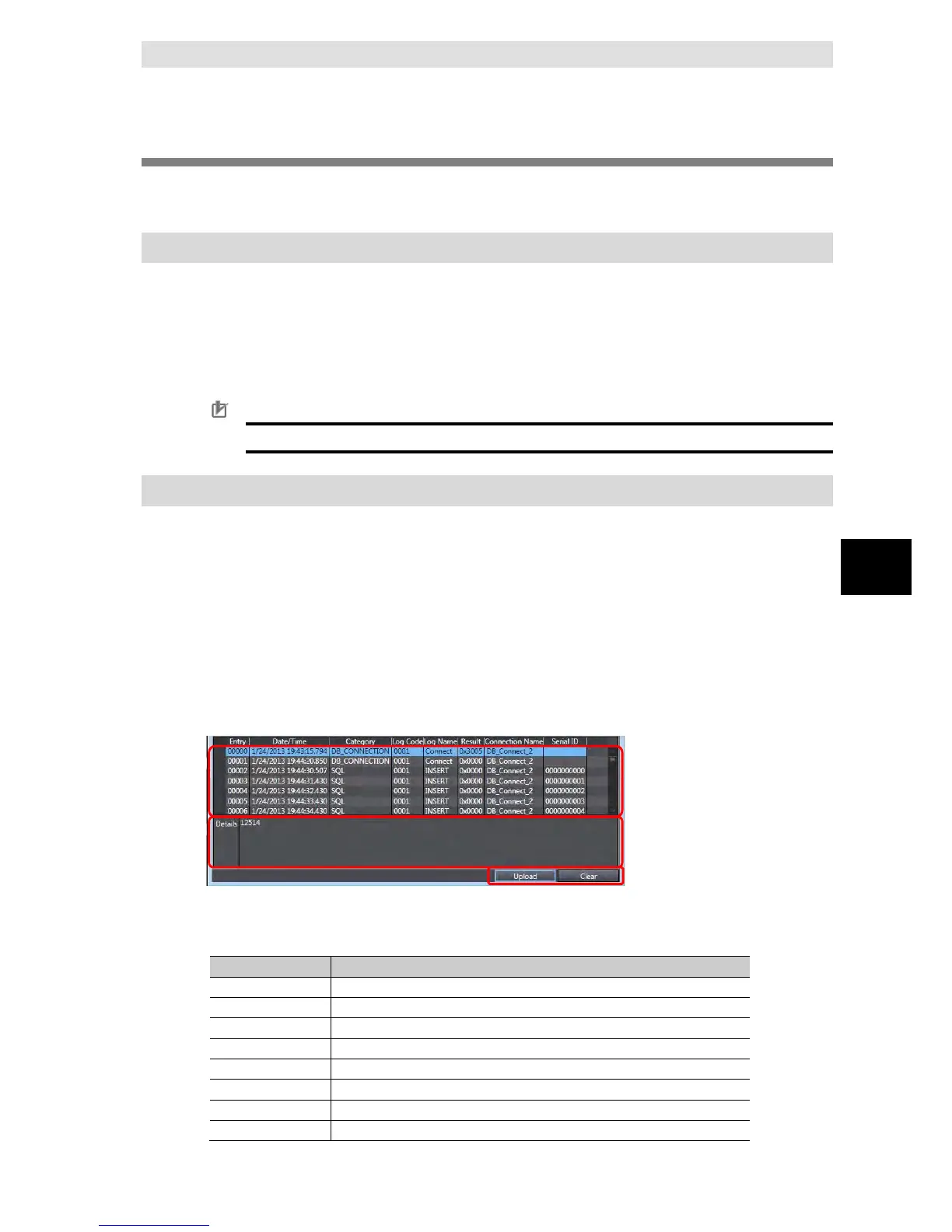6-6 Checking the Operation Logs
This section describes how to check the Operation Logs stored on the SD Memory Card mounted
in the CPU Unit.
6-6-1 How to Check the Operation Logs
You can use the following methods to check the Operation Logs (i.e., Execution Log, Debug Log,
and SQL Execution Failure Log).
Checking the log on the Operation Log Window in Sysmac Studio
Checking the log with the SD Memory Card
Checking the log by transferring data using FTP client software
Precautions for Correct Use
Each Operation Log file is encoded by the UTF-8 character code.
6-6-2 Checking the Log on the Operation Log Window in Sysmac Studio
You can check the Operation Logs (i.e., Execution Log, Debug Log, and SQL Execution Failure
Log) stored in the SD Memory Card on the Operation Log Window in Sysmac Studio while online
with the CPU Unit.
1. Right-click DB Connection under Configurations and Setup - Host Connection Settings
in the Multiview Explorer and select Show Operation Logs from the menu while online with
the CPU Unit.
The Execution Log, Debug Log, and SQL Execution Failure Log are displayed in the different
tab pages.
2. Click the Execution Log Tab, Debug Log Tab, or SQL Execution Failure Log Tab.
Entry Displays a serial number.
Date/Time Displays a date and time.
Category Displays a category.
Log Code Displays a log code.
Log Name Displays a log name.
Result Displays results.
Connection Name Displays a DB Connection name.
Serial ID Displays a serial ID.
