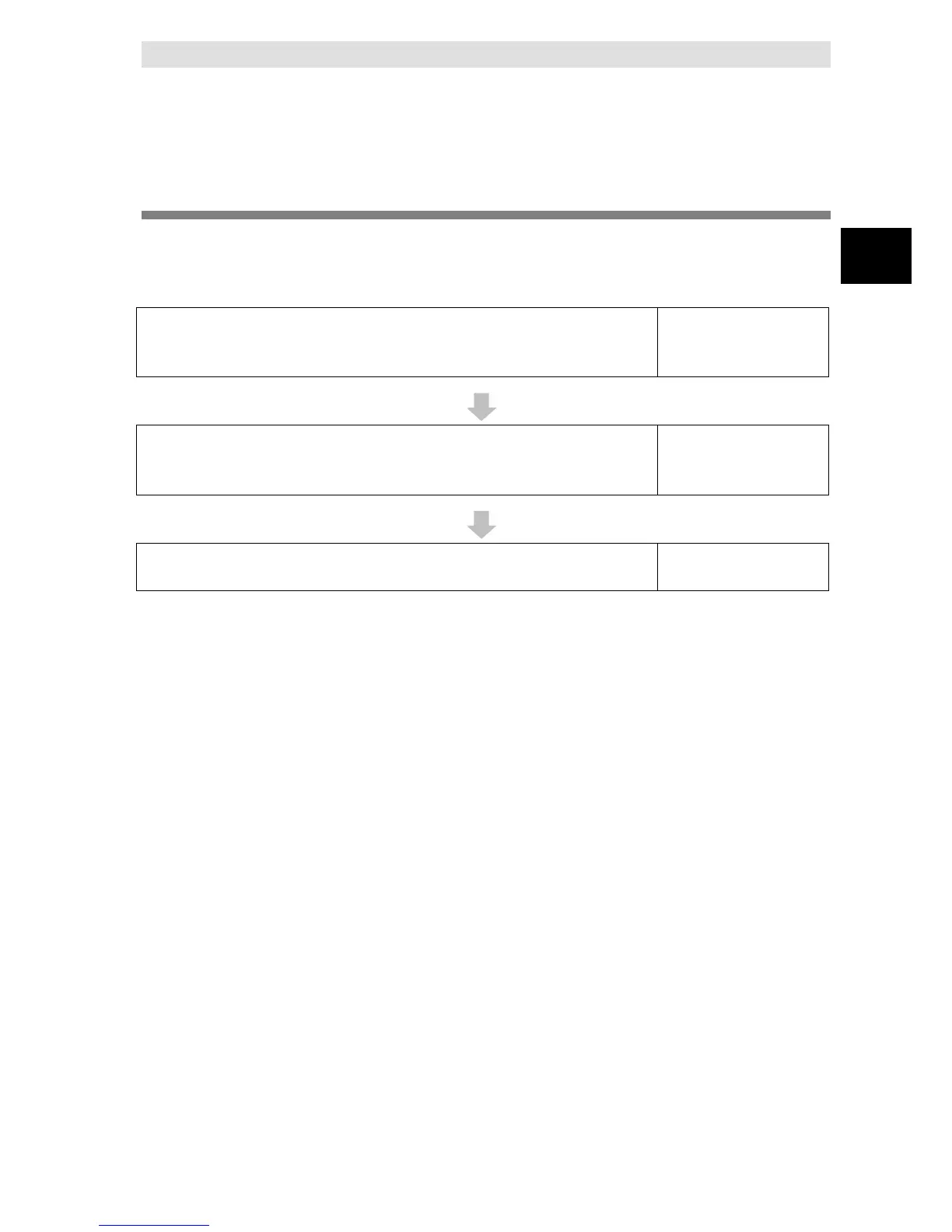1-3
Operation Flow of the DB Connection
Service
This section gives the basic operation flow.
The DB Connection Service is basically used according to the following flow.
STEP 1 Starting Sysmac Studio
Refer to 2-1 Starting
Sysmac Studio and
Creating a New Project.
STEP 3 Making the DB Connection Settings
Refer to 2-2 DB
Connection Settings.
Make a setting for the entire DB Connection Service and each DB Connection. Also, perform a
communications test between Sysmac Studio and the DB as necessary.
1. Setting of the entire DB Connection Service:
Double-click DB Connection Service Settings under Configurations and Setup - Host
Connection Settings - DB Connection in the Multiview Explorer and set the following in the
Service Settings.
Service Start, Execution Log, Debug Log, and SQL Execution Failure Log settings
2. Setting of each DB Connection:
Right-click DB Connection Settings under Configurations and Setup - Host Connection
Settings - DB Connection in the Multiview Explorer and add up to three DB Connections for
NX701-@@20 and NJ501-@@20 or one DB Connection for NJ101-@@20. Then, set the
following for each DB Connection.
Database type
IP address (IP address of the server)
Database name (Database name in the server)
User name, password, etc.
Spool settings
3. Communications test from Sysmac Studio to the DB (only when necessary):
Double-click a DB Connection under Configurations and Setup - Host Connection
Settings - DB Connection - DB Connection Settings and click the Communications Test
Button under the DB Communications Test in the Connection Settings.
