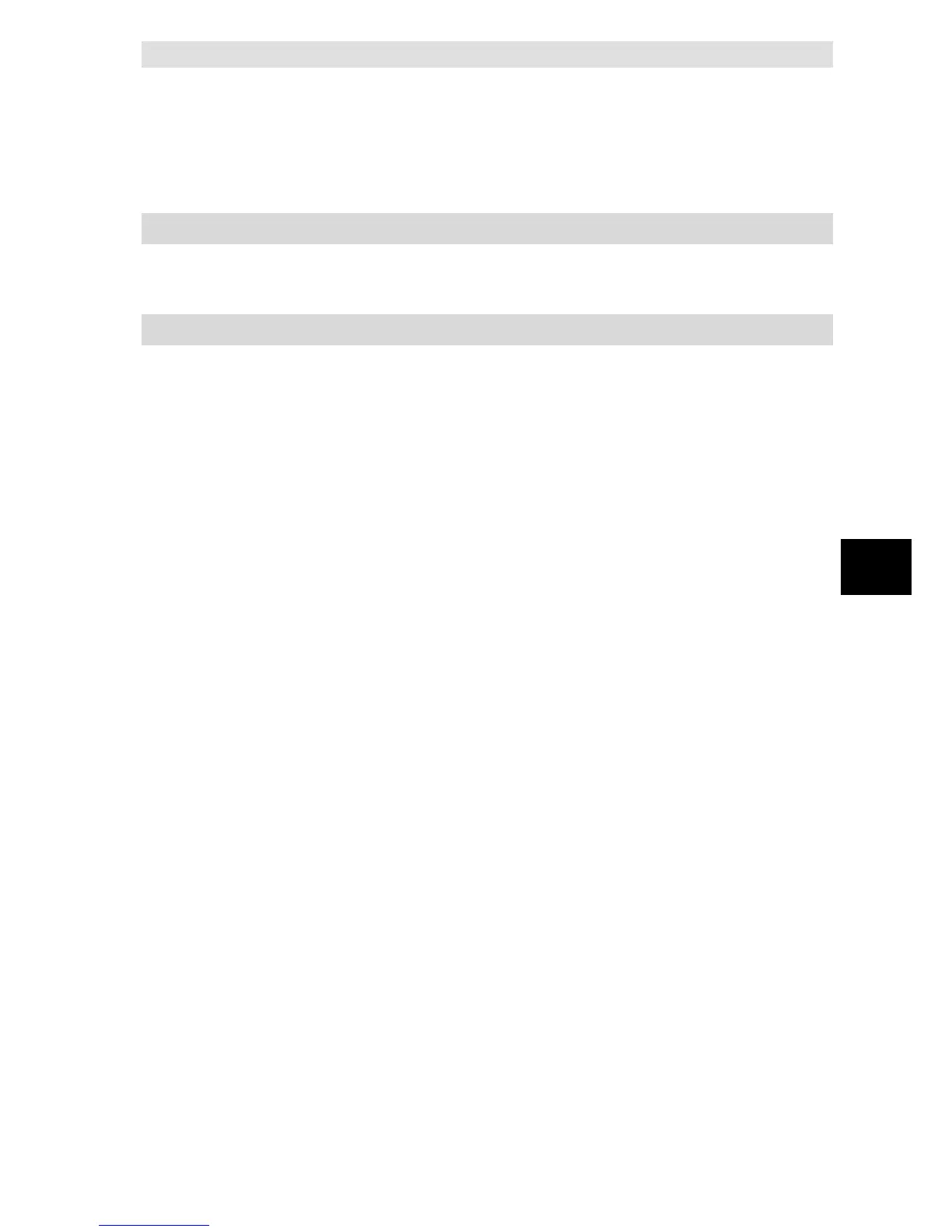When you click the Yes Button, the selected log is cleared.
Execution Log Tab Page: Execution Log is cleared in the Controller.
Debug Log Tab Page: Debug Log is cleared in the Controller.
SQL Execution Failure Log Tab Page: SQL Execution Failure Log is cleared in the Controller.
6-6-3 Checking the Log with the SD Memory Card
Remove the SD Memory Card from the CPU Unit and insert it into a computer. Then, check the
contents of the logs on Microsoft Excel or a text editor.
6-6-4 Checking the Log by Transfer using FTP Client Software
You can transfer the log files using the FTP Server function via the Ethernet network and check
the contents on Microsoft Excel or a text editor.
Use the following procedure.
You use the FTP Server function of the built-in EtherNet/IP port.
1. Double-click Built-in EtherNet/IP Port Settings under Configurations and Setup -
Controller Setup in the Multiview Explorer and set FTP server to Use in the FTP Settings.
2. Log into the CPU Unit using the FTP client software.
3. Transfer Operation Log files.
You can transfer more than one log file by using a wildcard in the Mget command.
Example: mget DB_ExecutionLog_*.log
4. Disconnect the FTP client software from the CPU Unit.
5. Open the transferred Operation Log files on Microsoft Excel or a text editor to check the
contents.
