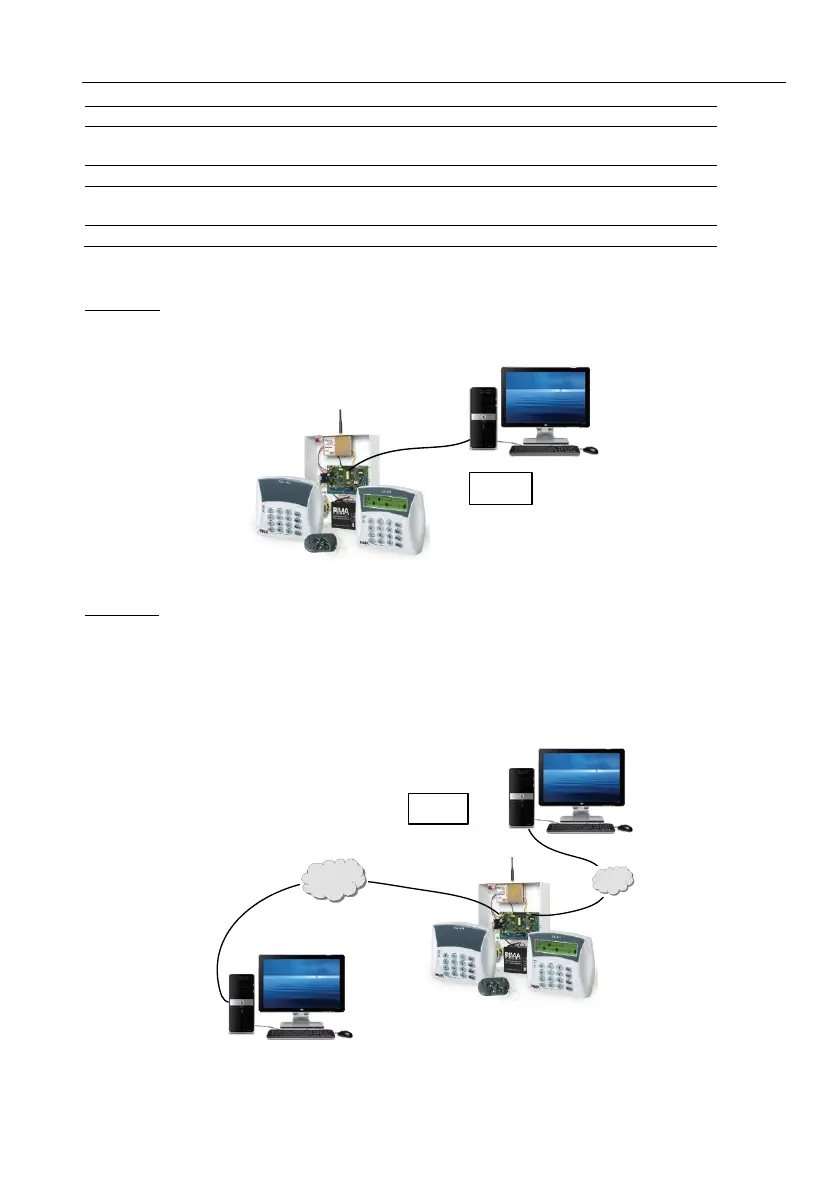Hunter-Pro Series Captain 8 - Installation Guide
56
Monitoring station #1 uses Home Automation or Property
Management protocol
Monitoring station #1 uses PIMA’s proprietary protocol
Monitoring station #2 Home Automation or Property
Management protocol
Monitoring station #2 uses PIMA’s proprietary protocol
6.8.1. Serial output use examples
Example A: Monitoring Station #1 is connected to the SERIAL output over RS-232 cable.
“Home Automat. 1” parameter is enabled, while the other parameters are disabled.
Diagram 45. Serial output - example A
Example B: the control panel reports to two Monitoring Stations (#1 & #2), over the internet
(locally or remotely). Monitoring Station #1 uses PIMA’s proprietary protocol (PID), Monitoring
Station #2 uses a commercial Property Management or Home Automation protocol.
By default, both IPs are forwarded to port 10001. If the Monitoring Station’s management
application supports receiving events via 2 different ports with the same IP address, both
Monitoring Stations can be installed on the very same PC/laptop.
Diagram 46. Serial output - example B
Monitoring Station 1
RS-232
Parameters
L N L N
+
- - -
INTERNET
Monitoring Station 1
Parameters
Monitoring Station 2
LAN
L N L N
+
- -
+
