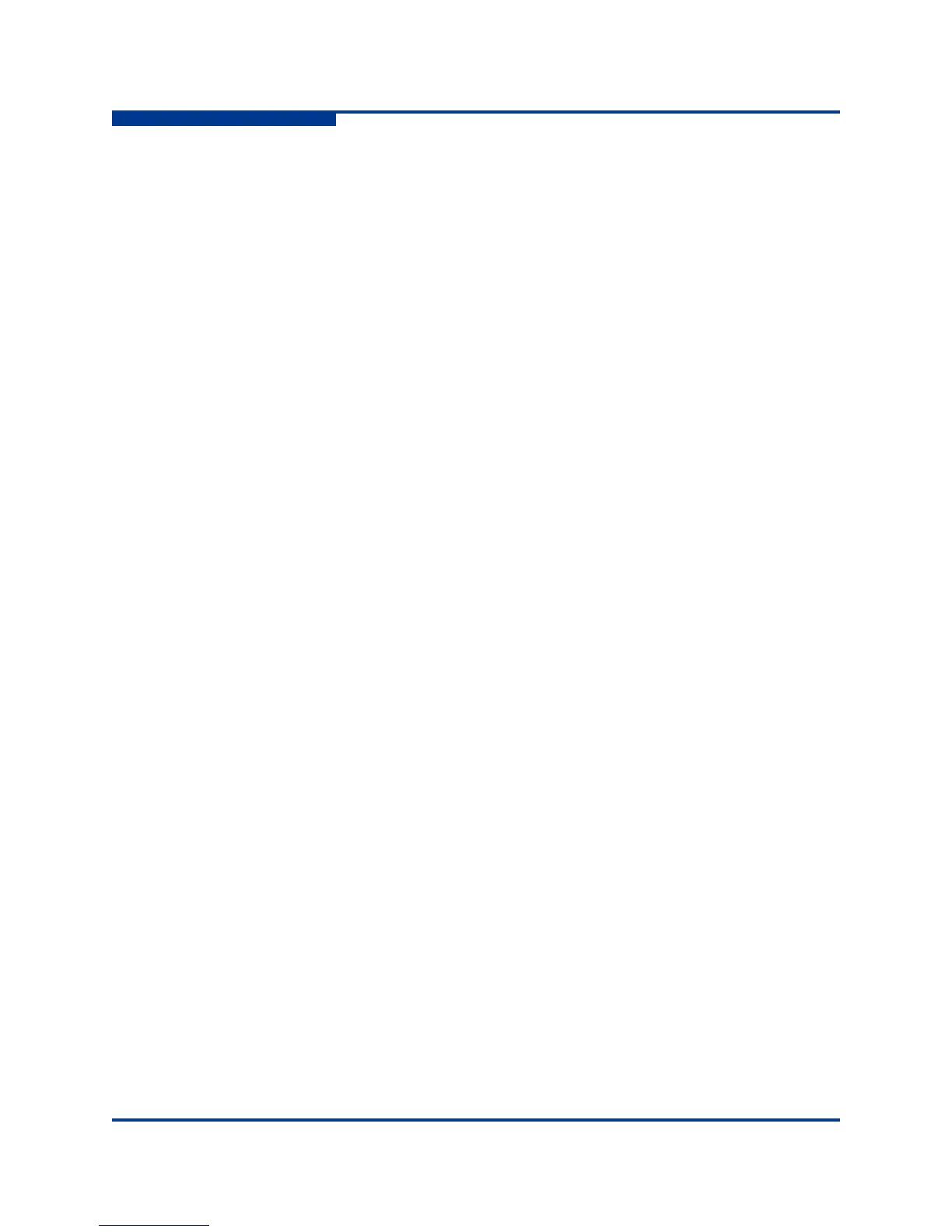2 – Command Line Interface Usage
Downloading and Uploading Files
2-8 59263-02 A
S
Downloading and Uploading Files
Several files that reside on the switch can be downloaded to the workstation for
examination or for safekeeping. These files include the following:
Backup configuration file (configdata)
Log files (logfile)
Support files (dump_support.tgz)
You can upload firmware image files or backup configuration files to the switch to
reinstall firmware or restore a corrupted configuration. The switch uses FTP to
exchange files between the switch and the workstation.
To download a file from the switch to the workstation, do the following:
1. Enter the FTP command and the switch IP address or symbolic name.
>ftp 10.0.0.1
2. When prompted for a user and password, enter the FTP account name and
password (images, images).
user: images
password: images
3. Set binary mode and use the Get command to download the file
(configdata).
ftp>bin
ftp>get configdata
xxxxx bytes sent in xx secs.
ftp>quit
To upload a file from the workstation to the switch, do the following
1. Enter the FTP command and the switch IP address or symbolic name.
>ftp 10.0.0.1
2. When prompted for a user and password, enter the FTP account name and
password (images, images).
user:images
password: images
3. Set binary mode and use the Put command to upload the file
(config_switch_169).
ftp>put config_switch_169 configdata
xxxxx bytes sent in xx secs.
ftp>quit
