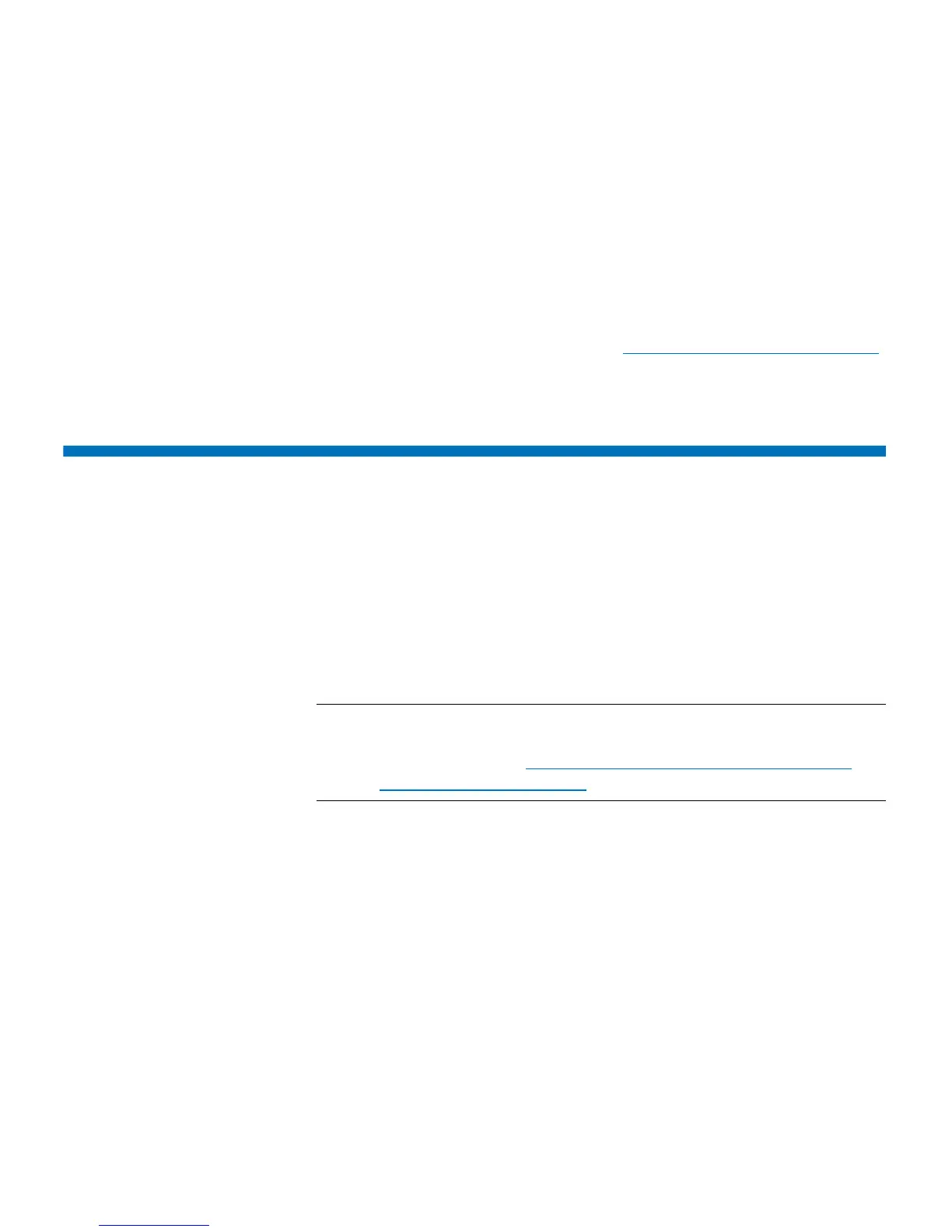Chapter 4: Configuring the Library
Configuring the Library E-Mail Account
76 Quantum Scalar i40 and Scalar i80 User’s Guide
Web Client
1 Select Setup > Notification > Setup.
2 Select an e-mail notification and click Delete.
A confirmation dialog box displays.
3 Click OK.
4 Save the library configuration (see Saving the Library Configuration
on page 107).
Configuring the Library E-Mail Account
The library uses the library e-mail account whenever library e-mail
services are used, such as when the library automatically sends e-mail
notifications about library issues.
Before configuring the e-mail account, ask your network administrator
for the IP address, valid login account (optional), and valid password
(optional) of your SMTP server. E-mail account settings are not case-
sensitive.
Note: You may use a host name for the SMTP server instead of an IP
address only if the library is set up to use Domain Name System
(DNS) servers. See
Default Gateway, Subnet Mask, Network
Prefix, and DNS Addresses on page 43 for more information.
After configuring the e-mail account, you can send a test message to an
e-mail address to verify that the account is configured properly.
You must have administrator privileges to configure the e-mail account.
You can configure the library e-mail account from the Web client only.
Web Client
1 Select Setup > Notification > E-mail Account.
The Setup - E-mail Account screen displays.