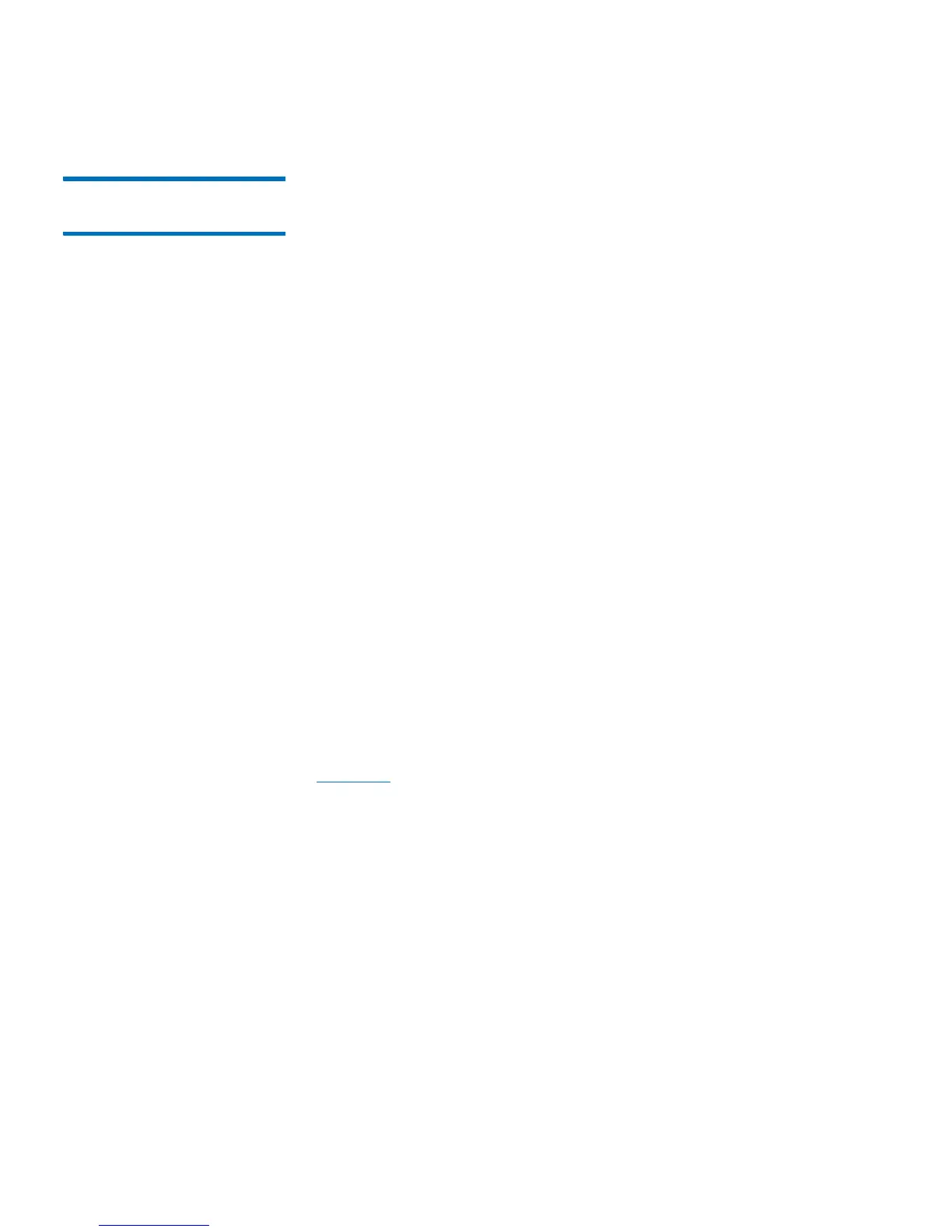Chapter 3: Understanding the User Interface
Operator Panel
Quantum Scalar i40 and Scalar i80 User’s Guide 27
Navigating and Editing
on the Operator Panel
You use the four navigation/selection buttons exclusively to move
through the menus and commands on the operator panel.
From the default home screen, the menu bar lists the four main menu
headings. From the alternate home screen, you can select Menu to
return to the default home screen to access the four main menu
headings.
Press the button corresponding to a menu item to bring up the list of
sub-menu items. The item you are currently on is highlighted. Press the
buttons corresponding to Up, Down, Left, or Right to navigate to a
desired menu item. As you move through the items, the highlighting
moves with you so you always know which item you are on. Press the
button corresponding to Select to select a highlighted item or action.
This in turn brings up either another sub-menu, a screen where you can
modify settings or perform operations, or a screen displaying
information.
To edit a modifiable field, such as date, time, licenses, IP address, and so
on, use the Left and Right buttons to move through the field, one
segment at a time (for license keys and passwords, you will move one
digit or letter at a time). Use the Up and Down buttons to change the
value of each segment. When you reach the value you want, press the
Right button. As you press Right, the value fills in and you go to the
next segment. To edit a previous entry, press the Left button until you
reach the entry and edit as before. For multiple fields, continue to press
Right after each entry until you reach the last entry. At this point, the
Right button designation changes to Apply. Press the Apply button.
The new information displays. Press Exit to exit. For an example, see
Figure 10 on page 28.
To scroll through a list of items, or to edit letters and numbers, you can
press the appropriate button repeatedly to scroll one item at a time, or
you can hold the button down for fast scrolling through the available
options.
To exit a screen, press the Exit button.
To cancel an operation without saving any changes, press the Cancel
button. If you are in the middle of making changes, repeatedly press the
Left button until you are back at the first field on the screen, then press
the Cancel button.