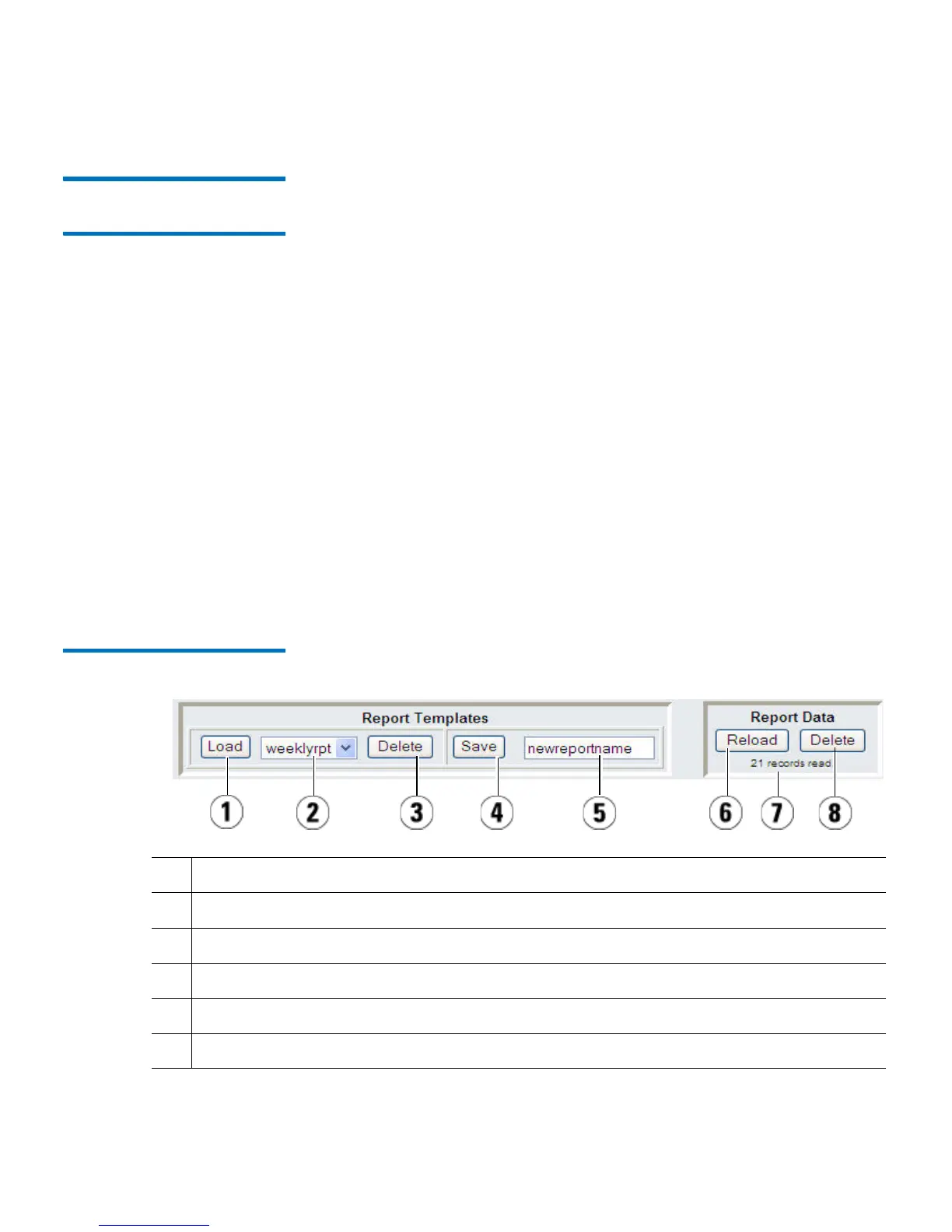Chapter 5: Advanced Reporting
Using Advanced Reporting Reports
Quantum Scalar i40 and Scalar i80 User’s Guide 123
Using Advanced
Reporting Templates
If you want to use the same configuration repeatedly, you can save it as
a template. You can save up to 20 templates for each type of advanced
report.
You can only work with templates from the Web client.
Web Client
Creating or Accessing a Template
1 F
rom the menu bar, select Reports > Advanced Reporting, and
then select the desired report.
The configuration screen for that
report appears.
2
3 F
or a new template, in the Report Templates box at the bottom of
the screen, type a name for the template in the empty field next to
the
Save button. The name can have a maximum of 15 characters.
You can use only lowercase letters, numbers, and the underscore
character (_) in template names.
Figure 19 Template and Report
Data Functions
1 Loads the selected template.
2 Template drop-down list.
3 Deletes the selected template.
4 Saves a report configuration as a template.
5 Type name of new report here.
6 Reloads the data from the library log file to the Inter
net browser.