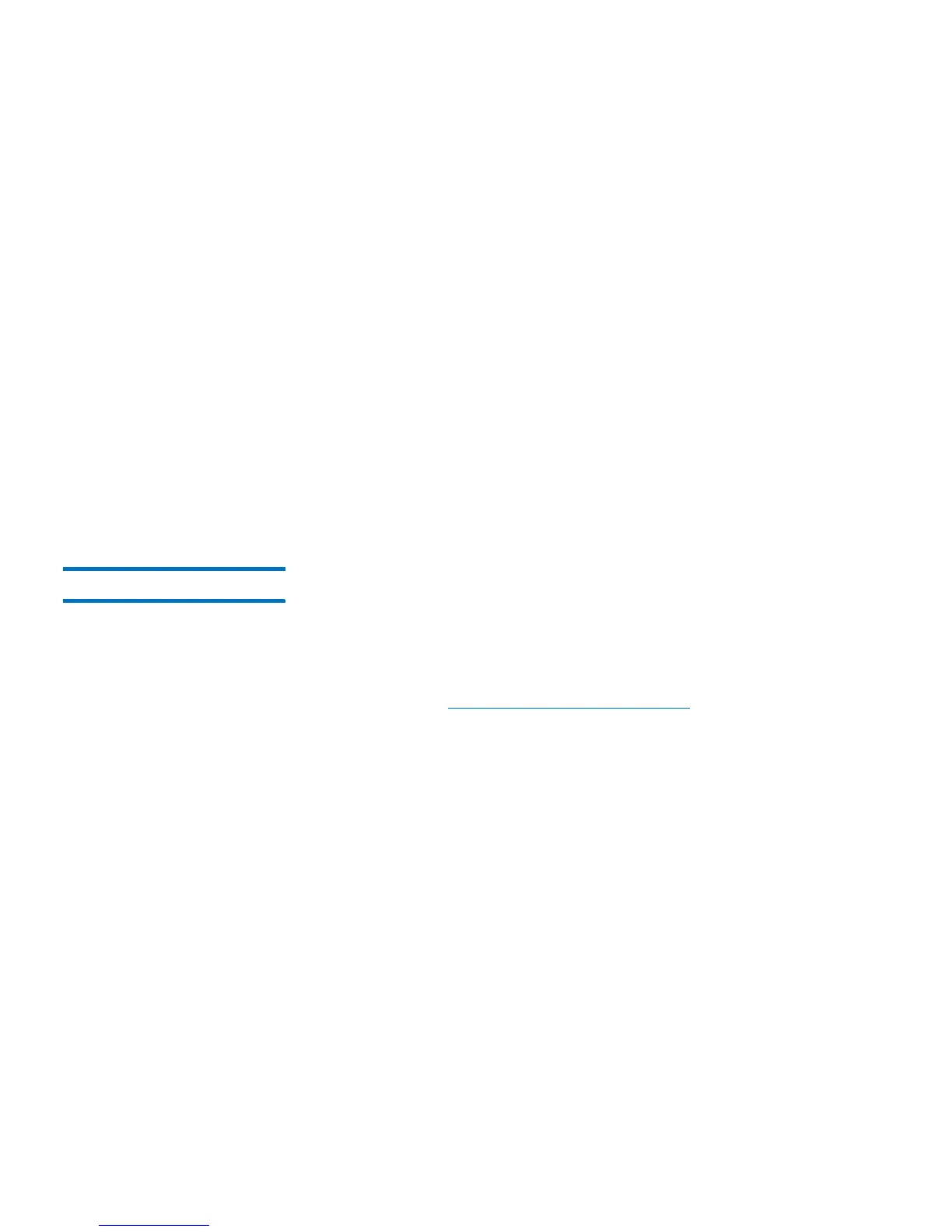Chapter 11: Troubleshooting
Performing Library Diagnostics
332 Quantum Scalar i40 and Scalar i80 User’s Guide
Web Client
1 Enter Diagnostics (Tools > Diagnostics, then click OK to take
partitions offline and log out all other users of the same or lower
privileges).
2 Select Drives > Drive Tests > Drive Reset.
3 If the tape drives are assigned to more than one partition, select the
partition in which the tape drive(s) you want to reset are located.
Select Unassigned if the tape drive(s) you want to reset are not
assigned to a partition. Click Next.
4 Select the tape drive(s) you want to reset.
5 Click Apply.
6 The test runs. When complete, a “success” or “failure” message
displays.
Robotics Get/Put Test The Get/Put Test requires the robot to remove one tape cartridge from
the top I/E station slot, and then put the tape cartridge back into the
same slot. To run this test, you must insert a tape into the library’s top
(uppermost) I/E station slot.
You can only perform this test from the Web client, by entering
Diagnostics (see
Performing Library Diagnostics on page 330).
Web Client
1 Install a scratch tape in the top I/E station slot.
2 If manual cartridge assignment is enabled, assign the scratch tape
to the System partition.
3 Enter Diagnostics (Tools > Diagnostics, then click OK to take
partitions offline and log out all other users of the same or lower
privileges).
4 Select Robotics > Robotics Get/Put Test.
5 Click Apply.
6 The test runs. When complete, a “success” or “failure” message
displays.