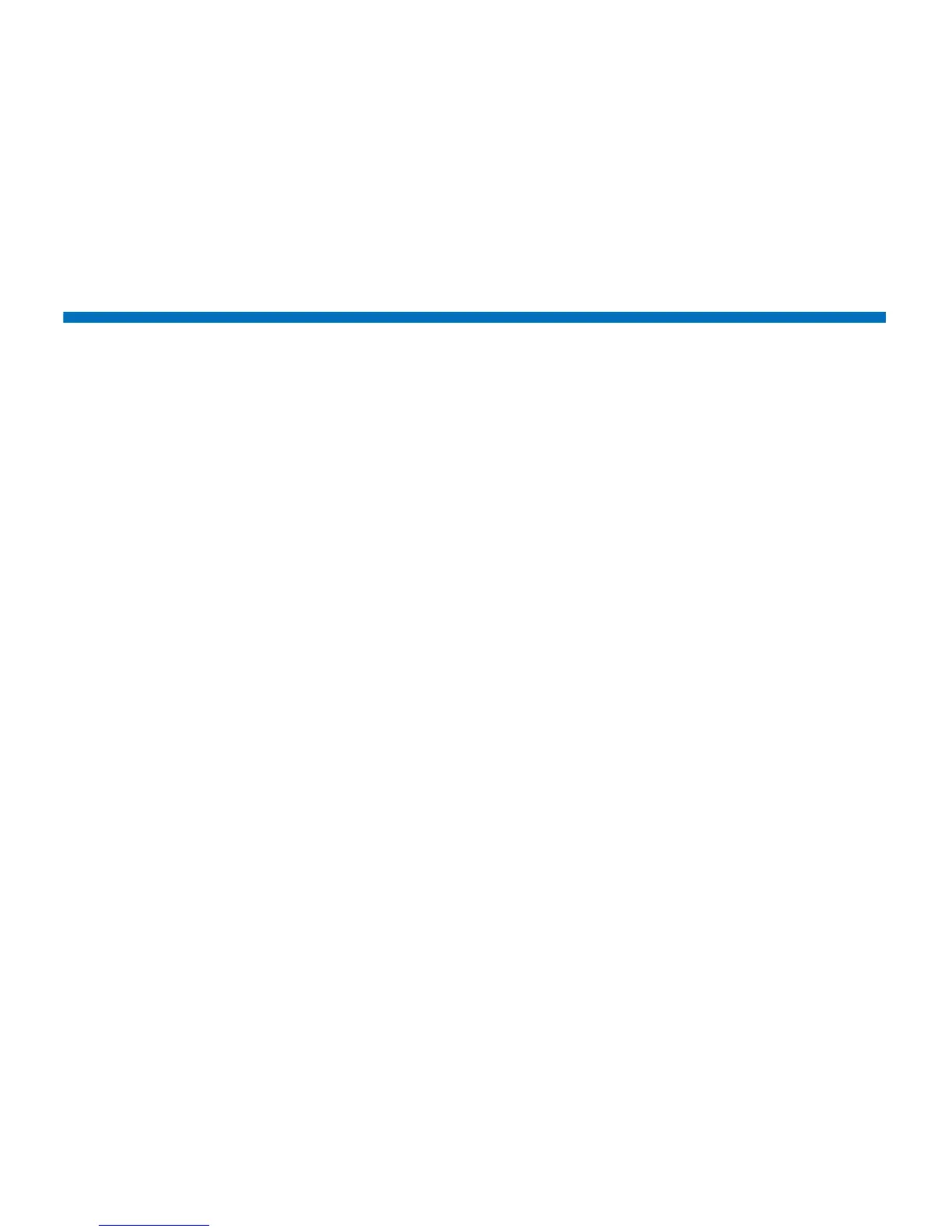Chapter 11: Troubleshooting
Performing Library Diagnostics
330 Quantum Scalar i40 and Scalar i80 User’s Guide
6 When you are ready to stop the test, press Stop.
7 When the operator panel displays the message that the test has
stopped, press OK.
Performing Library Diagnostics
The Diagnostics menu on the Web client contains tests you can run to
determine if tape drives and robotics, are working as they should.
Notes about Diagnostics include:
• Entering Diagnostics takes all your library partitions offline. Be sure
any crucial operations have stopped before you enter Diagnostics.
When you exit Diagnostics, your partitions return to the online/
offline status they were in previously.
• Only users with Admin level privileges can access Diagnostics.
• Only one user can be logged into Diagnostics at a time. Entering
Diagnostics disconnects all other Web client users with the same or
lower privileges (the operator panel user is not logged out, but any
attempted operation using partitions will fail). Users will be unable
to log in to the Web client and will get an error message stating that
Diagnostics is in progress.
• You can only enter Diagnostics from the Web client.
Web Client
1 Select Tools > Diagnostics.
A confirmation dialog displays, alerting you that all other users will
be logged out and library partitions will be taken offline.
2 Click OK.
You are now in a page that looks much like the regular Home page,
but with different choices in the menu bars. Also, you will notice
that all your partitions are offline.