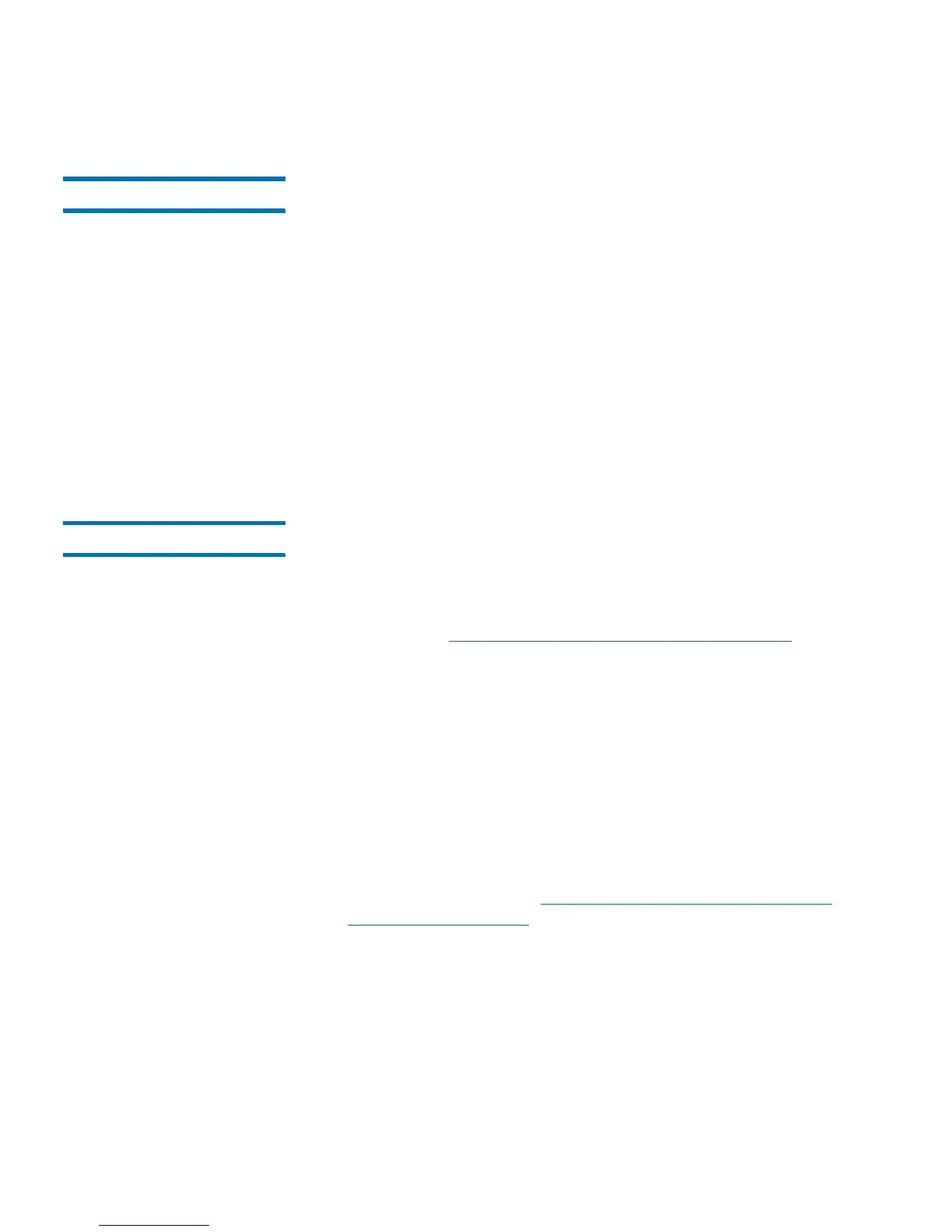Chapter 4: Configuring the Library
Working With LDAP User Accounts (Remote Authentication)
94 Quantum Scalar i40 and Scalar i80 User’s Guide
Testing LDAP Settings The Test Settings button tests communication between the library and
the LDAP server, and tests the currently applied LDAP settings. If there
are any problems, an error message identifies the problem area.
If you change the LDAP settings, click Apply before using this button.
Otherwise, any changes you made will be lost and will not be tested.
To test the settings, you must enter a user name and password, then
click the button.
The user you use for the test must be a member of both
the Library User Group and the Library Admin Group on the LDAP server.
Since most normal users will not be members of both these groups, you
may need to create a special or temporary user specifically for this
purpose.
After configuring LDAP settings, save the library configuration.
Configuring Kerberos Use Kerberos if you want extra security with remote authentication.
You can configure the Kerberos® settings any time after the initial
library configuration. Before you can configure Kerberos, you need to
generate the service keytab file on your Kerberos (AD) server. For
instructions, see
Generating the Kerberos Service Keytab File on
page 96.
You must have administrator privileges to configure Kerberos.
You can only configure Kerberos on the Web client.
Web Client
1 Make sure that both the library and the Kerberos/Active Directory®
server are set to the same time (within 5 minutes). Otherwise, the
authentication will fail. It is recommended that you use Network
Time Protocol (NTP) to synchronize the time between the library and
the Kerberos server. See
Setting the Date and Time Using the
Network Time Protocol on page 49.
2 Select Setup > User Management > Remote Authentication.
The Setup - Remote Authentication screen displays.