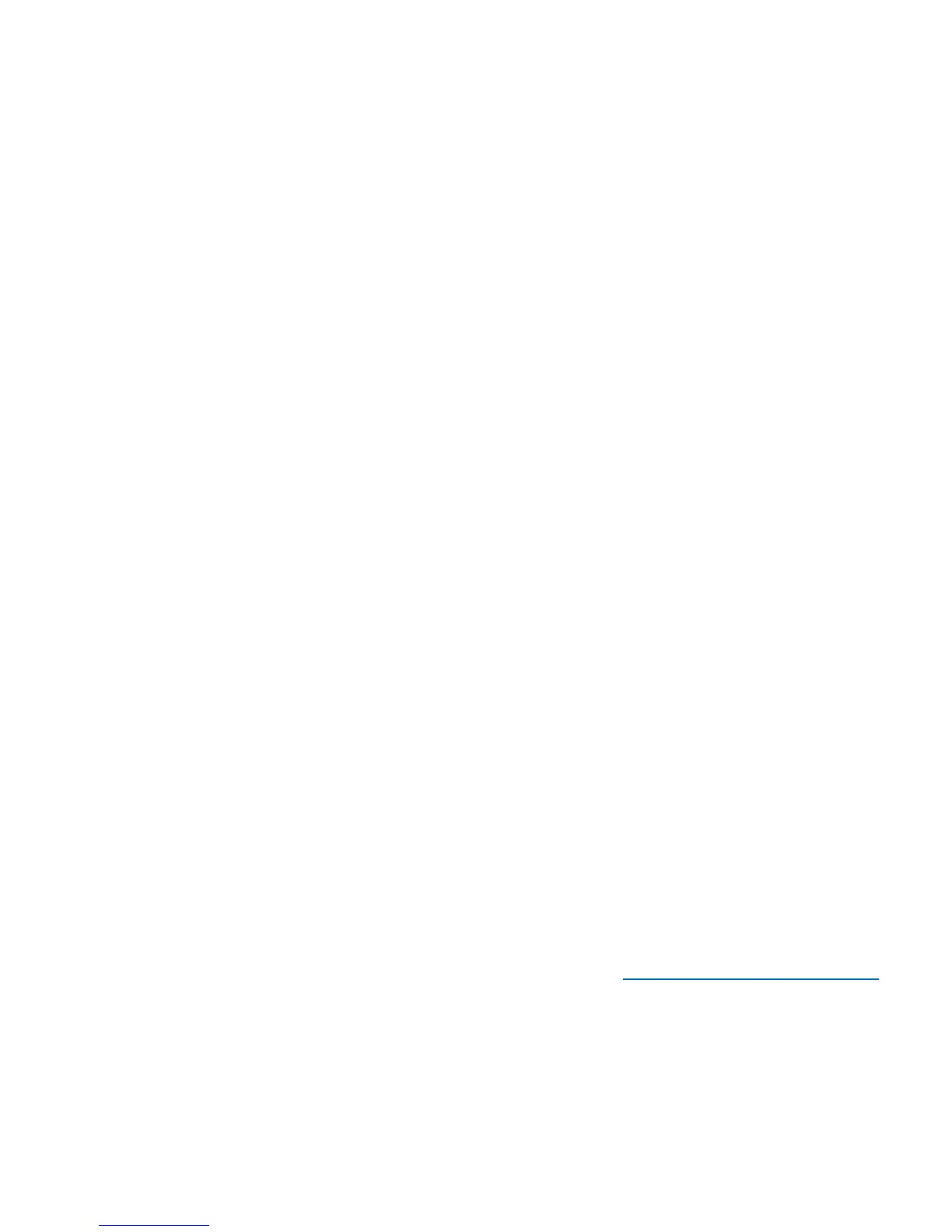Chapter 4: Configuring the Library
Working With Local User Accounts and Passwords
86 Quantum Scalar i40 and Scalar i80 User’s Guide
2 Press Modify.
Disabled is now highlighted.
3 Press the Up button to change the setting to Enabled.
4 Press Apply.
5 You are prompted to create the password. The password is a 4-digit
code (no letters or other characters). The first digit of the code is
highlighted. Use the Up and Down buttons to select a number for
the first digit, then press Right to go to the second digit. As you
move off the digit you created, it displays as a # symbol so that only
the digit you are working on displays actual numbers. If you need to
view or change a digit, press the Left button.
6 When you are finished creating the admin password, press Right
until the Validate Password prompt appears. Re-enter the
password the same way you created it. When finished, press Apply.
A confirmation screen displays.
7 Press OK.
The library logs the session out and the operator panel displays the
login screen, with the User ID of admin highlighted.
8 Press Apply to go to the password line.
9 Using the directional buttons, enter the admin password you
created and press Apply.
10 Select Setup > Account Settings > Password Settings.
11 Press the Down button to highlight User Password and press
Modify.
Disabled is highlighted.
12 Press the Up button to change the setting to Enabled.
13 Press Apply.
14 Create and validate the user password the same way you created
the admin password above.
15 Save the library configuration (see Saving the Library Configuration
on page 107).