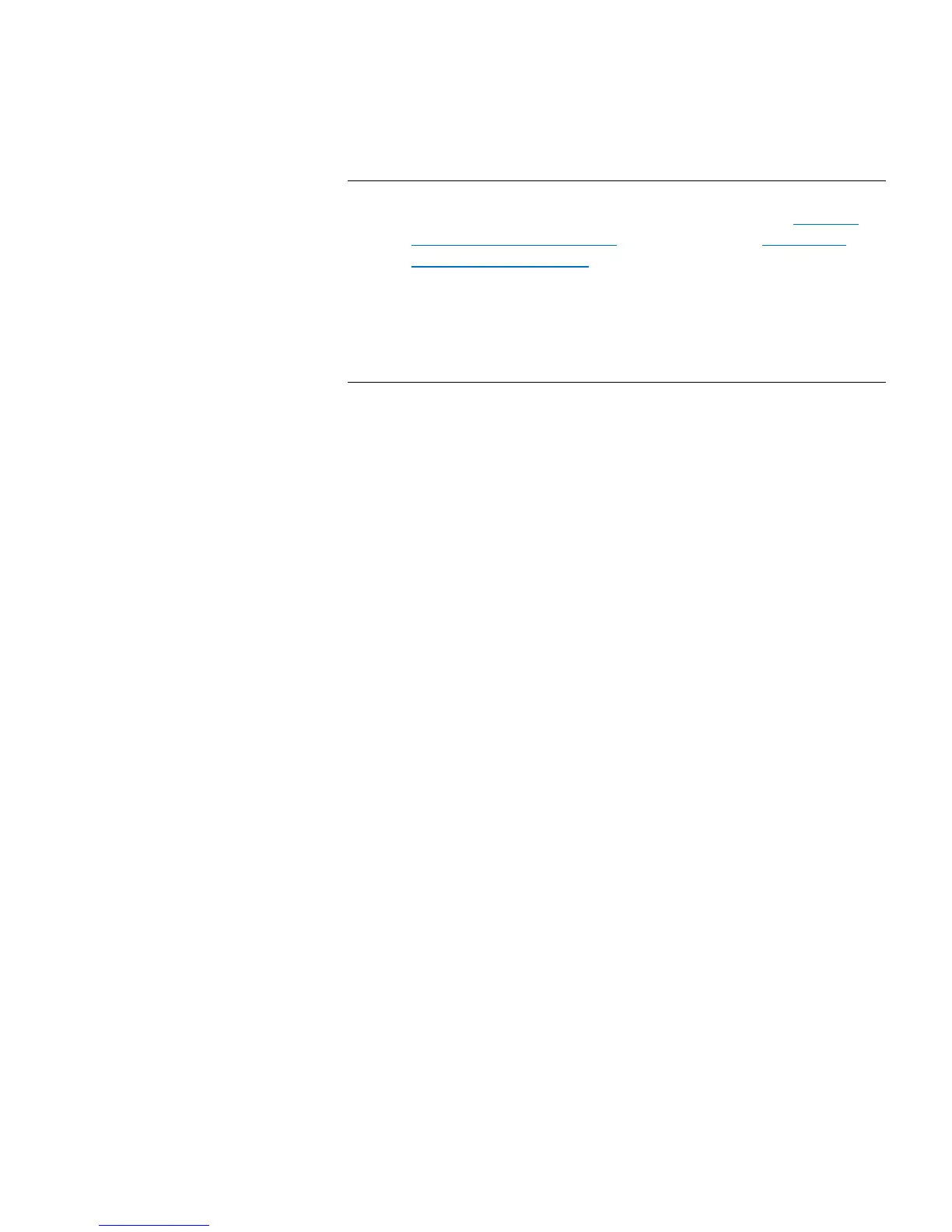Chapter 7: Encryption Key Management
Scalar Key Manager Functions Available on the Library
200 Quantum Scalar i40 and Scalar i80 User’s Guide
Note: The owner of that server should have sent you the
certificate and you should have imported it (see
Sharing
Encrypted Tape Cartridges on page 195 and Importing
Encryption Certificates on page 198). The drop-down list
contains all of the encryption certificates that you have
ever imported onto your SKM server (indicated by the word
“imported” in the list), as well as the certificate belonging
to your SKM server pair (indicated by the word “native” in
the list).
4 Select which SKM encryption keys to export from the following
options:
• Export Used — Exports all the keys that have ever been used to
encrypt tape cartridges on the library performing this export.
Also exports all keys that were imported onto the key server, via
a “key import” operation, from any library.
• Export Current — Exports all the keys that were used to
encrypt the tape cartridges that are currently in the library
performing this export. This includes storage slots, I/E stations,
and tape drives. If a tape cartridge is no longer in the library, the
key used to encrypt it will not be exported. If a tape cartridge is
missing its label, the key used to encrypt it will not be exported.
• Export Selective — Exports only the key(s) associated with a
string of characters that you type into the text box. Each key is
associated with its encrypted tape cartridge, identified by the
tape cartridge barcode. You can type in all or part of a tape
cartridge barcode, and any keys that are associated with that
string will be exported. This is helpful if you only want to export
a single key associated with a particular tape cartridge.
5 Click Apply.
All the exported keys are saved to a single encryption key file.
6 A Save As dialog box opens allowing you to save the encryption key
file to a location on your computer. Choose a location and click
Save.