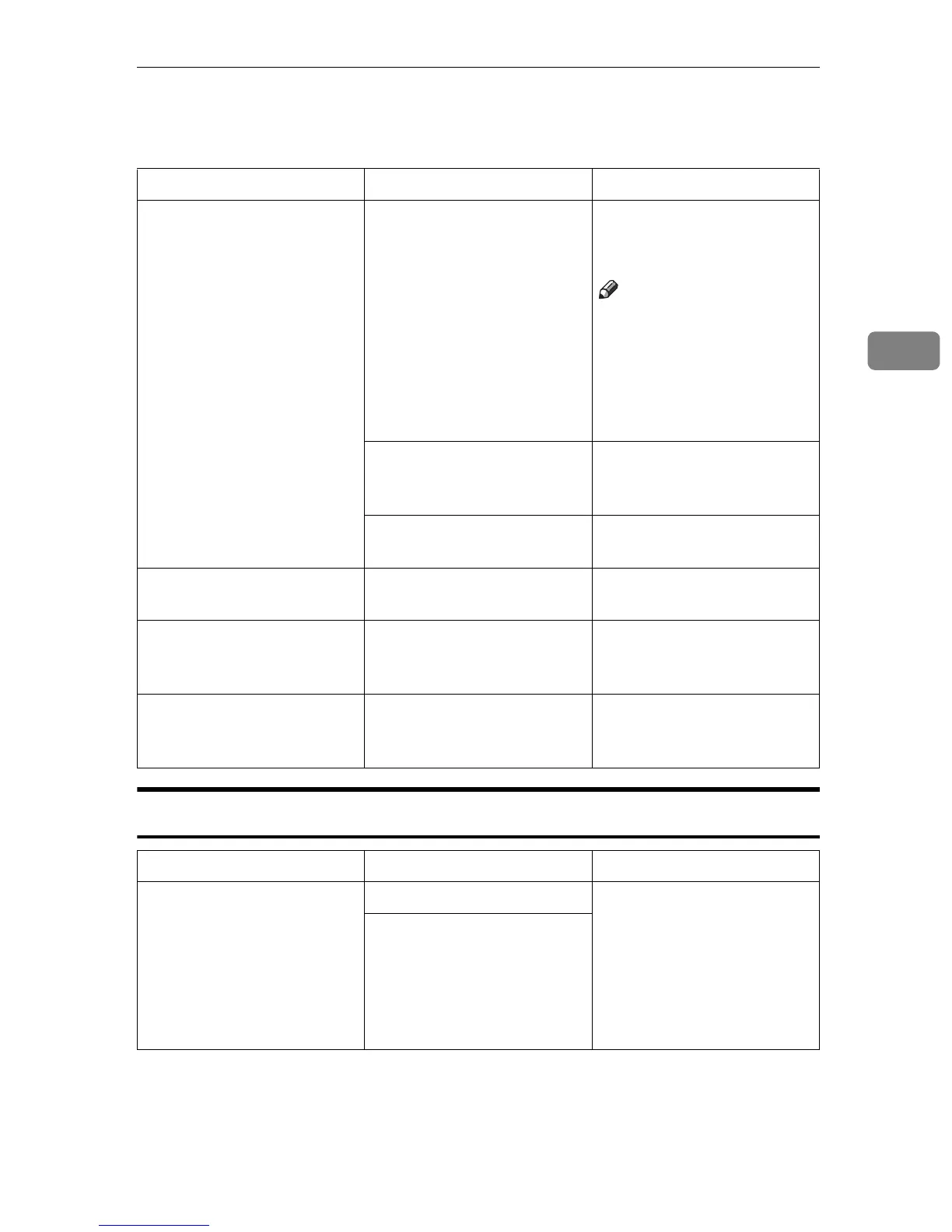If You Cannot Make Copies as You Want
87
3
If You Cannot Make Copies as You Want
Adjust Image
Problem Cause Action
Copies are not stapled. There are jammed staples
in the stapler.
Remove jammed staples.
See
⇒
P.109
“
e
Removing
Jammed Staples”
.
Note
❒
After removing jammed
staples or adding sta-
ples, staples might not
be ejected the first few
times you try to use the
stapler.
The number of copies ex-
ceeds the capacity of the
stapler.
Check the stapler capacity.
See
⇒
P.38
“Staple”
.
The stapler has run out of
staple.
Add staples. See
⇒
P.107
“
d
Adding Staples”
.
Staples are wrongly posi-
tioned.
Originals are not set cor-
rectly.
Set originals correctly. See
⇒
P.38
“Staple”
.
Misfeeds occur frequently. Copy paper size setting is
not correct.
Set the proper paper size.
See
⇒
P.103
“Changing the
Paper Size”
.
You cannot combine sever-
al functions.
Selected functions cannot
be used together.
Refer to the combination
chart. See
⇒
P.80
“Combi-
nation Chart”
.
Problem Cause Action
In Centre/Border mode,
parts of the original image
are not copied.
The margin is too wide. Set a narrower margin with
the user tools. See “01. Bor-
der Erase Width” in
⇒
P.120
“2. Adjust Image
1
/
2
”
.
See “02. Centre Erase
Width” in
⇒
P.120
“2. Ad-
just Image
1
/
2
”
.
Your original has narrow
margins on four sides.
