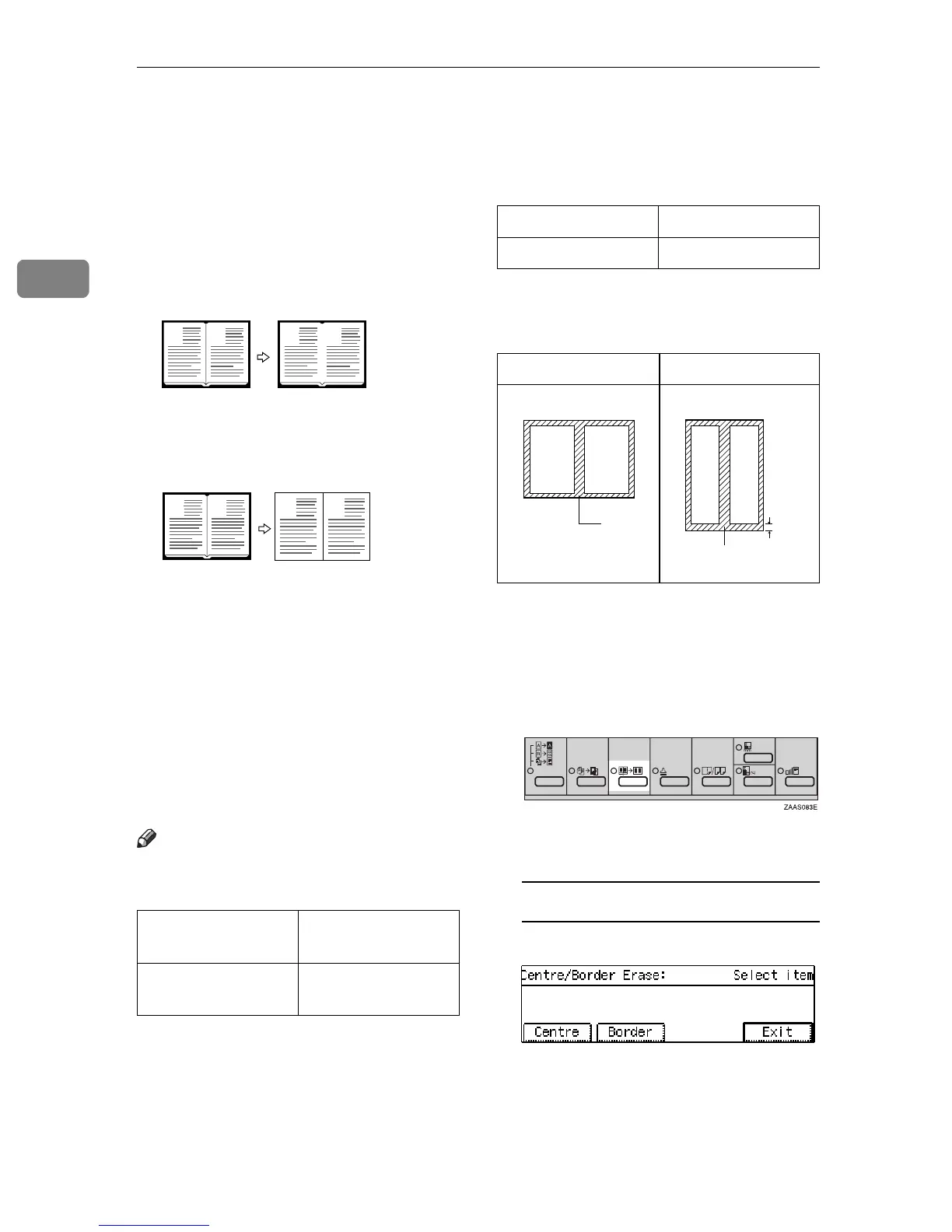Copying
56
2
Centre/Border Erase—Erasing the Centre
and the Border
This function erases the centre and/
or all four sides of the original image,
such as book originals.
❖
Centre Erase
❖
Border Erase
Two methods are available:
❖
Centre
This mode erases the centre mar-
gin of the original image.
❖
Border
This mode erases the surrounding
area of the original image.
Note
❒
You can change the width of the
erased margin as follows:
❒
The default size of the erased mar-
gin is as follows. You can change
this with the user tools. See “01.
Border Erase Width” and “02. Cen-
tre Erase Width” in
⇒
P.120
“2. Ad-
just Image
1
/
2
”
.
❒
The position of the margin to be
erased is determined according to
the copy paper size.
❒
1: Erased part
❒
You can use the Centre Erase and
Border Erase functions together.
A Press the
{
Centre/Border Erase
}
key.
B Select the part to be erased.
Centre
A Press the
[
Centre
]
key.
Metric version 3 – 50mm (in 1mm
steps)
Inch version 0.1" – 2.0" (in 0.1"
steps)
B
A
B
A
CenterEE
B
A
B
A
BorderEE
Metric version 10mm
Inch version 0.4"
L copy paper K copy paper
1
