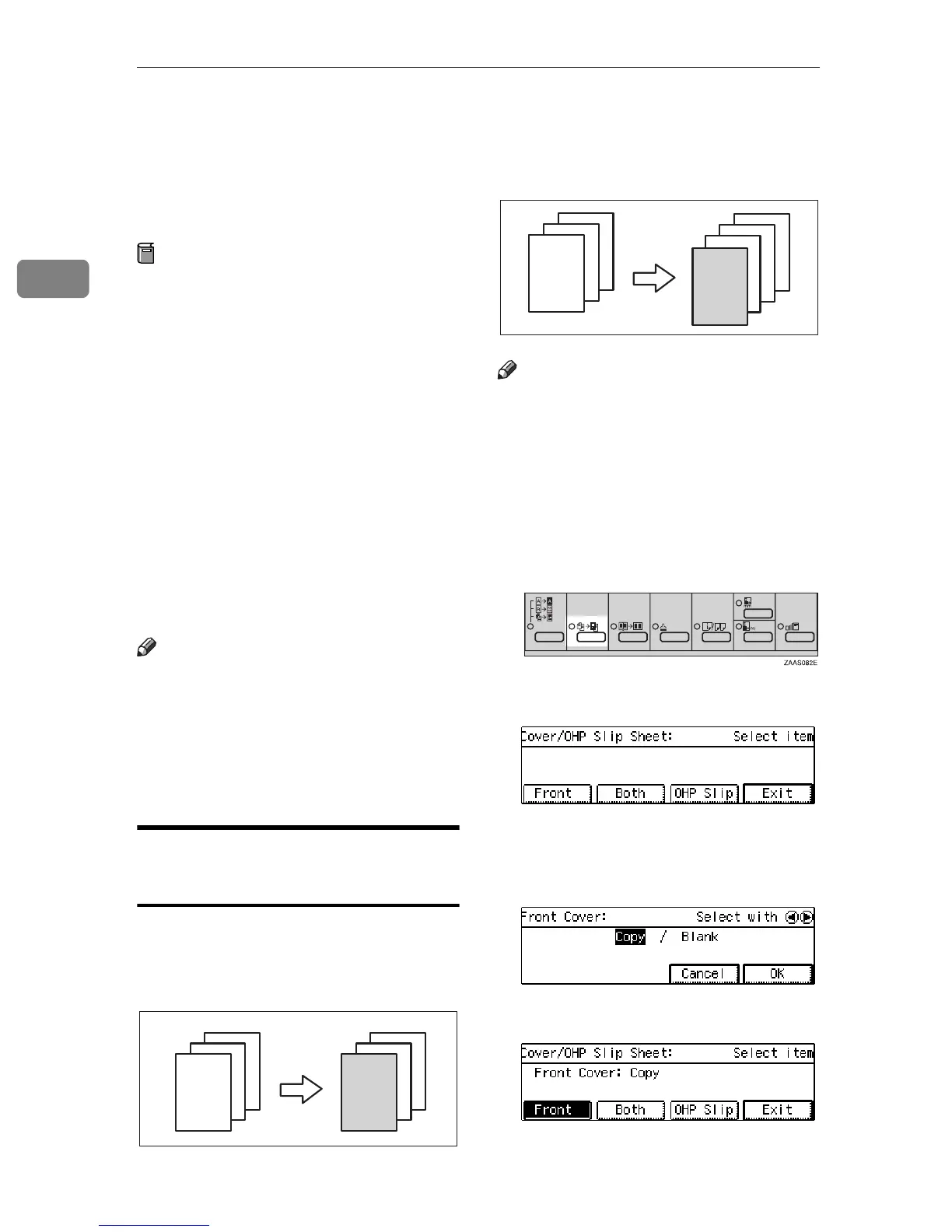Copying
68
2
Cover—Adding or Inserting Sheets
Use this feature to have cover pages
inserted/copied onto using different
paper.
Preparation
Before you can use this function,
you need to select the “Tray 2” or
the “Bypass” as Cover Only Tray
with the “12. Cover/OHP Tray”.
⇒
P.117
“1. General Features
3
/
4
”
There are two types in this function:
❖
Front Cover
The first page of your original is
copied on a specific paper for cov-
ers.
❖
Both Covers
The first and last pages of your
originals are copied on specific pa-
per sheets for covers.
Note
❒
The cover or slip sheets should be
identical in size and direction with
the copy paper.
❒
If Blank Cover mode is selected,
the cover will not be counted as a
copy.
Front Cover—Copying or
Adding a Front Cover
The first page of your original is cop-
ied on a specific paper for covers.
❖
Copy
❖
Blank
Note
❒
You can specify whether to copy
onto cover paper. If you select
[
Copy
]
, the first page will be copied
on the cover sheet. If you select
[
Blank
]
, a cover sheet will just be in-
serted before the first copy.
A Press the
{
Cover/OHP Slip Sheet
}
key.
B Press the
[
Front
]
key.
C Specify whether to copy on the
cover sheet with the 01 keys.
Then press the
[
OK
]
key.
D Press the
[
Exit
]
key.
3
2
1
3
2
1
3
2
1
3
2
1
