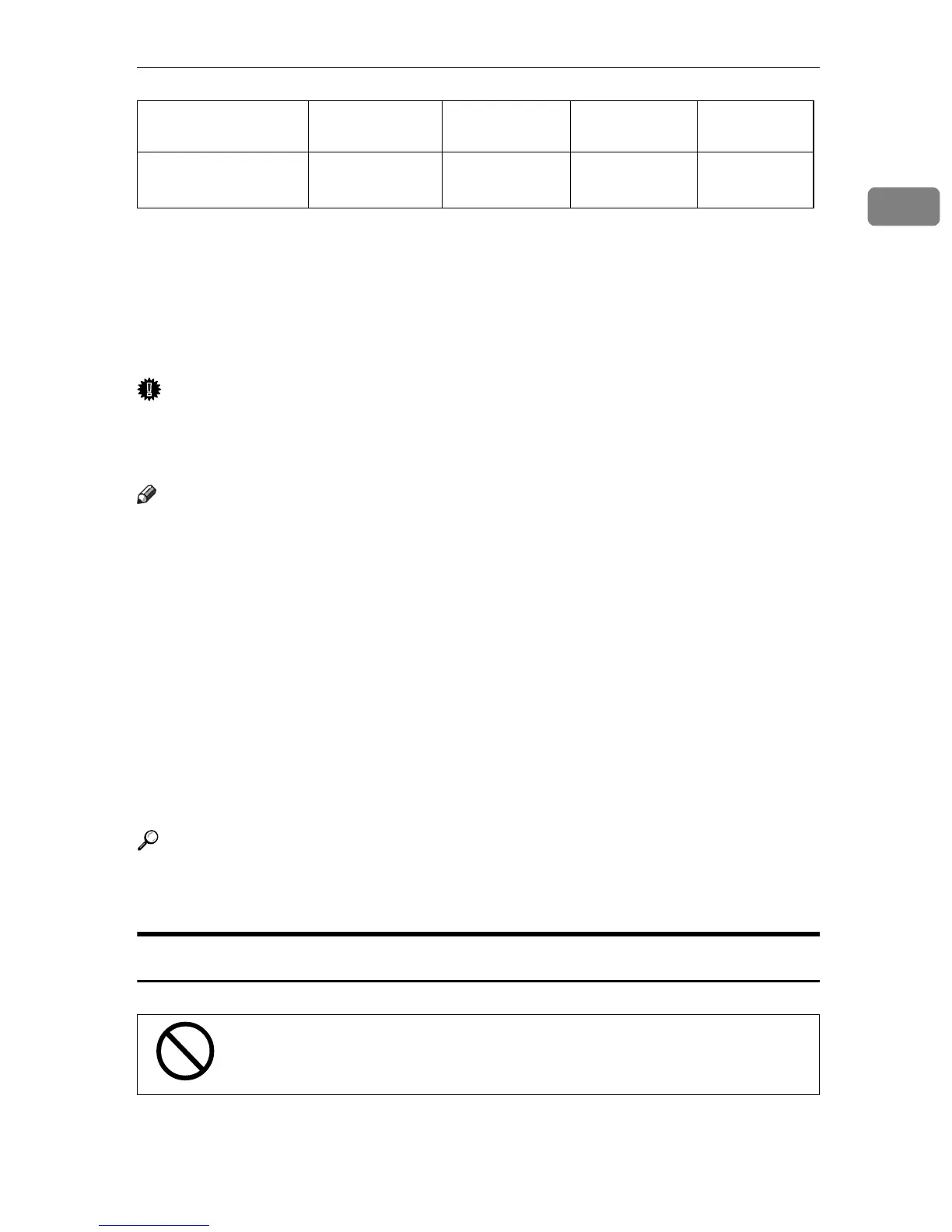Copy Paper
21
1
*1
Paper weight: 20 lb, 64g/m
2
*2
When you set non-standard size paper in the bypass tray, you have to specify the
size. See
⇒
P.41
“Copying from the Bypass Tray”
.
*3
8K(Ba-Kai) = 267
×
390 mm, 10.6"
×
15.4"
*4
16K(Shi-Lui-Kai) = 195
×
267 mm, 7.7"
×
10.6"
*5
Do not stack copy paper above the Tray 2 lower limit mark. See
⇒
P.105
“Changing
the Paper Size in Tray 2”
.
*6
Always set one sheet at a time. See
⇒
P.41
“Copying from the Bypass Tray”
.
Important
❒
If you use damp or curled paper, a misfeed might occur. In such a case, try
turning over the paper stack in the paper tray. If there is no improvement,
change to copy paper with less curl.
Note
❒
When you use the bypass tray, it is recommended to set the copy paper direc-
tion to
L
.
❒
Postcards should be fed from the bypass tray.
❒
If you load paper of the same size and in the same direction in two or more
trays, the machine automatically shifts to another tray when the tray in use
runs out of paper. This function is called Auto Tray Switch. (If you put recy-
cled paper in paper trays using the Special Paper Indicate menu, this function
is not available with these trays unless their settings are identical.) This saves
interrupting a copy run to replenish paper even when you make a large
number of copies. You can cancel this setting. See “13. Auto Tray Switch” and
“14. Special Pap. Indict” of the System Settings.
❒
When you use the color paper, set it in the tray 2. Do not stack the paper above
the lower limit mark of the tray 2.
Reference
If you want to add paper, see
⇒
P.91
“
B
Loading Paper”
.
If you want to change the paper size, see
⇒
P.103
“Changing the Paper Size”
.
Non-recommended Paper
CAUTION:
Large capacity tray
(option)
A4
K
8
1
/
2
"
×
11"
K
60 – 105g/m
2
,
16 – 28 lb
2,000 sheets
*1
•
Do not reuse stapled paper. Do not use aluminum foil, carbon-
containing paper or other conductive paper. Otherwise, a fire
might occur.
Metric version Inch version Paper weight Paper capaci-
ty
