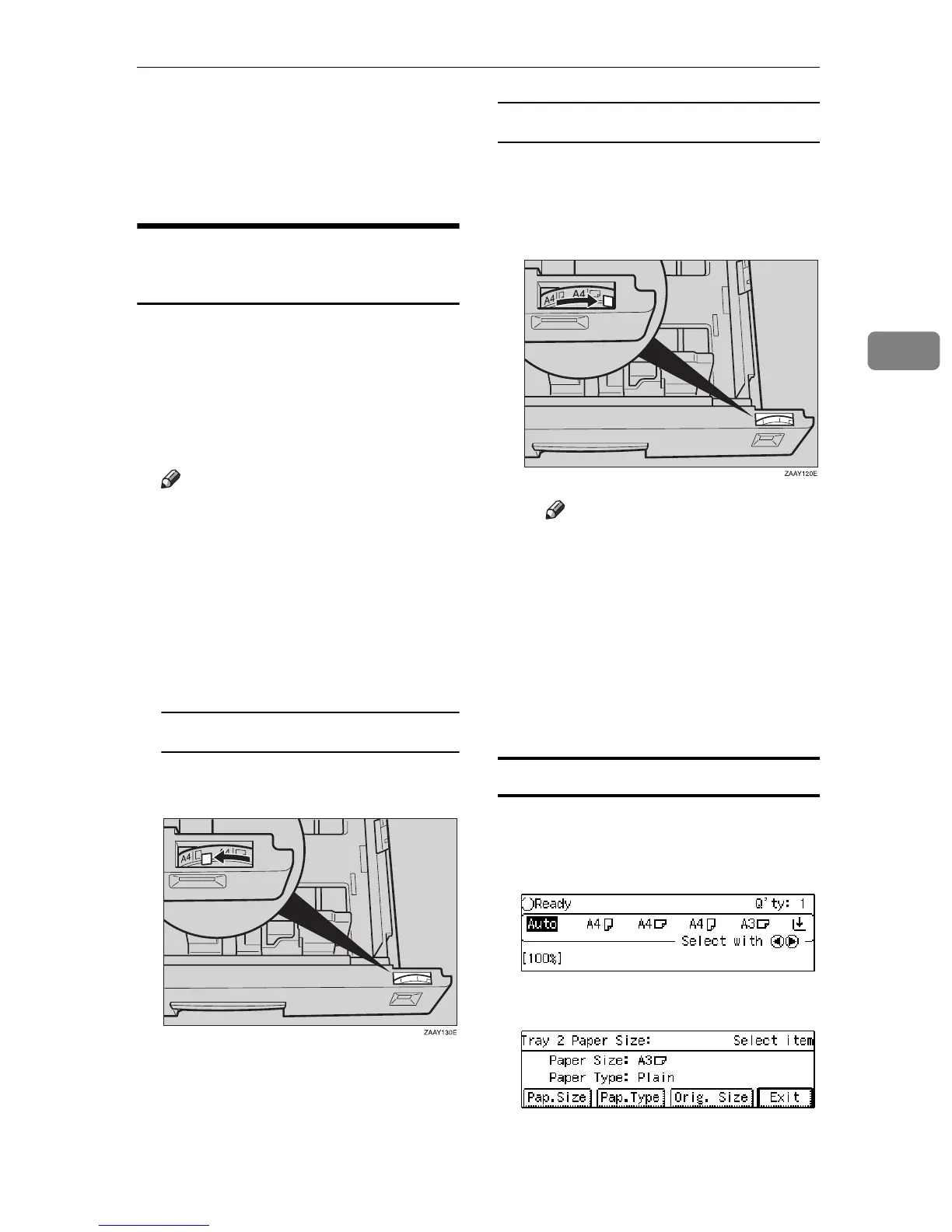Changing the Paper Size
105
3
Special Pap. Size” setting in the
System Settings manual.
K Push the paper tray in until it
stops.
Changing the Paper Size in
Tray 2
A Carry out steps A-J described in
"Changing the Paper Size in Tray
1 or the Optional Paper Table"
⇒
P.103
“Changing the Paper Size in
Tray 1 or the Optional Paper Ta-
ble”
.
Note
❒
If the size of paper you wish to
load is not shown on the scale,
slide the paper size selector to
the “
p
” mark then specify the
paper size and type.
B Push the switch-over lever to the
left or right depending on the
type of paper you have loaded:
Standard Paper
A Push the switch-over lever to
the left.
Non-standard Paper
e.g. OHP transparencies, transpar-
ent paper, postcards etc.
A Push the switch-over lever to
the right.
Note
❒
When you push the switch-
over lever to the right, you
cannot use the following
functions.
• Sort/Stack/Staple
•Duplex
C Push the paper tray in until it
stops.
Setting the non-standard size paper
A Press the 1 key to select the sec-
ond paper tray. Then press the
{
#
}
key.
B Press the
[
Pap.Size
]
key.
