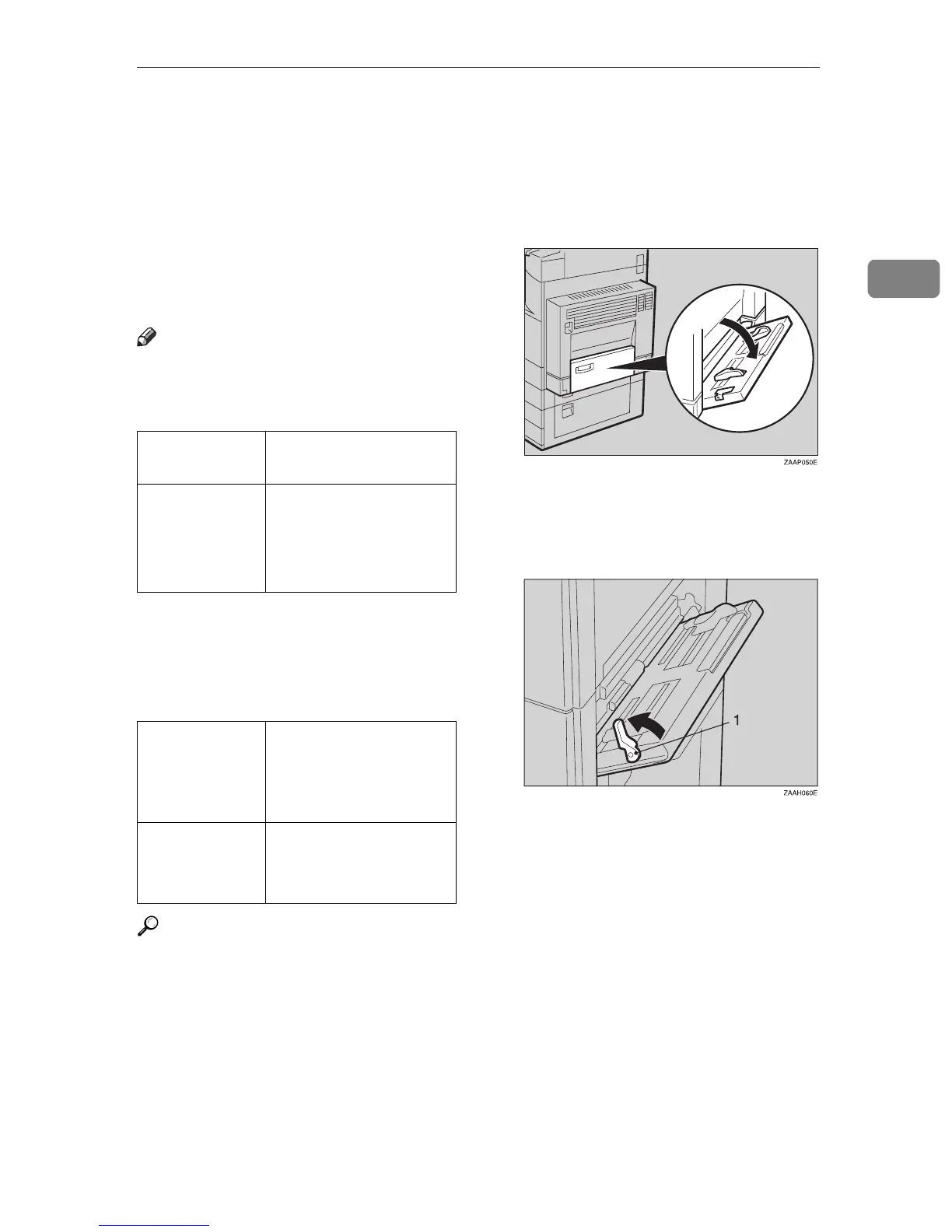Copying from the Bypass Tray
41
2
Copying from the Bypass Tray
The optional bypass tray is required to use this function.
Use the bypass tray to copy onto OHP
transparencies, adhesive labels, trans-
lucent paper, post cards, and copy pa-
per that cannot be set in the paper
tray.
Note
❒
The machine can automatically de-
tect the following sizes as standard
size copy paper:
❒
If you do not use standard size
copy paper, you should input ver-
tical and horizontal dimensions.
The sizes that you can input are as
follows:
Reference
For details about paper capacity of
the bypass tray, see
⇒
P.18
“Copy
Paper”
.
A Open the bypass tray.
B Push up the paper guide release
lever.
1: Paper guide release lever
C Lightly insert the copy paper face
down and adjust the paper guide.
Metric version A3L, A4L, A5L, 8"
×
13"L
Inch version
11"
×
17"L, 8
1
/
2
"
×
14"L, 8"
×
13"L, 8
1
/
2
"
×
11"L, 5
1
/
2
"
×
8
1
/
2
"
L
Metric version • Vertical: 90 –
305mm
• Horizontal: 148 –
432mm
Inch version • Vertical: 3.5" – 12"
• Horizontal: 6.0" –
17.0"
