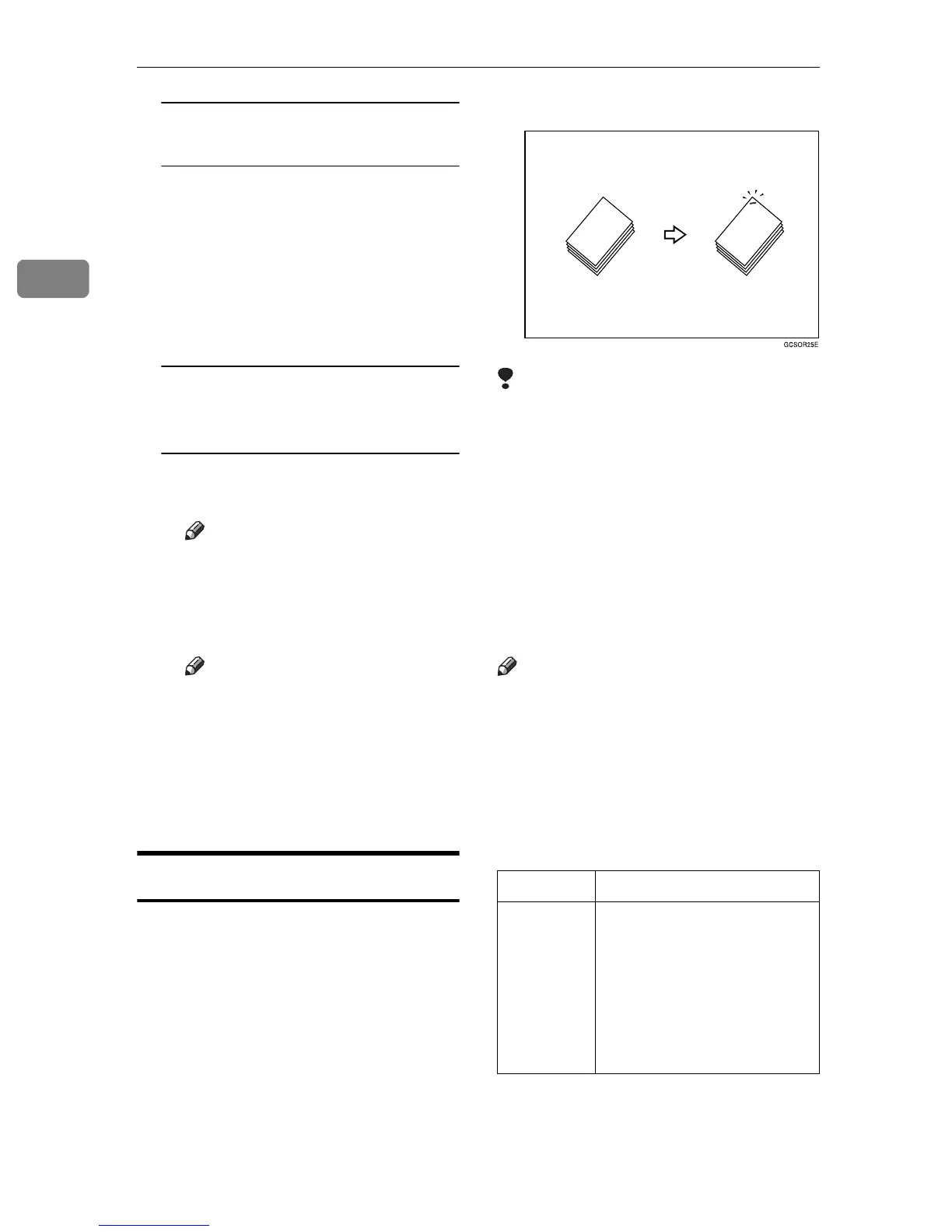Copying
38
2
When setting a stack of originals
in the document feeder
A Set a stack of originals in the
document feeder, then press
the
{
Start
}
key.
After all the originals are
scanned, the copies are deliv-
ered to the tray.
When setting an original on the
exposure glass or in the
document feeder
A Set the original, then press the
{
Start
}
key.
Note
❒
Start with the first page to be
copied.
B Set the next original, then
press the
{
Start
}
key.
Note
❒
Set the original in the same
direction as the first one.
C After all originals are scanned,
press the
{
#
}
key.
The copies are delivered to the
tray.
Staple
The optional finisher is required to use
this function.
Each copy set can be stapled together.
Limitation
❒
You cannot use the following pa-
per with this function:
• Post cards
• Translucent paper
• OHP transparencies
• Adhesive labels
• Curled paper
• Low stiffness paper
• Paper of different sizes
Note
❒
See the tables below for allowable
paper sizes and capacities availa-
ble with this feature. When the
number of copies exceeds the tray
capacity, copying stops. In this
case, remove the copies from the
shift tray and then resume copy-
ing.
1000-sheet finisher
Paper size A3L, B4JISL, A4KL,
B5JISKL, 8"
×
10"KL,
8
1
/
2
"
×
11"KL, 8"
×
13"L,
8
1
/
2
"
×
13"L, 8
1
/
2
"
×
14"L,
8
1
/
4
"
×
13"L, 10"
×
14"L,
11"
×
17"L, 8K L, 16K
KL
