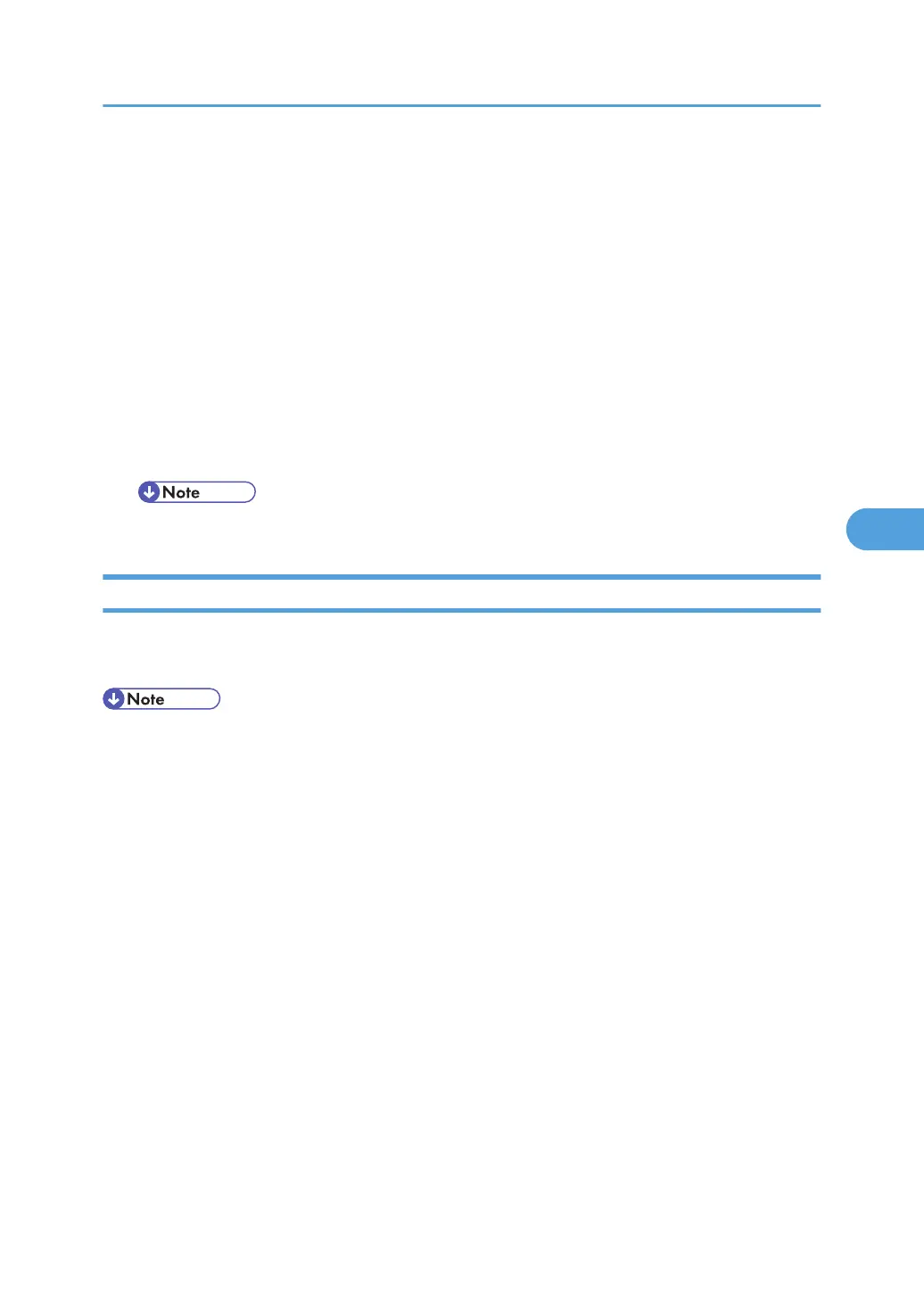9. Push [#Enter].
10. You will see "Processing". Then when you see "result=OK" the NVRAM data has been uploaded
successfully.
This procedure creates an NVRAM folder on the SD card with one file that holds the NVRAM data.
The file name is the serial number and the file extension is *.nv.
Example: G1772700016.nv,
11. Exit the SP mode.
12. Turn off the main power switch.
13. Remove the SD card.
14. Mark the SD card with the machine code for later reference. You will need this SD card to download
NVRAM to the new NVRAM.
• One SD card can store the NVRAM data of two or more machines.
Downloading NVRAM Data
Follow this procedure to download the data from the SD card to the NVRAM, after the NVRAM has been
replaced.
• If the NVRAM data file cannot be downloaded successfully, the settings must be restored manually
using the SMC report that was printed before NVRAM uploading.
1. Confirm that the main power switch is off.
2. Confirm that you have the SD card that contains the proper NVRAM data for the machine.
NVRAM Data Upload/Download
149
