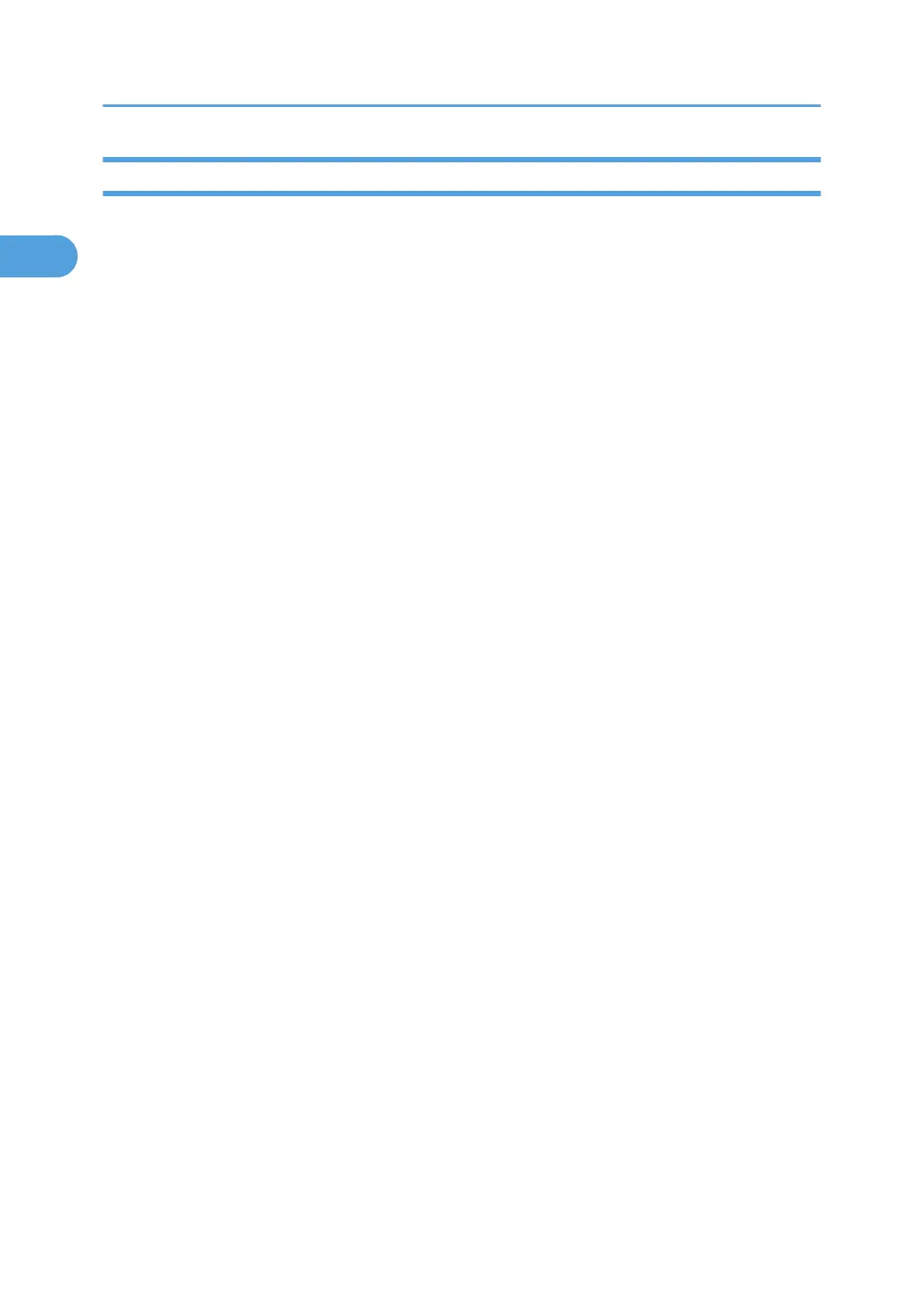Checking and Completing the Installation
Do this procedure to confirm that the data overwrite security feature is enabled and operating.
1. Turn the machine power on.
2. .Do SP5990 005 (Diagnostic Report) to print the diagnostic report
3. Check the diagnostic report.
• Under [ROM No./Firmware Version] you should see "M3525814" displayed for "HDD Format
Option".
• Under [Loading Program] you should see "GW1a_zoffy: M3525814"
Important
• The numbers in the diagnostic report must match. (The ROM number and firmware version
number change after the firmware has been upgraded.)
• If the ROM numbers or version numbers do not match, this means that the DOS unit type was
incorrect (not "Type L"),
• If this occurs:
(1) Obtain the Type L DOS unit card or confirm that the DOS unit is Type L.
(2) Replace the NVRAM on the controller board.
(3) Insert the Type L DOS unit SD card in Slot 2.
(4) Do the DOS unit installation procedure again.
4. Push and release in this order: [#Enter]> [Escape]> [Menu].
5. Push [] or [] to display "Maintenance" then push [#Enter].
6. Push [] or [] to display "Memory Erase" and "Erase All Mem."
7. If you see "Memory Erase" and "Erase All Mem." in the selections, then the DOS application has been
enabled and is operating.
1. Installation
16
