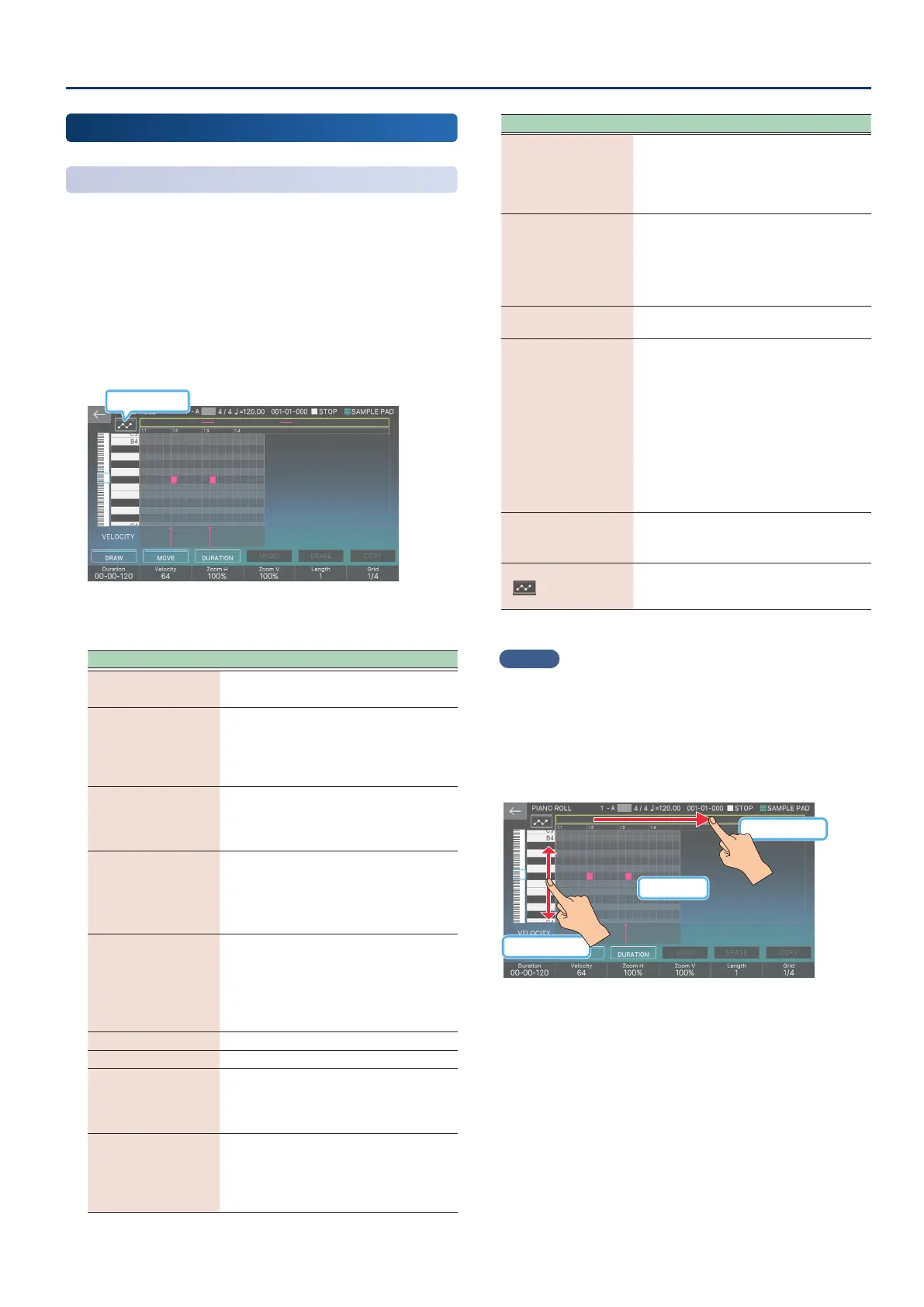Recording a Pattern
123123
Editing a Pattern
Using the Piano Roll to Edit a Pattern
You can use a piano roll to edit individual items of recorded
data in a pattern.
1. In the PATTERN screen, select the pattern that you
want to edit, and then select the [E3] EDIT.
The EDIT SELECT screen appears.
2. Select the PIANO ROLL.
The PIANO ROLL screen appears.
Automation
3. Edit the pattern.
Menu Explanation
Selecting a note
Press a note that is input.
When selected, the note turns red.
<VELOCITY>
Adjusts the velocity (keyboard playing
strength).
In the VELOCITY screen (popup), you can
stroke the velocity sideways to adjust it
accordingly.
<DRAW>
Enters a note.
In the display area at the top of the screen,
touch the location where you want to
enter a note.
<MOVE>
Moves the currently selected note.
Use the cursor [à] [á] [ã] [â] buttons to
move the note.
Alternatively, you can touch a note in the
screen and simply drag it.
<DURATION>
Species the duration (length) of the
selected note.
Use the cursor [ã] [â] buttons to adjust the
duration.
Alternatively, you can touch a note in the
screen and simply drag it.
<UNDO>/<REDO> Cancels the previous operation.
<ERASE> Erases the currently selected note.
<COPY>
Copies the settings (duration and velocity)
of the currently selected note.
Notes are entered with the settings that
you copy here.
[E1] Duration
Species the duration of the notes that are
entered.
Even if you specify the duration, pressing
<COPY> overwrites the copied duration
setting.
Menu Explanation
[E2] Velocity
Species the velocity of the notes that are
entered.
Even if you specify the velocity, pressing
<COPY> overwrites the copied velocity
setting.
[E3] Zoom H
Changes the display zoom in the
horizontal direction.
Depending on the Zoom H and Grid
settings, the grid spacing might become
so narrow that operating the knob might
not change the display.
[E4] Zoom V
Changes the display zoom in the vertical
direction.
[E5] Length
Increases the measures in the pattern.
By holding down the [SHIFT] button and
turning the [E5] Length knob, you can
increase the Length while copying the last
measure.
This is convenient when (for example)
you want to create one measure of a
drum pattern and then extend that same
measure to four measures.
* Pattern copy is valid only when
increasing the length.
[E6] Grid
Changes the granularity of each beat in
the display area.
Example) 16th note equivalent: 1/4
<
>
(Automation)
You can now input performance data
such as control changes or pitch bends by
tracing your nger on the screen.
MEMO
¹
You can move the display area by pressing a key.
¹
You can move the display area up/down by scrolling the
keyboard (instrument) area at the left side of the screen.
¹
You can move the display area in the direction of the
measures by using the scroll bar in the upper part of the
screen.
Display area
Drag up/down
Drag left/right
4. Save the pattern.
If you want to keep the edited pattern, save the scene.
Ø
“Saving a Scene” (p. 56)
