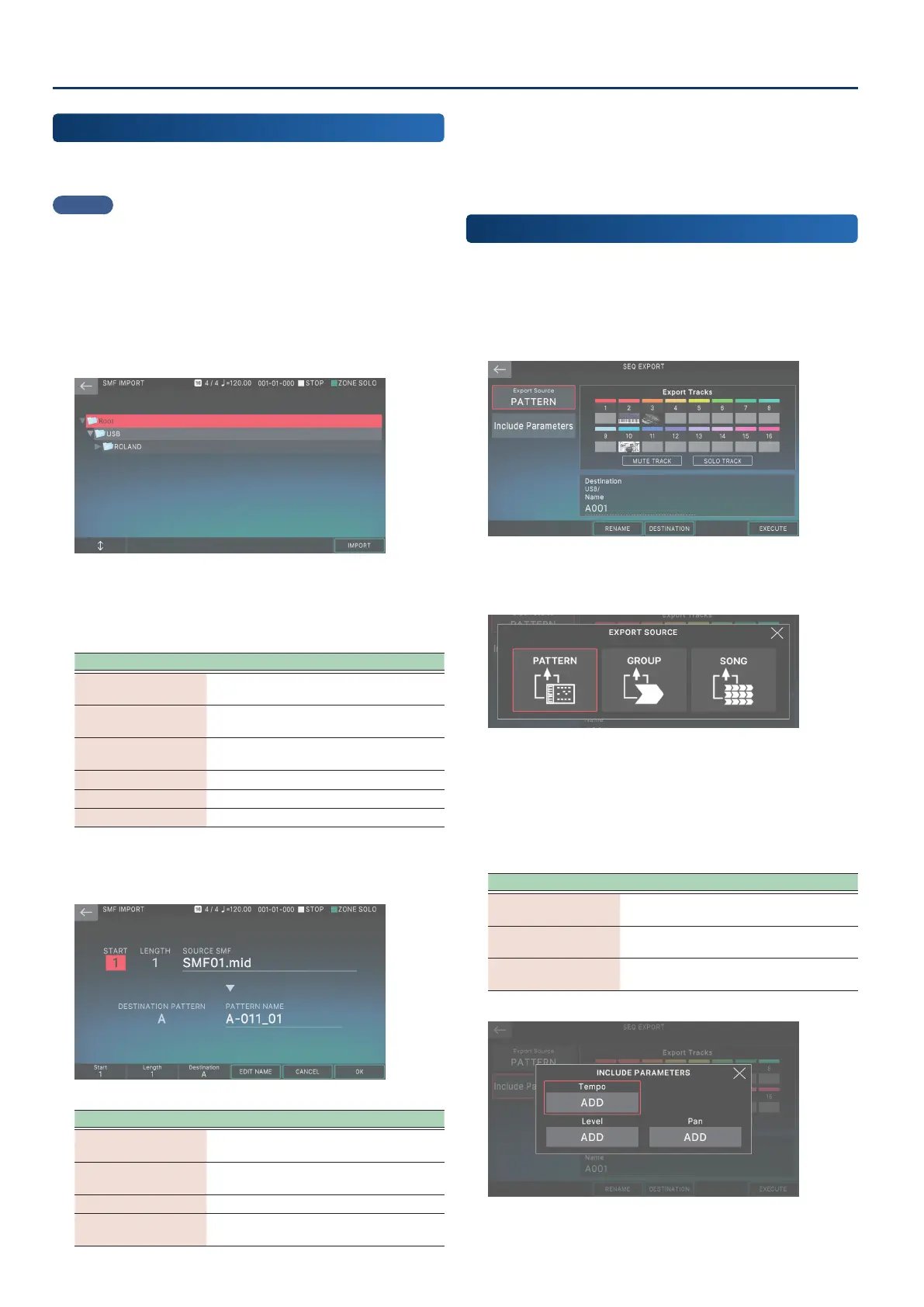Recording a Pattern
130130
Importing SMF as a Pattern
(IMPORT)
Here’s how SMF data can be imported as a pattern. The imported
SMF data can be handled as a pattern in the PATTERN screen.
MEMO
In advance, copy an SMF le from your computer to the desired
folder of a USB ash drive.
1. On the PTN UTILITY screen, select [E5] IMPORT.
The SMF IMPORT screen appears.
The import-destination can be a location that already
contains a pattern. In this case, the original pattern is
overwritten.
2. Select the SMF le that you want to import.
The selects le is highlighted. You can use the following
operations to select the le.
Operation Explanation
Touching a le name
in the screen
Directly selects the le that you touched.
[E1] knob
[à] button [á] button
Scroll up/down to select a le.
[ENTER] button
Expands the contents of a folder. Press
once again to hide the expanded contents.
[â] button
Expands the contents of a folder.
[ã] button
Hides the expanded contents.
[EXIT] button Returns to the previous screen.
3. Select [E6] IMPORT.
The SMF IMPORT screen appears.
Menu Explanation
[E1] Start
Species the starting measure of the SMF
to be imported.
[E2] Length
Species the number of measures of the
SMF to be imported.
[E3] Destination Species the import-destination track.
[E4] EDIT NAME
Renames the pattern name after
importing.
4. Select [E6] OK.
The import executed and return to the PATTERN screen
when it is completed.
If you decide to cancel, choose [E5] CANCEL.
Exporting a Pattern as SMF
(EXPORT)
Here’s how a pattern of the currently selected scene can be
converted into SMF data and exported to a USB ash drive.
1. On the PTN UTILITY screen, select [E6] EXPORT.
The SEQ EXPORT screen appears.
2. On the upper left of the screen, touch <EXPORT
SOURCE> and select “PATTERN” as the source.
In addition to exporting an individual pattern, you can also
export by group or by song (p. 134) (p. 138).
3. On the upper left of the screen, touch <INCLUDE
PARAMETER> and select the parameters that will
be included in the exported data.
Parameter Explanation
Tempo
Include the pattern’s tempo data in the
export.
Level
Include the pattern’s level data in the
export.
Pan
Include the pattern’s pan (stereo position)
data in the export.
