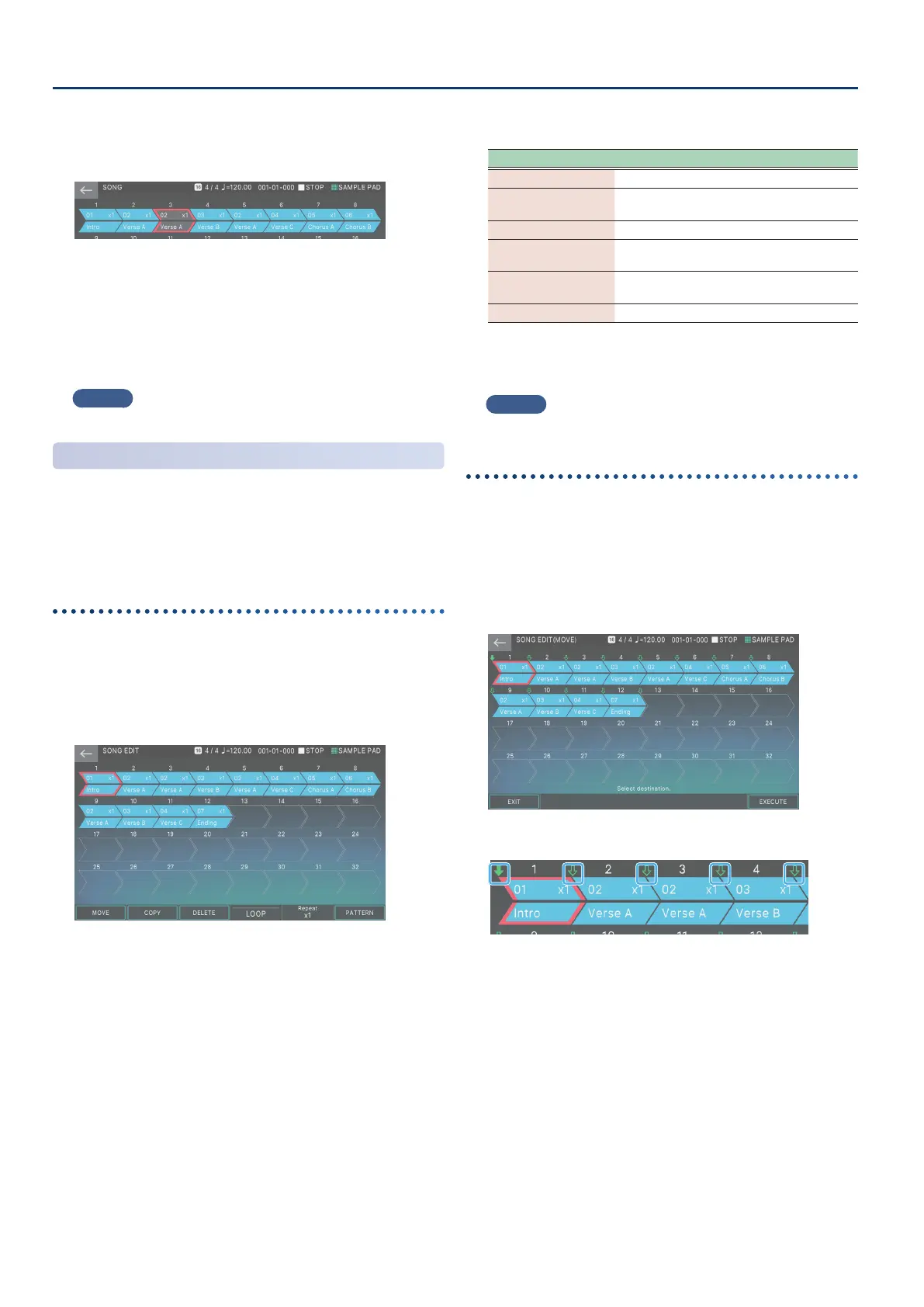How to Create a Song
136136
4. Press the [ENTER] button.
The group box selected by the red frame is grayed-out. The
grayed-out group box is skipped when the song plays.
5. To clear the Skip function, move to the red frame
and press the [ENTER] button once again.
You can also directly touch a group box in the screen to gray-out
(clear) the box.
6. To return to the normal state, repeat steps 2–4.
MEMO
The SKIP setting is saved in the scene.
Editing the Song’s Structure
(SONG EDIT)
You can use the song edit functions to change the structure of
an already-completed song by copying, moving, or deleting
selected groups. You can also use various other convenient
functions, such as making loop playback settings for specic
groups or for the entire song.
Basic song editing operation
1. Press the [SONG] button.
The SONG screen appears.
2. Select [E2] EDIT.
The SONG EDIT screen appears.
3. Select the pattern to which you want to apply an
operation.
The selected group box is enclosed by a red frame. You can
select a group by using the cursor [
à
] [
á
] [
ã
] [
â
] buttons or by
directly touching the group box.
4. Use knobs [E1]–[E6] to select the operation that
you want to execute.
5. Edit the settings of the menu item you selected.
Menu Explanation
[E1] MOVE Moves a group.
[E2] COPY
Copies a group and pastes it at another
location.
[E3] DELETE Deletes a group.
[E4] LOOP
Makes loop playback settings for the entire
song.
[E5] Repeat
Makes loop playback settings for an
individual group.
[E6] PATTERN Accesses the PATTERN screen.
6. Press the [EXIT] button to return to the SONG
screen.
MEMO
The changes that you make in song edit are saved in the scene.
Moving a group
(MOVE)
Here’s how to move the selected group.
1. In the SONG EDIT screen, select the move-source
group, and then select [E1] MOVE.
The SONG EDIT (MOVE) screen appears.
A green
×
(pointer) appears above the icon of each group box.
Use these pointers to specify the move-destination location.
Pointer
2. Touch the pointer that corresponds to the desired
move-destination location.
The pointer changes color to a solid
×
, indicating that the move-
destination has been specied.
For example, if you want the “Intro” group located at the rst
position to move between the third and fourth positions, specify
the pointer as shown in the illustration below.
