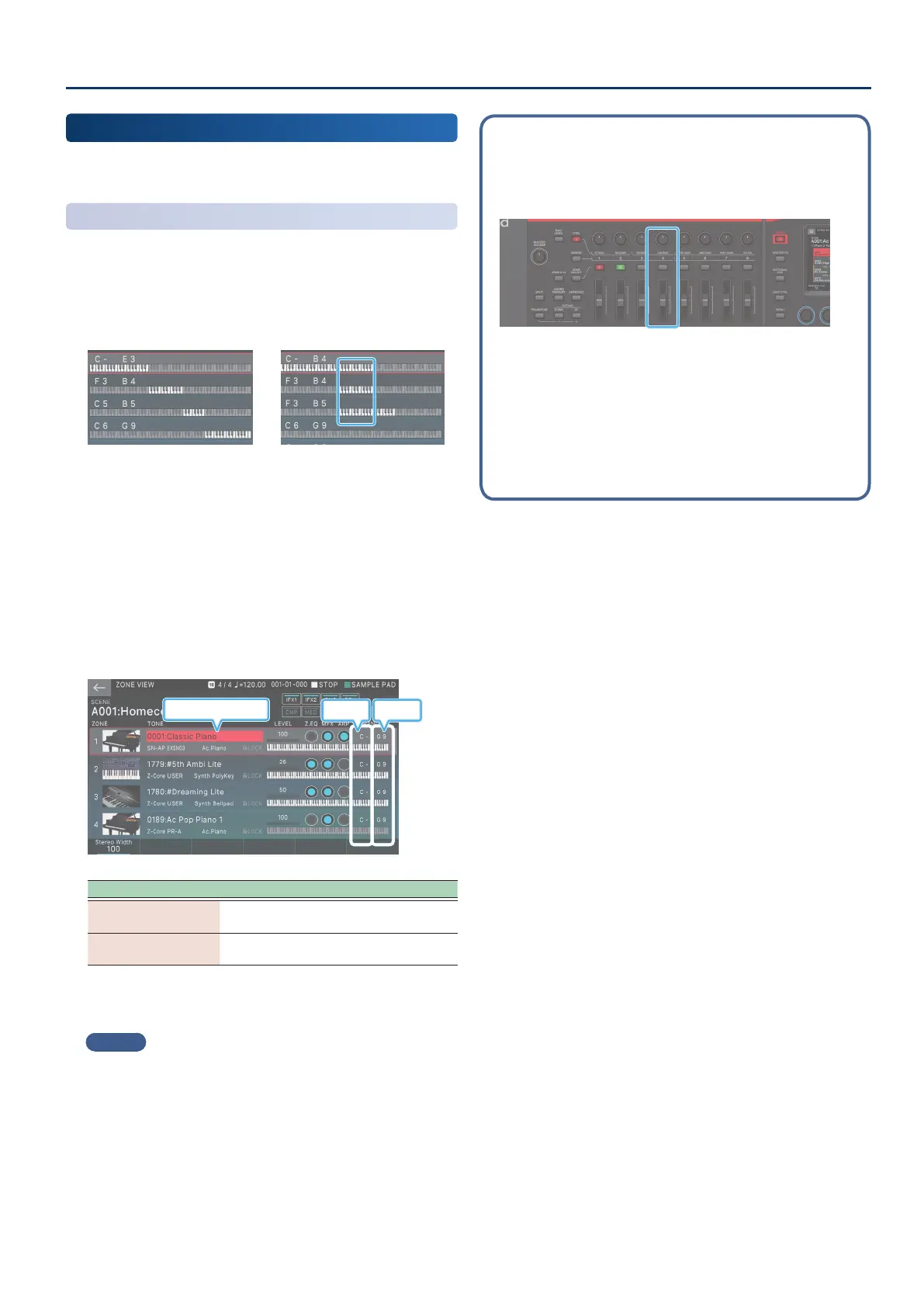Performing
3737
Playing Multiple Zones
You can use layers and splits together to create and play more
complex combinations.
Specifying the Range of Each Zone
(KEY RANGE)
By using a combination of layers and split, you can create and play
more complex combinations. By using the KEY RANGE function,
you can freely specify the key range of each zone.
You can create splits that use numerous zones, or layer only a
specic key range.
Split using multiple zones Specic key ranges are layered
1. Press the [ZONE VIEW] button.
The ZONE VIEW screen appears.
Select the VIEW number that’s appropriate for the number of
zones you’re using.
2. Layer the zones that you want to use (p. 35).
3. In the ZONE VIEW screen, move the cursor to KEY
RANGE, and set the key range (KEYBOARD RANGE
LOWER/UPPER) of each zone.
Current Zone
UPPERLOWER
Parameter Explanation
KEYBOARD RANGE
LOWER
Sets the lower limit of the key range.
KEYBOARD RANGE
UPPER
Sets the upper limit of the key range.
When you edit the KEYBOARD RANGE LOWER/UPPER values,
the [SPLIT] button is automatically lit.
MEMO
If you hold down the [SHIFT] button and press the [SPLIT] button,
the KEY RANGE screen of ZONE EDIT appears. The KEY RANGE
settings can also be edited in this screen. For details, refer to
“Parameter Guide” (PDF).
About unlit zones
(when Zone Int/Ext Control is set to “BASIC”) (p. 164)
If you play the keyboard when the ZONE INT/EXT button of the current
zone is unlit, only the current zone is heard regardless of the lit status of
other zones.
In this example, only ZONE 4 (the current zone) is heard when you play
the keyboard.
Normally, zones whose ZONE INT/EXT button is unlit do not respond
to your playing, and are used mainly to play MIDI messages from
a sequencer. If you want to hear the sound of such zones, you can
successively switch the current zone to each unlit zone and play the
keyboard to hear the sound of that zone.
Since the current zone is saved in the scene, take care to return the
current zone to its original setting before you save.
