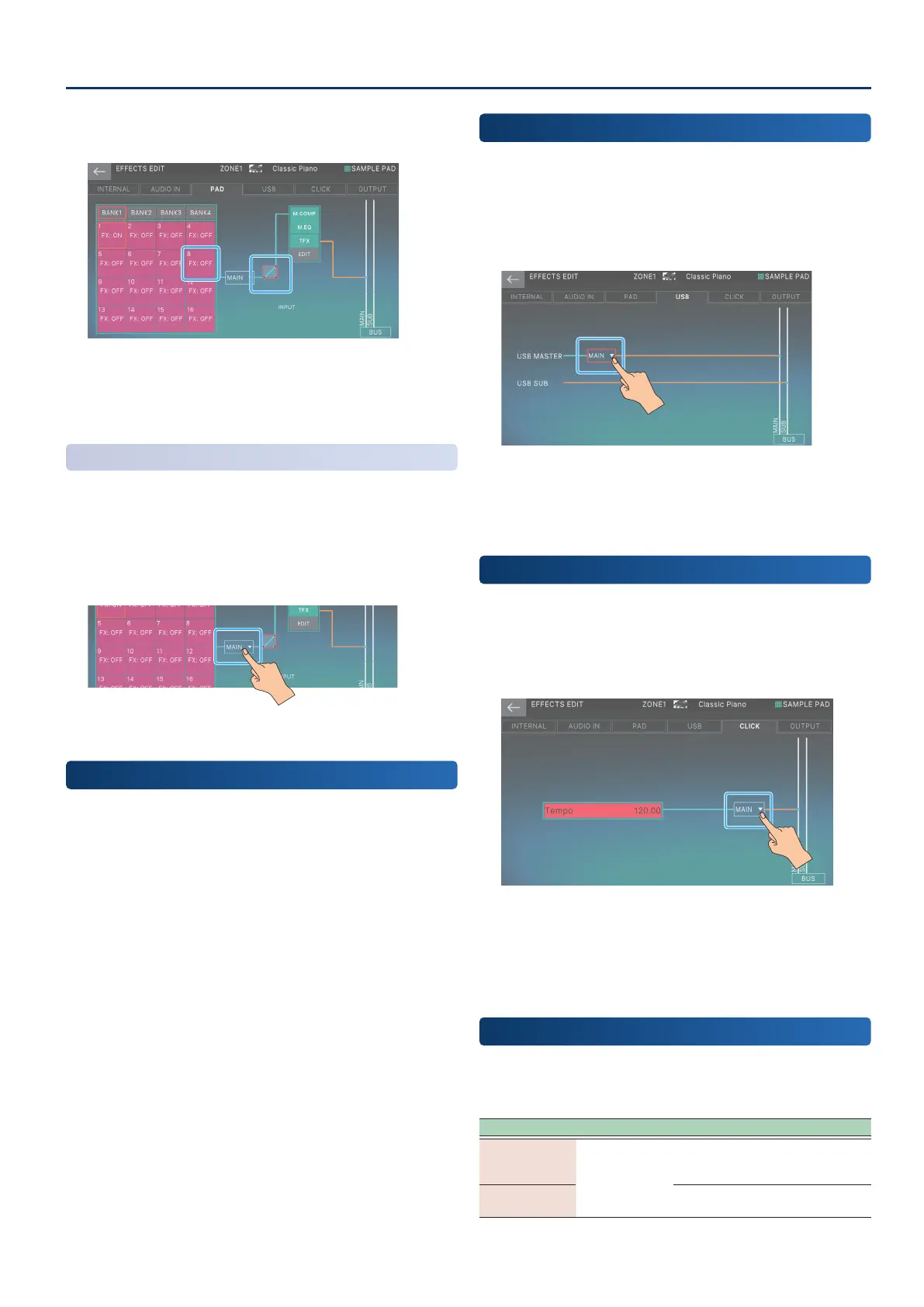Editing the Eects
7171
4. Use the [VALUE] dial or the [DEC] [INC] buttons to
specify “FX:ON”.
In this example, BANK 1 Pad 8 is connected to MASTER FX.
5. Repeat steps 2–4 to connect the desired pads to
MASTER FX.
Specifying the Sampler Output Destination
Here’s how to specify the output destination for the entire sampler.
1. On the EFFECTS EDIT screen, touch the PAD tab.
2. Select the output destination for the entire
sampler (Sample Output Assign).
The output destination changes according to this setting.
Setting the Pad Output Destination
INPUT has been added as a pad output destination (Sample Output
Assign).
You can use this to apply the Input FX to a pad’s output, or as a
carrier signal for the vocoder.
Specifying the Output Destination for USB Input
The FANTOM can input two stereo pairs of audio signals via its
USB COMPUTER port. Of these, the output destination of USB
SUB is xed as the SUB OUT jacks, but you can choose the output
destination jacks to which USB MASTER is routed.
1. On the EFFECTS EDIT screen, touch the <USB> tab.
2. Select the USB MASTER output destination (USB
Audio Input Destination 1).
The output destination changes according to this setting.
Specifying the Click Tone Output Destination
Here’s how to specify the output destination for the click that is
used when recording into the sequencer or when sampling.
1. On the EFFECTS EDIT screen, touch the <CLICK>
tab.
In this screen you can also set the tempo.
2. Select the click tone output destination (Click
Output Assign).
The output destination changes according to this setting.
Setting the OUTPUT ROUTING Destinations
Use these parameters to set the output destinations for Master
Output Assign and SUB Output Assign that are congured in the
OUTPUT tab of EFFECTS EDIT.
Parameter Value Explanation
Master Output
Assign
MAIN, SUB,
MAIN+SUB
Determines the output destination
for signals from the MAIN Bus.
SUB Output
Assign
Determines the output destination
for signals from the SUB Bus.
