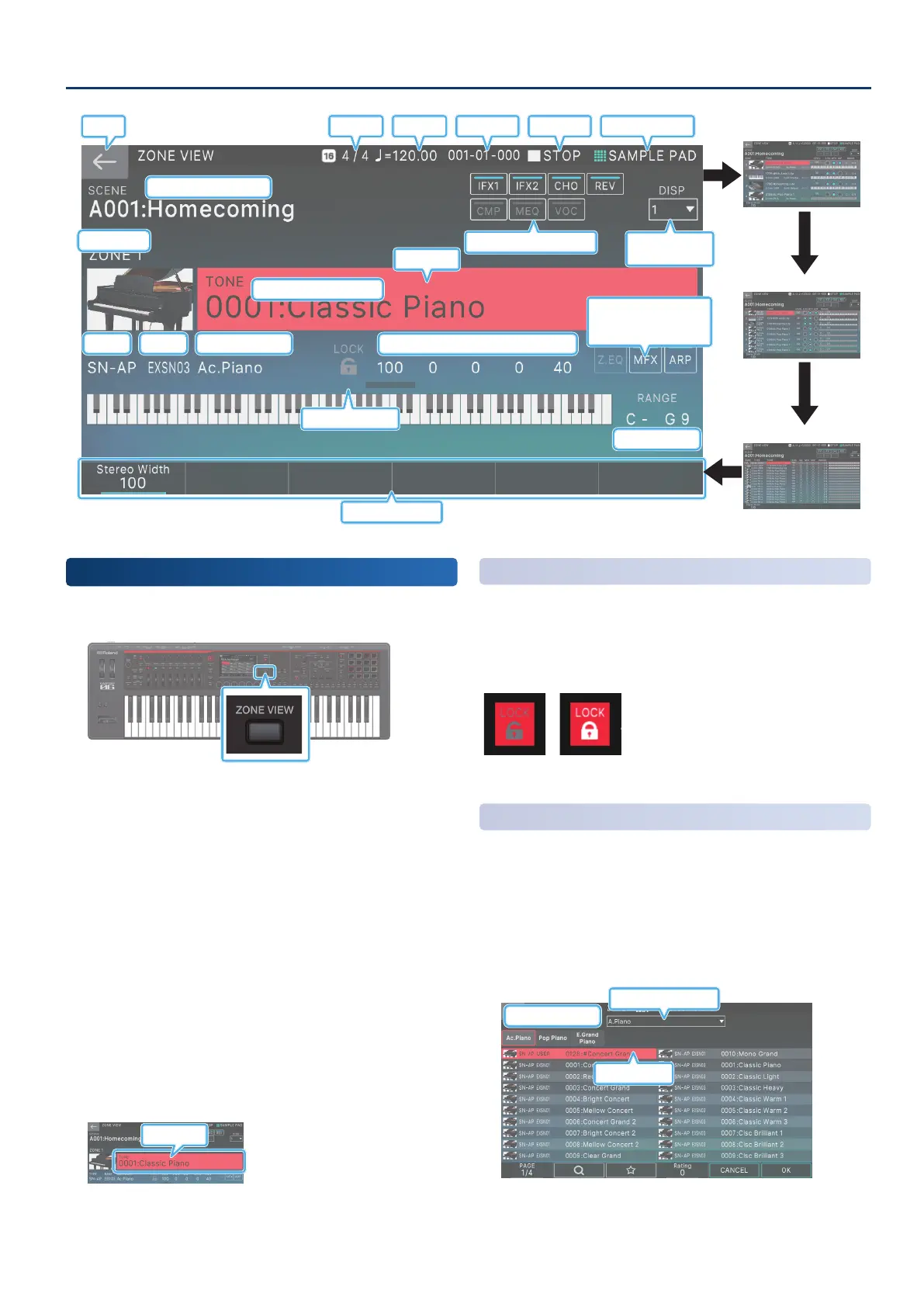Selecting a Sound (SCENE/TONE)
3131
1 ZONE VIEW
Tone Number: Tone Name
Cursor
ON/OFF
ZONE EQ
Arpeggio
Target
MFX
Key Range
Category Lock
Back
Switch the number
of zones shown
Zone parameter settings
Type Bank Category Name
Turn each eect on/o
Zone Number
4 ZONE VIEW
8 ZONE VIEW
16 ZONE VIEW
Beat Tempo Locator Play/Stop Current pad mode
Scene Number: Scene Name
Quick Edit
Selecting a Tone
1. Press the [ZONE VIEW] button.
The ZONE VIEW screen appears.
Each time you press the [ZONE VIEW] button, the
conguration alternates in the order of 1 ZONE
Ó
4 ZONE
Ó
8 ZONE
Ó
16 ZONE.
2. Press the [ZONE SELECT] button to make it light.
3. Press a ZONE SELECT button [1]–[8] to select the
zone that you want to control.
To select zones 9–16, use the [ZONE 1-8/9-16] button to
switch groups, and then press a ZONE SELECT [1]–[8] button.
4. Press a tone category button [1]–[16] to select the
type (category) of tone.
5. Move the cursor to the tone name (number), and
use the [VALUE] dial or the [INC][DEC] buttons to
select a tone.
Cursor
Selecting Tones in a Category
(Category Lock)
If you move the cursor to the lock icon and use the [VALUE] dial or
the [DEC][INC] buttons to set it to “UNLOCK”, you can switch tones
across categories.
If this is set to “LOCK”, you can switch tones within the currently
selected category.
UNLOCK LOCK
Selecting Tones from a List
You can access the tone list and select tones from that list.
1. Move the cursor in the screen to the tone number:
tone name.
2. Press the [ENTER] button.
The TONE LIST screen appears.
Category tab
Pulldown Menu
Cursor
