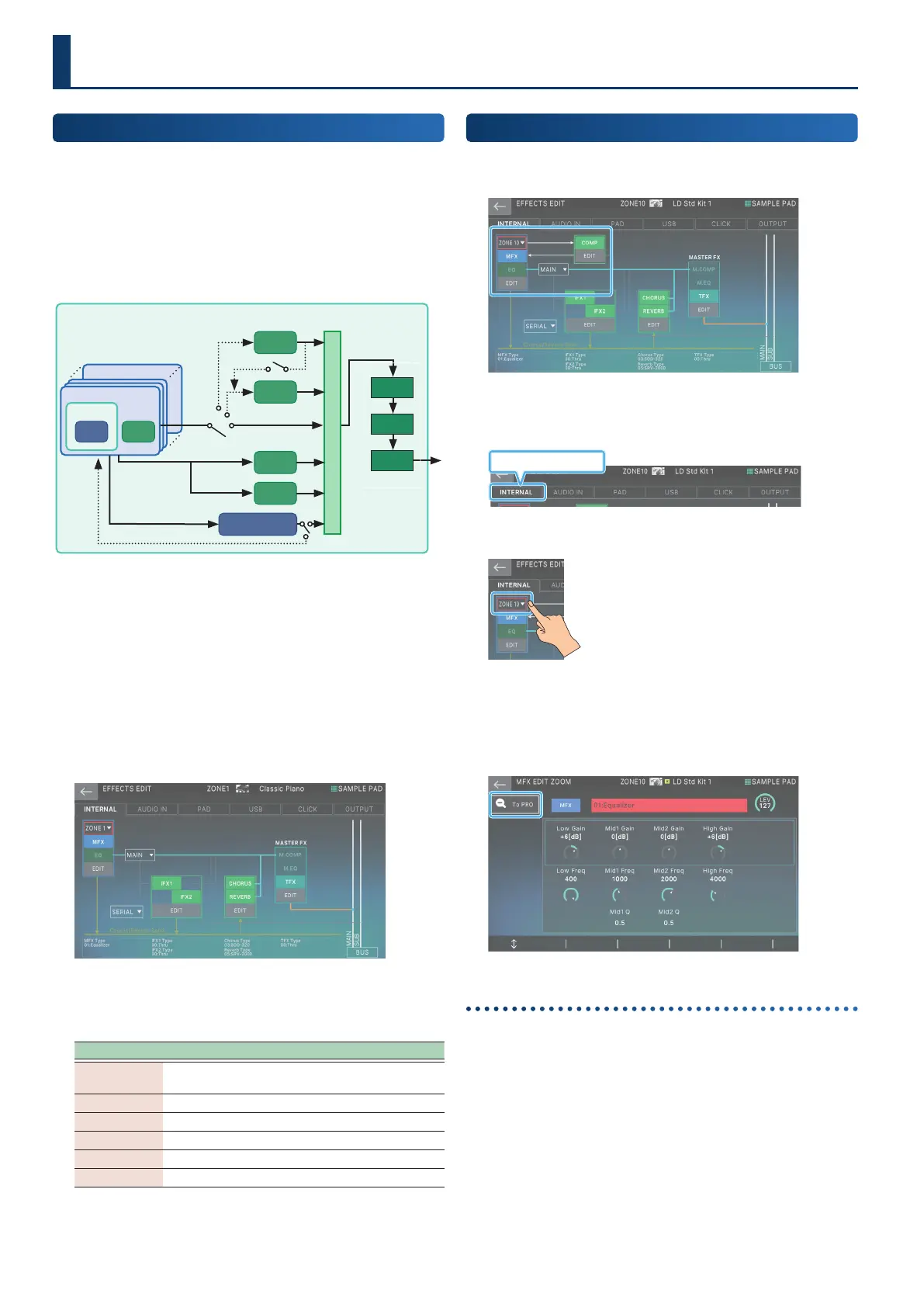6666
Basic Procedure for Eect Editing
The FANTOM is equipped with a variety of eect processors such
as the eects for each tone (MFX, Partial EQ, Kit Comp), eects that
can be set for each scene (IFX1, IFX2, Chorus, Reverb, Zone EQ,
Vocoder), and eects that can be set for the entire system (Master
FX, Input FX).
An example of routing for the internal sound
engine’s eects
ZONE16
TONE
IFX1
IFX2
Chorus
Mixer
Output
Master
EQ
TFX
Master
Comp
Master FX
Reverb
Drum Kit Comp Zone
Comp x 6 for
Drum Kit
MFX
ZONE
EQ
ZONE1
In addition to these eects for the internal sound engine, the
“EFFECT” menu lets you make overall settings for eects and
routing, including the sampling input eect, the on/o status
of eects when the sampler pads are operated, and the output
destinations of each section including USB and click.
1. Press the [MENU] button.
The MENU screen appears.
2. Touch <EFFECTS EDIT>.
The EFFECTS EDIT screen appears.
3. Touch the desired tab to switch screens as
needed.
Menu Explanation
INTERNAL
Settings for the internal sound engine’s eects and
routing.
AUDIO IN Settings for the sampling input eect.
PAD Settings for sampler pad routing.
USB Settings for routing the input from USB.
CLICK Settings for routing the click audio output.
OUTPUT Settings for output routing.
Editing the Eects of Each Zone
Here’s how to edit the eects that can be specied for each zone,
such as a tone’s MFX or ZONE EQ.
1. On the EFFECTS EDIT screen, touch the INTERNAL
tab.
INTERNAL tab
2. Select the zone that you want to edit.
Zoom edit on eect screens
Zoom edit is available on the MFX, AUDIO IN MFX1/2, IFX1/2 and
TFX edit screens.
Touch the To PRO/To ZOOM icon to switch to the Pro Edit screen.
Turning each eect on/o
3. In the screen, touch <MFX>, <EQ>, or <COMP> to
switch the eect on/o.
Editing the Eects
