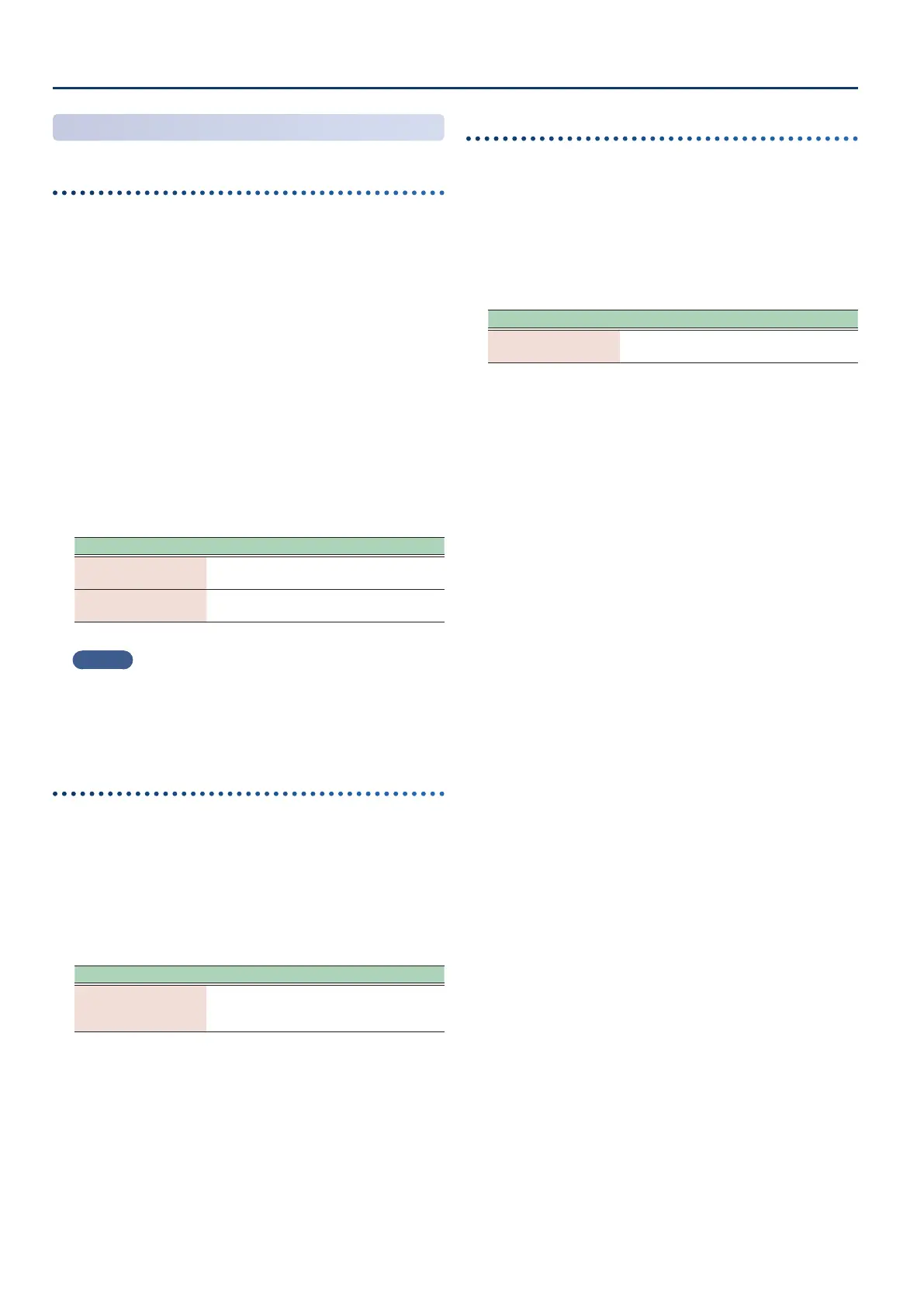Sampling (To Pad)
9696
Specifying the Input Volume
(Input Setting)
Specifying the input volume of an audio device or mic
Here’s how to specify the input volume of an audio device or mic
connected to MIC/LINE INPUT jacks.
1. On the SAMPLING STANDBY screen, touch [E1]
SETTING so that “IN” is selected.
This sets [E2]–[E4] to input settings mode.
2. Press [E2] MIC/LINE to select the jack for the
connected device.
3. Touch <AUDIO IN> to set AUDIO IN to ON.
4. Adjust the input level on the SAMPLING STANDBY
screen.
Adjust the level shown on the level meter on the right side
of the screen as high as possible, without letting the level
meter clip.
Parameter Explanation
Audio device
Adjust using the volume control on the
external device and [E4] REC LEVEL.
Microphone
Adjust using the MIC LEVEL knob on the
rear panel and [E4] REC LEVEL.
MEMO
You can use eects on the input signal coming from the
MIC/LINE jacks.
Ø
For details, refer to “Using an External Device or a Mic”
(p. 146).
Specifying the input volume of the USB COMPUTER port
Here’s how to specify the input volume of the USB COMPUTER port.
Input eects such as Low Cut and EQ do not apply to the audio
input from the USB COMPUTER port.
1. In the SAMPLING STANDBY screen, adjust the
input volume.
Adjust the volume as high as possible without allowing the
level meter in the right of the screen to clip.
Connected device Explanation
Computer
Adjust using [E4] REC LEVEL, the level
control on your computer and the USB
Audio Input Level parameter.
It’s a good idea to leave the USB Audio Input Level at 127
and adjust the level setting on your computer. Be sure that
the USB Audio Input Switch is “ON”. For details on USB audio
input settings, refer to “Adjusting the USB Audio Input”
(p. 142).
Specifying the input volume of the keyboard performance
Here’s how to specify the input volume of the keyboard
performance. Input eects such as Low Cut and EQ do not apply to
the audio input from the keyboard performance.
1. In the SAMPLING STANDBY screen, adjust the
input volume.
Adjust the volume as high as possible without allowing the
level meter in the right of the screen to clip.
Connected device Explanation
Keyboard
performance
Adjust using [E4] REC LEVEL and the scene
settings.
It’s a good idea to adjust the input volume by editing the
Scene Level and the zone level parameters.
