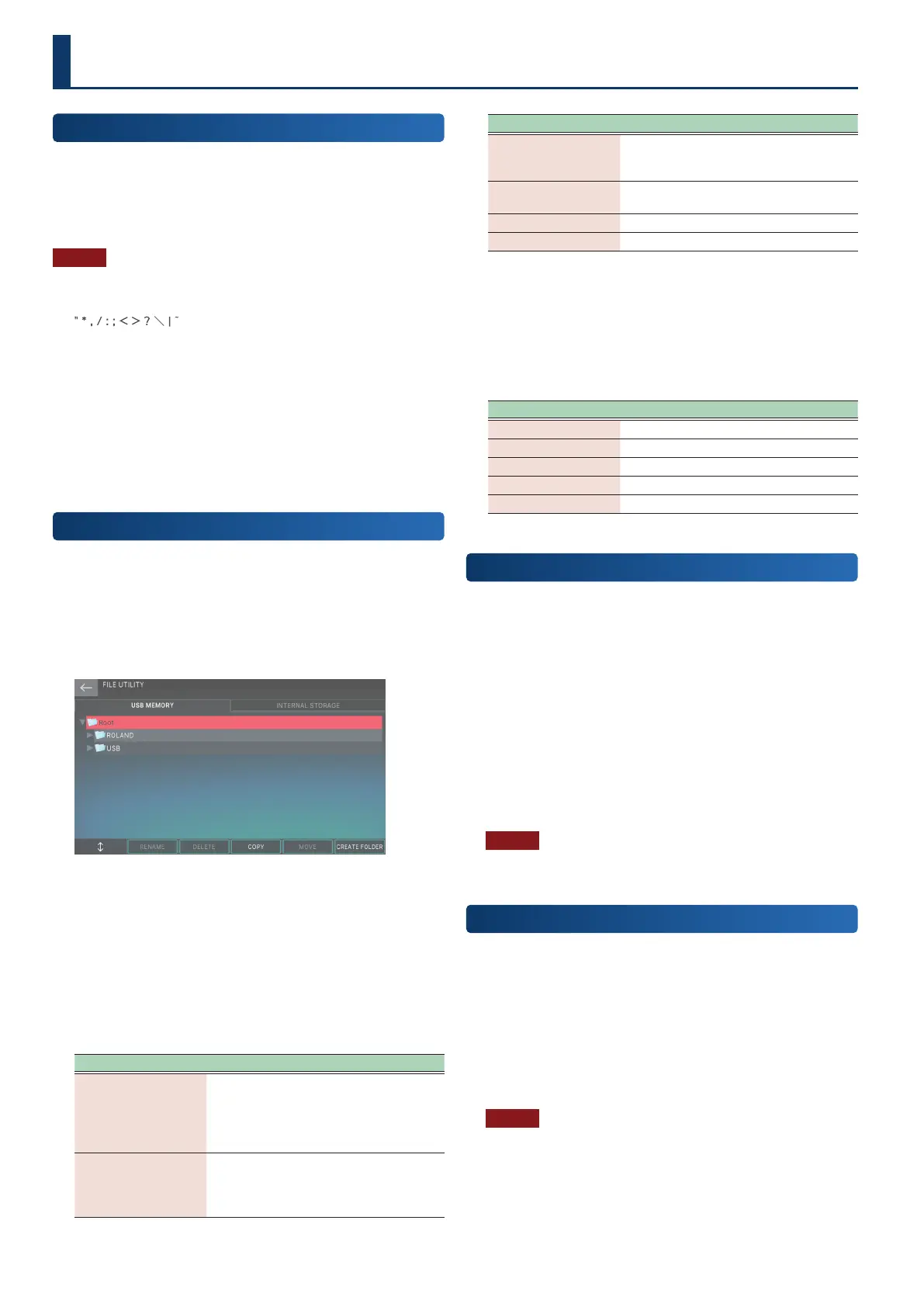162162
File Utilities
These functions let you copy, delete, or move les that are saved in
internal storage or a USB ash drive.
For details on the folder structure of a USB ash drive, and the data
that is saved in the various folders, refer to “The folder structure of a
USB ash drive” (p. 160).
NOTE
¹
The le utilities cannot handle les or folders that contain the
following characters.
Nor can special characters such as double-byte characters
be handled.
¹
Take care not to inadvertently delete important data.
¹
Do not modify the folder names that are listed in “The folder
structure of a USB ash drive”.
¹
Note that if you modify a le name’s extension (the portion
such as .wav), functions such as import will no longer
recognize the les.
Basic Procedure for File Utilities
1. Press the [MENU] button.
The MENU screen appears.
2. Touch <FILE UTILITY>.
The FILE UTILITY screen appears.
3. Touch a tab in the upper part of the screen to
select USB ash drive or internal storage.
4. Select the le or folder for which you want to
execute an operation.
The selected le or folder is highlighted.
You can use the following operations when selecting a le or
folder.
Operation Explanation
Touching a le or
folder name in the
screen
Directly selects the le or folder that you
touch.
By holding down the [SHIFT] button and
performing this operation, you can select
multiple les or folders.
[E1] knob
[à] button
[á] button
Scroll up/down to select a le or folder.
By holding down the [SHIFT] button and
performing this operation, you can select
multiple les or folders.
Operation Explanation
[ENTER] button
Expands the contents of a folder. Press
once again to collapse the expanded
contents.
[â] button
Expands the contents of a folder to make
it visible.
[ã] button
Collapses the expanded contents
[EXIT] button Returns to the previous screen.
5. Use knobs [E2]–[E6] to select the operation that
you want to execute.
6. Change the settings as appropriate for the
selected menu item.
Menu Explanation
[E2] RENAME Renames a le or folder.
[E3] DELETE Deletes a le or folder.
[E4] COPY Copies a le or folder.
[E5] MOVE Moves a le or folder.
[E6] CREATE FOLDER Creates a new folder.
Renaming a File or Folder
(RENAME)
Here’s how to rename a le or folder.
1. In the FILE UTILITY screen, select the le or folder
that you want to rename, and then execute [E2]
RENAME.
The RENAME screen appears.
2. As described in the explanation of the RENAME
screen, rename the le or folder (p. 16).
3. Select [E6] OK.
If you decide to cancel, choose [E5] CANCEL.
NOTE
Never turn o the power or remove the USB ash drives while the
screen indicates “working”.
Deleting a File or Folder
(DELETE)
Here’s how to delete an unwanted le or folder.
1. In the FILE UTILITY screen, select le or folder that
you want to delete, and then execute [E3] DELETE.
A conrmation message appears.
2. Select [E5] OK.
If you decide to cancel, choose [E6] CANCEL.
NOTE
Never turn o the power or remove the USB ash drives while the
screen indicates “working”.
Convenient Functions
(File Utility)
