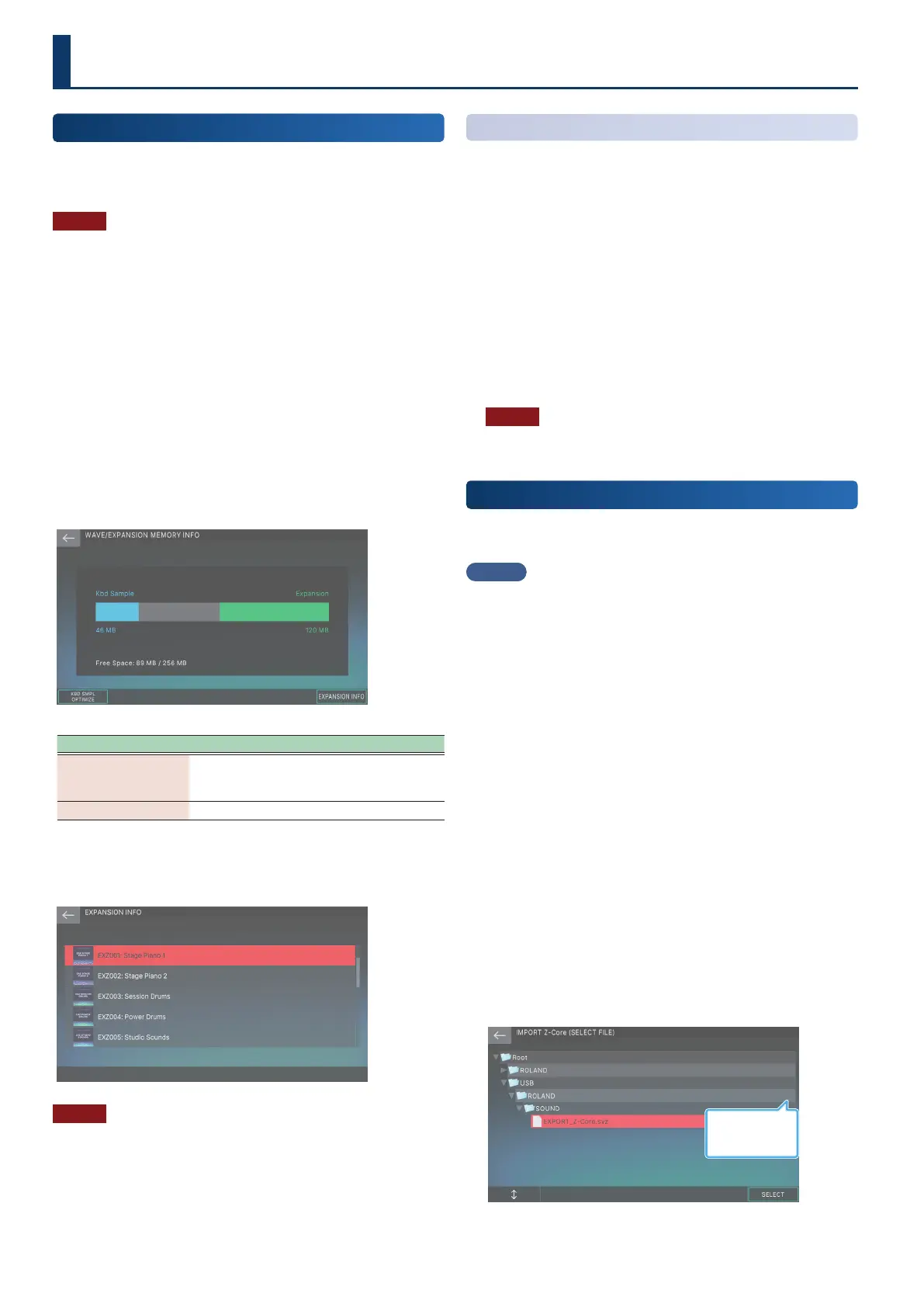152152
Convenient Functions
(Utility)
WAVE/EXPANSION INFO Screen
Use the EXPANSION INFO and expansion installation screens
to check the ratio of data used vs. memory available, as well as
information on expansions that are installed.
NOTE
For some content, installation might not be possible even though
there is free space.
1. Press the [MENU] button.
The MENU screen appears.
2. Touch <UTILITY>.
The UTILITY screen appears.
3. Touch <WAVE/EXPANSION INFO>.
The WAVE/EXPANSION INFO screen appears.
WAVE/EXPANSION MEMORY INFO screen
This shows a graph of how much of the internal memory the Kbd
Samples and EXPANSION samples are using.
Menu Explanation
[E1] KBD SMPL
OPTIMIZE
Optimizes the memory used by the samples
that were sampled using “Sampling To
Keyboard”.
[E6] EXPANSION INFO Accesses the EXPANSION INFO screen.
EXPANSION INFO screen
This displays information for the EXPANSION samples installed.
NOTE
You may not be able to install some contents, even if free memory
is available.
Optimizing the Sample Storage Area
You may nd that you can’t add new Kbd samples, as the free
memory might be fragmented after many Kbd samples have been
added and deleted.
Optimizing the memory improves the condition of the sample
storage area.
1. Select [E1] KBD SMPL OPTIMIZE from the WAVE/
EXPANSION MEMORY INFO screen.
A conrmation message appears.
If you decide to cancel, choose [E6] CANCEL.
2. Select [E5] OK.
This optimizes the Kbd sample storage area.
NOTE
Never turn o the power while you see the message “working..” on
the screen.
Importing Tone Data
(IMPORT)
Here’s how you can import FANTOM sound data (tone/drum) from
an .svz format le on a USB ash drive.
MEMO
You can also import sound data that was exported by another
sound module (such as the Jupiter-Xm) that supports ZEN-Core
tones.
1. Copy the le that you want to import (extension:
.svz) onto your USB ash drive.
2. Insert the USB ash drive into the FANTOM’s USB
MEMORY port.
3. Press the [MENU] button.
The MENU screen appears.
4. Touch <UTILITY>.
The UTILITY screen appears.
5. Touch <IMPORT>.
The IMPORT MENU appears.
6. Touch <IMPORT TONE>.
7. Select the tone type to import.
The folders and les on the USB ash drive are shown.
Number of tones
and drum kits in the
.svz le
