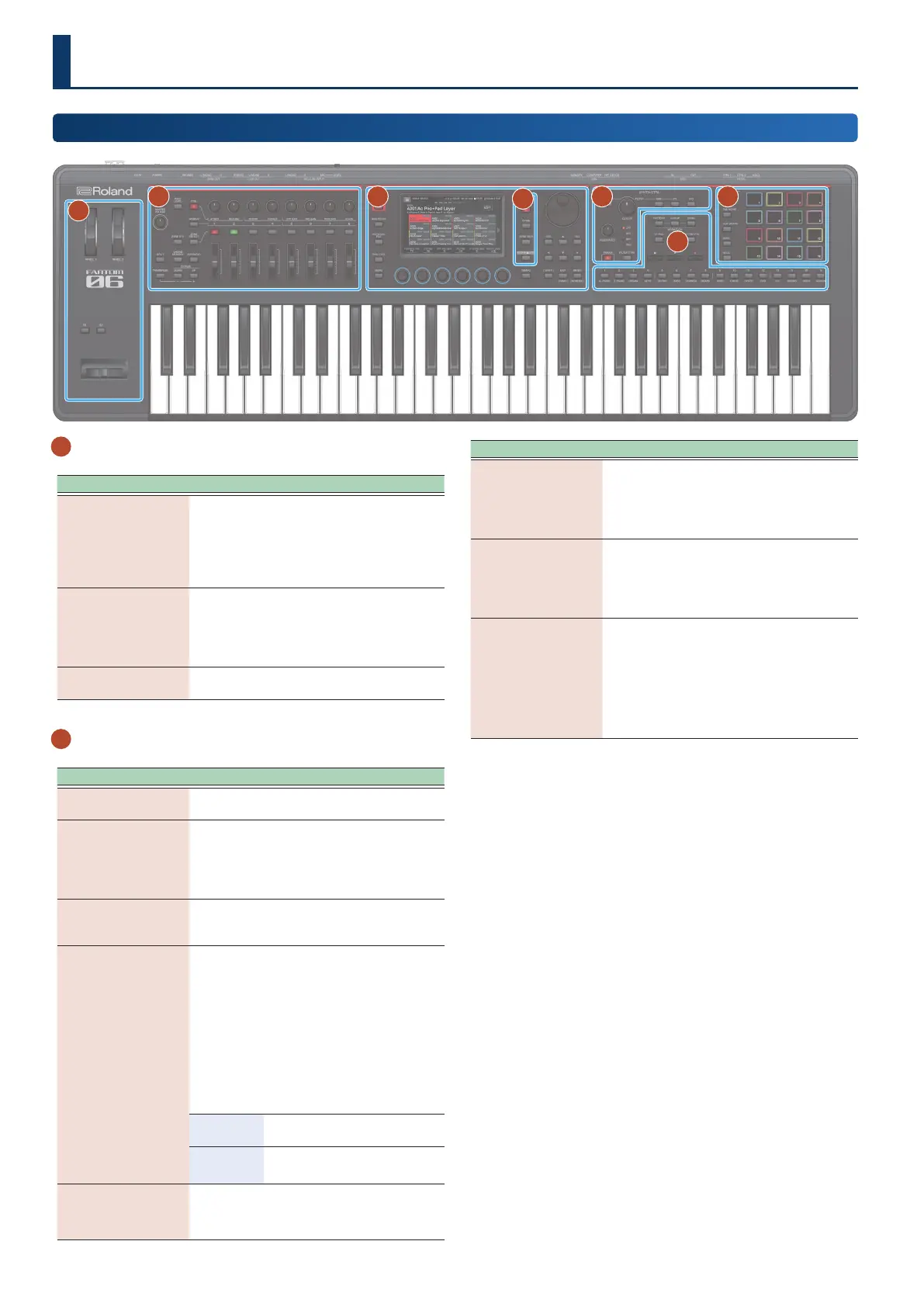88
1
Controller section
Controller Explanation
WHEEL1
WHEEL2
You can assign various parameters or
functions to these wheels. To use the assigned
function, move a wheel while you perform.
If you operate the controller while holding
down the [SHIFT] button, the setting screen
appears.
[S1] [S2] button
Various parameters or functions can be
assigned to these buttons.
Hold down the [SHIFT] button and press one
of these buttons to access a screen that lets
you assign a function.
Pitch bend/
modulation lever
This allows you to control pitch bend or apply
vibrato.
2
Zone section
Controller Explanation
[MASTER VOLUME]
knob
Adjusts the volume that is output from the
MAIN OUT jacks and the PHONES jack.
[PAN/LEVEL] button
If you press the button to make it light, control
knobs [1]–[8] adjust the pan of each zone, and
sliders [1]–[8] adjust the volume of each zone.
Press this button while holding down the
[SHIFT] button to display the MIXER screen.
[CTRL] button
Pressing the button to make it light up lets
you use control knobs [1]–[8] to control the
parameters of the current zone in real time.
[ASSIGN] button
Assign other functions to sliders [1]–[8] and
control knobs [1]–[8].
ASSIGN1 assigns parameters that you set for a
scene, and ASSIGN2 assigns parameters that
you edit in system settings.
Hold down the [SHIFT] button and press one
of these buttons to access a screen that lets
you assign a function.
How to switch between ASSIGN1 and
ASSIGN2
ASSIGN1
(SCENE)
[ASSIGN] button
ASSIGN2
(SYSTEM)
[ASSIGN] button + [PAN/LEVEL]
button
[ZONE 9-16] button
Switches the zones that you’re operating.
Unlit: 1–8
Lit: 9–16
Controller Explanation
[ZONE SELECT]
button
Select the zone that you want to control (the
current zone). The selected zone becomes the
current zone.
When ZONE SELECT is on, use the ZONE INT/
EXT [1]–[8] buttons to select the current zone.
Control knobs [1]–[8]
Various parameters or functions can be
assigned to these knobs.
The parameters that can be controlled
depend on the function select buttons
located at the left.
ZONE INT/EXT
buttons
[1]–[8]
Specify whether the applicable zone does
sound or does not sound when you play the
keyboard. In conjunction with the current
zone, this determines how the internal sound
engine (external sound module) produces
sound.
When ZONE SELECT is on, the buttons operate
as ZONE SELECT [1]–[8] buttons.
Panel Descriptions
Top Panel
1
2 3
4
5
6
7
