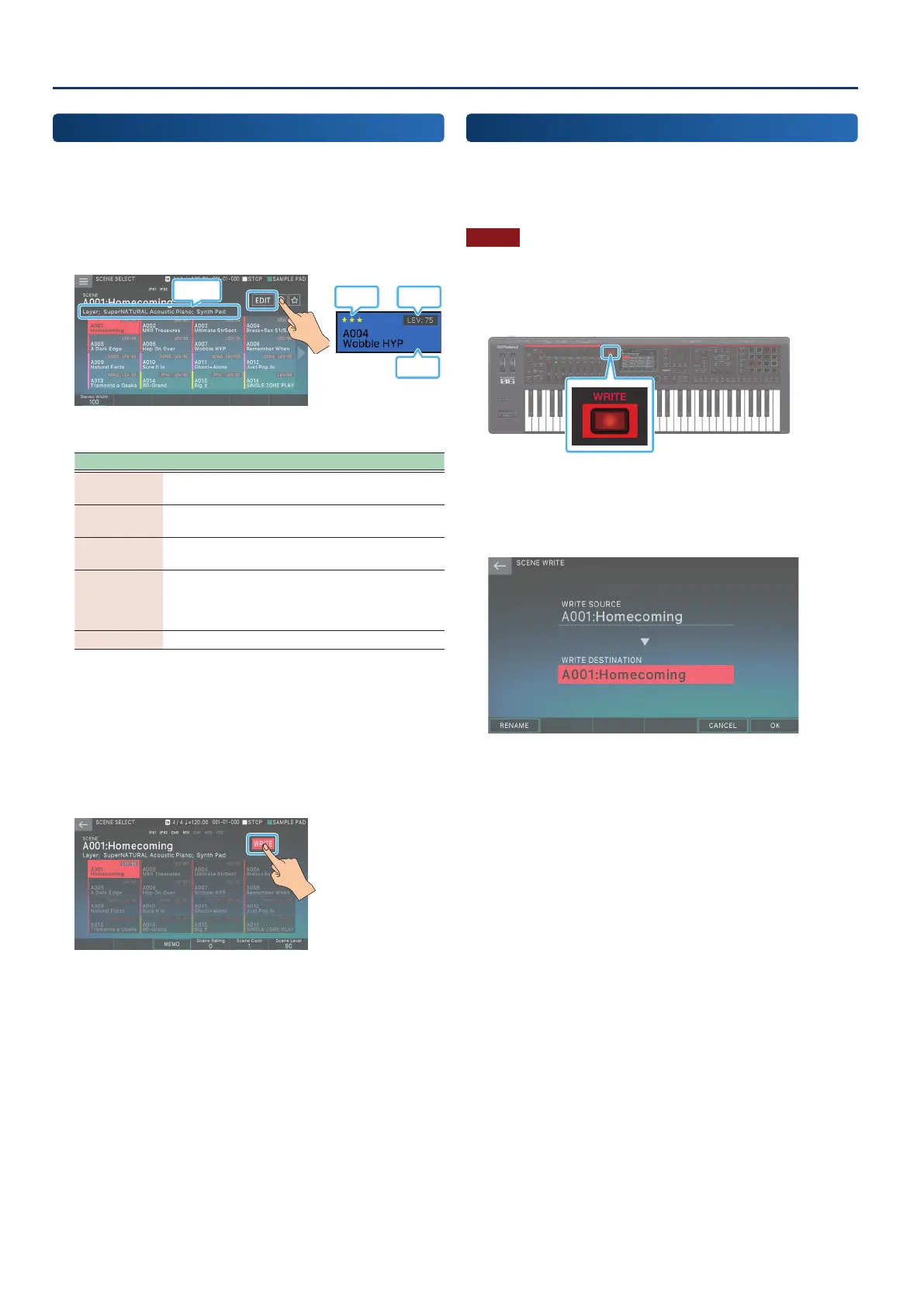Editing a Scene (Zone)
5656
Editing a Scene’s Appearance
Here you can use a dedicated screen to make various settings such
as the appearance and a memo for each scene.
1. Select a scene.
2. Touch <EDIT>.
Memo
Rating Level
Color
The edit screen appears.
Menu Explanation
[E3] MEMO
Enter a memo that is shown below the scene
name. You can enter up to 64 characters.
[E4] Scene
Rating
Adds star symbols to the scene icon. You can add
stars to rate your favorite scenes. (Range: 0–3)
[E5] Scene
Color
Changes the color of the scene icon. (Range: 1–16)
[E6] Scene
Level
Species the volume of the scene. This is the same
as the “Scene Level” in the GENERAL tab of the
scene parameters. The Scene Level value is shown
on the scene icon. (Range: 0–127)
<WRITE> Overwrites the settings onto the current scene.
3. Select the desired parameter, and edit its value.
To enter a memo, select [E3] MEMO and the RENAME screen
appears.
Enter a memo as described in the directions for the RENAME
screen (p. 16).
4. When you have nished editing, touch <WRITE>.
The settings are overwritten onto the current scene, and you
return to the SCENE screen.
Saving a Scene
The edited zone and tone settings, and the recorded data, are
temporary. They will be lost if you turn o the power or select
another scene or tone. If you want to keep your edited settings or
recorded data, save them as follows.
NOTE
When you save, the data previously located in the save-destination
is overwritten.
1. Press the [WRITE] button.
The WRITE MENU screen appears.
2. Touch <SCENE>.
The SCENE WRITE screen appears.
3. If you want to edit the name, select [E1] RENAME
and edit the name.
Enter a name as described in the directions for the RENAME
screen.
When you have nished editing the name, select [E6] OK to
close the window.
4. Use the [VALUE] dial or the [DEC] [INC] buttons to
select the save-destination.
5. Select [E6] OK.
A conrmation message appears.
If you decide to cancel, choose [E5] CANCEL.
6. Select [E5] OK.
The scene is saved.
