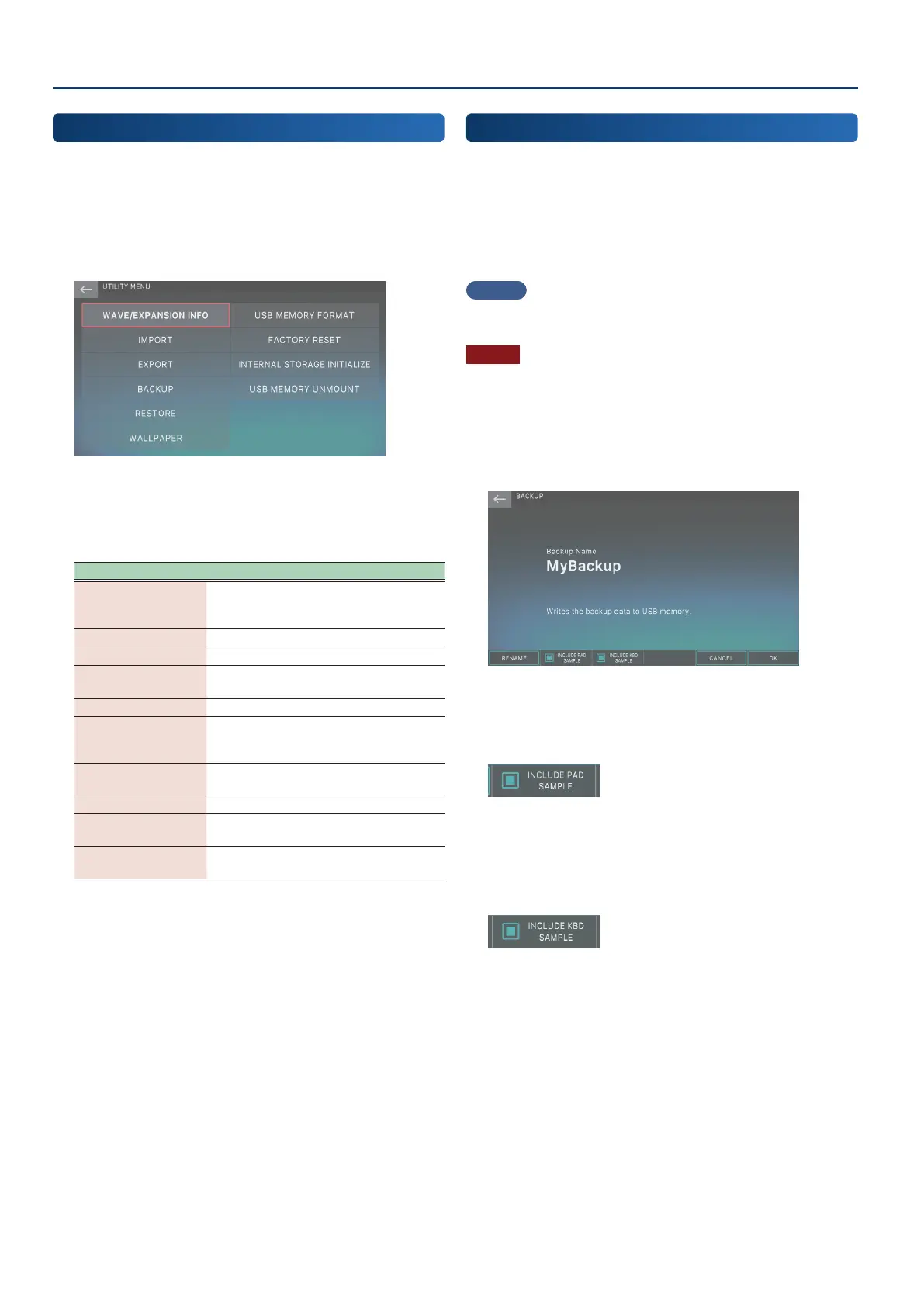Convenient Functions (Utility)
158158
Basic Utility Operations
1. Press the [MENU] button.
The MENU screen appears.
2. Touch <UTILITY>.
The UTILITY screen appears.
3. In the screen, touch the desired menu item.
4. Edit the settings for the menu item you selected.
Menu Explanation
WAVE/EXPANSION
INFO
Checks the ratio of data used vs. memory
available, as well as information on the
installed expansions.
IMPORT Shows the IMPORT MENU.
EXPORT Shows the EXPORT MENU.
BACKUP
Backs-up user data and system data to a
USB ash drive.
RESTORE Restores backed-up data into the FANTOM.
WALLPAPER
You can change the background image
of screens like SCENE SELECT or the edit
screens.
USB MEMORY
FORMAT
Initializes a USB ash drive.
FACTORY RESET Restores the factory settings.
INTERNAL STORAGE
INITIALIZE
Returns the contents of internal storage to
the factory-set state.
USB MEMORY
UNMOUNT
Safely ejects the USB ash drive.
Backing Up User Data to a USB Flash Drive
(BACKUP)
Here’s how you can back up all settings stored in the FANTOM to a
USB ash drive.
The following settings are backed up.
¹
User memory settings (e.g., scenes, user tones, user rhythm
groups)
¹
System memory settings
MEMO
Select the INCLUDE KBD SAMPLE check box when doing a backup
to back up all sample data assigned to the keyboard.
NOTE
If you back up using the same le name as existing backup data on
the USB ash drive, that data is overwritten. If you want to make a
new backup, assign a dierent name.
1. On the UTILITY screen, touch <BACKUP>.
The BACKUP screen appears.
2. If you want the samples assigned to the pads to
be included in the backup, select the [E2] INCLUDE
PAD SAMPLE check box.
If this check box is not selected, the samples assigned to the
pads are not backed up.
3. To back up data including the Kbd Samples, select
the [E3] INCLUDE KBD SAMPLE check box.
4. If you want to rename the le that will be backed
up, select [E1] RENAME and assign a name
(p. 16).
By default, the le name is “MyBackup”.
When you have edited the name, select [E6] OK to close the
window.
5. Select [E6] OK.
A conrmation message appears.
If you decide to cancel, choose [E6] CANCEL.
6. To execute, select [E5] OK.
